What are cross-selling and upselling?
Cross-selling involves suggesting products that complement the original purchase by addressing additional needs. For instance, a customer buying a blow dryer might be offered a comb. This strategy often introduces users to items they might have wanted anyway, ensuring a successful sale.
This approach is found across various sectors, including banking and insurance. Savings account applicants may be offered credit cards, while car insurance buyers might be prompted to consider life insurance.
In e-commerce, cross-selling occurs on product pages, during checkout, and in lifecycle campaigns. It effectively encourages repeat purchases, showcasing the full product range. By highlighting products customers might not know about, their trust in the retailer grows.
Upselling, on the other hand, presents higher-end alternatives through comparison charts. Demonstrating how premium versions better meet needs can boost average order value (AOV) and enhance customer satisfaction.
Both cross-selling and upselling aim to enhance customer value beyond initial choices. They expand choices, increasing order value and informing customers of additional options.
Successful implementation relies on understanding customer preferences and responding with relevant products and features.
Cross-selling and upselling in Odoo
Every sales process presents a chance to optimise revenue. Cross-selling and upselling represent sales strategies where customers are offered additional or higher-priced products and services compared to their original selection. These techniques effectively enhance the value derived from each customer interaction.
Cross-selling can be done via two features:
- Optional products upon adding to cart;
- Accessory products on the checkout page.
Upselling is only done via alternative products on the product page.
Cross-selling
Optional products
When customers select "Add to Cart," whether from the product page or the catalogue page, optional products are recommended. This action triggers a pop-up window to appear, showcasing the optional products within the "Available Options" section.
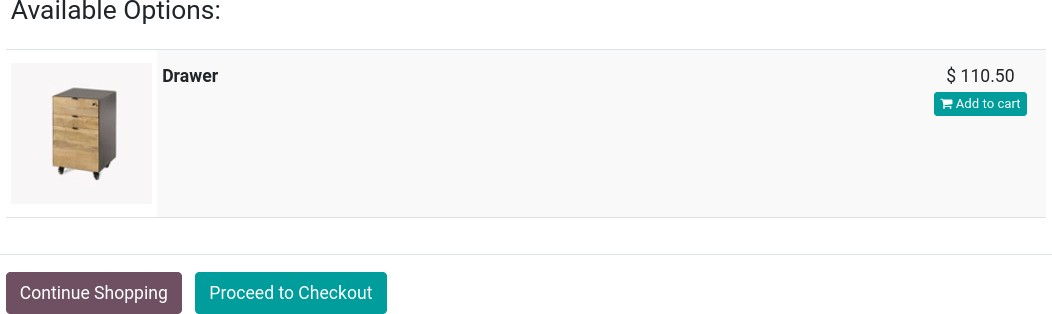
To activate optional products, navigate to Website → eCommerce → Products. Choose a product, access the Sales tab, and input the products you want to showcase in the "Optional Products" field. Optional products are associated with the product(s) specified in the product template and are visible in the cart solely when that specific product is added.
Tip: You can also reach the Sales tab of the product template by picking a product from your main shop page and selecting "Product" in the upper-right corner.
Accessory products
Accessory products are exhibited in the "Suggested Accessories" section prior to advancing to the checkout stage during the "Review Order" step.
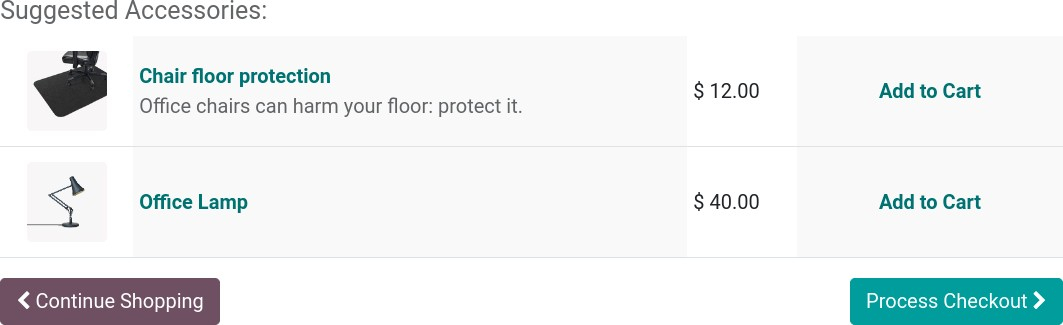
To activate accessory products, navigate to Website → eCommerce → Products. Choose a product, access the Sales tab, and input the products you want to showcase in the "Accessory Products" field. Suggested accessory products are associated with the product(s) specified in the product template and are visible during the checkout process review for that specific product.
Upselling
Alternative products
Alternative products are recommended directly on the product page, often encouraging customers to consider purchasing a pricier variant or a different product than their initial choice.
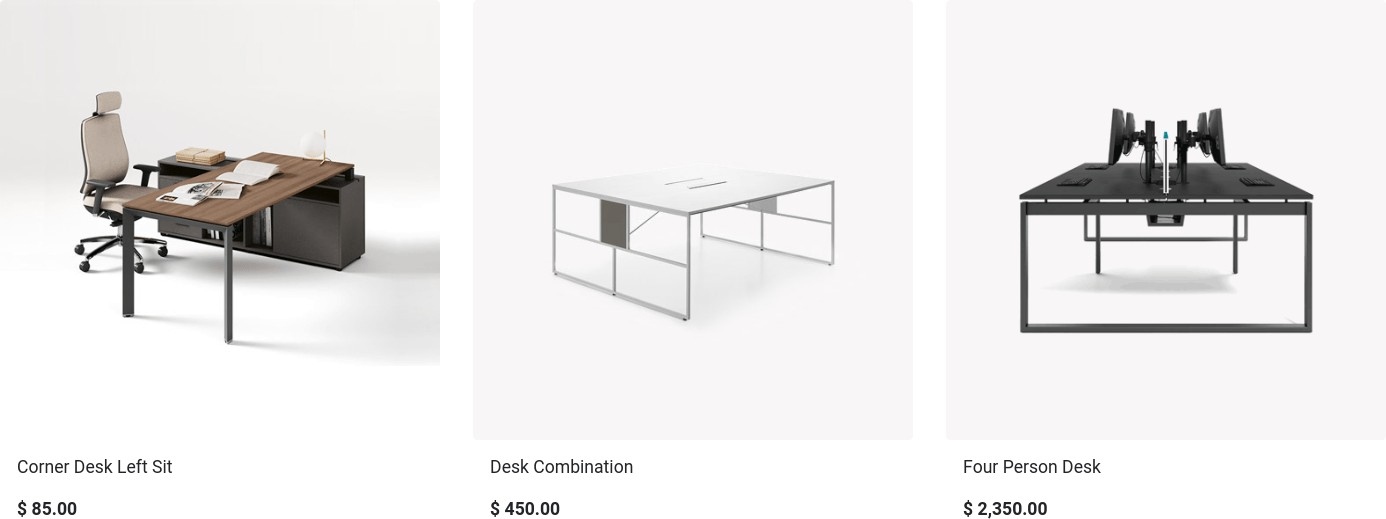
To activate alternative products, follow these steps:
- Go to Website → eCommerce → Products.
- Select a product.
- Access the Sales tab and input the desired products in the "Alternative Products" field.
- Next, navigate to the related product page by clicking "Go To Website" and then "Edit".
- Stay on the Blocks tab and scroll down to the Dynamic Content section.
- Drag and drop the "Products" building block onto any area of the product page.
Once placed, while in Edit mode, click the block to access various settings for the "Products" building block. In the Filter field, choose "Alternative Products". You can also configure additional settings such as the number of displayed elements (Fetched Elements) and the Template used.