Odoo 18 Report Layouts
Every organisation needs to demonstrate its growth to the board and other authorities and assess its performance. Reports are essential for this purpose. They help present data clearly and effectively, enabling stakeholders to make decisions. Odoo 18 offers a variety of report formats, including PDFs, pivot tables, and graphical displays. With these options, businesses can present complex data in an understandable format.
Odoo also allows the customisation of reports for custom modules. Reports in Odoo are written using HTML/QWeb, which is similar to standard Odoo views. To generate reports for specific actions, you can use report actions and templates. Odoo provides conventional layouts, such as web.internal_layout and web.external_layout. Additionally, custom reports enable the creation of new layouts that better match the organisation’s data presentation needs.
Steps to Configure & Customise Report Layouts
This article guides you step-by-step through designing a new report layout and customising fonts in Odoo 18. It also covers how to enhance the visuals of reports, including formatting text, tables, and other elements, to improve the presentation of complex data.
To configure a new report layout and customise fonts in Odoo 18, follow these steps:
1. Access Report Layout Configuration
To begin, navigate to the Report Layout Configuration section in Odoo:
- Go to Settings > General Settings.
- Scroll to the Document Layout section.
- Click on Configure Document Layout, where you can either choose a base layout or create a new one.
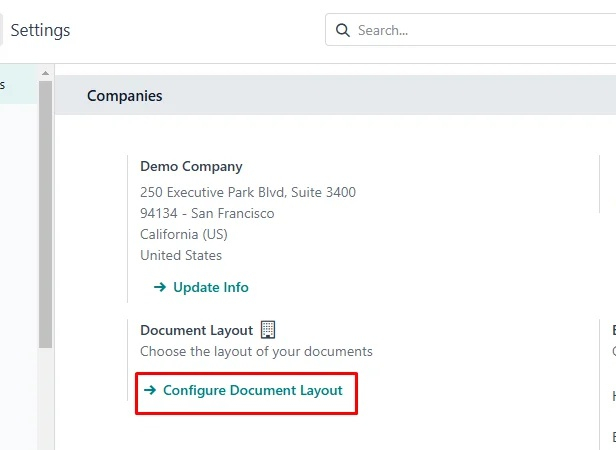
2. Customise the Layout
Now, it’s time to choose the layout and make adjustments:
Choose a Base Layout
Odoo comes with built-in layouts such as web.internal_layout or web.external_layout, which you can use as a foundation.
Edit the Layout
For further customisation, you can adjust the HTML/QWeb templates to match your exact needs.
3. Customise Fonts
To enhance the visual appeal of your report, you can customise fonts:
Add Custom Fonts
If you need custom fonts, upload font files to your Odoo server, or you can link to a web-hosted font.
4. Select Report Layout Format
To set different report layouts, go to Settings, as in the screenshot below.
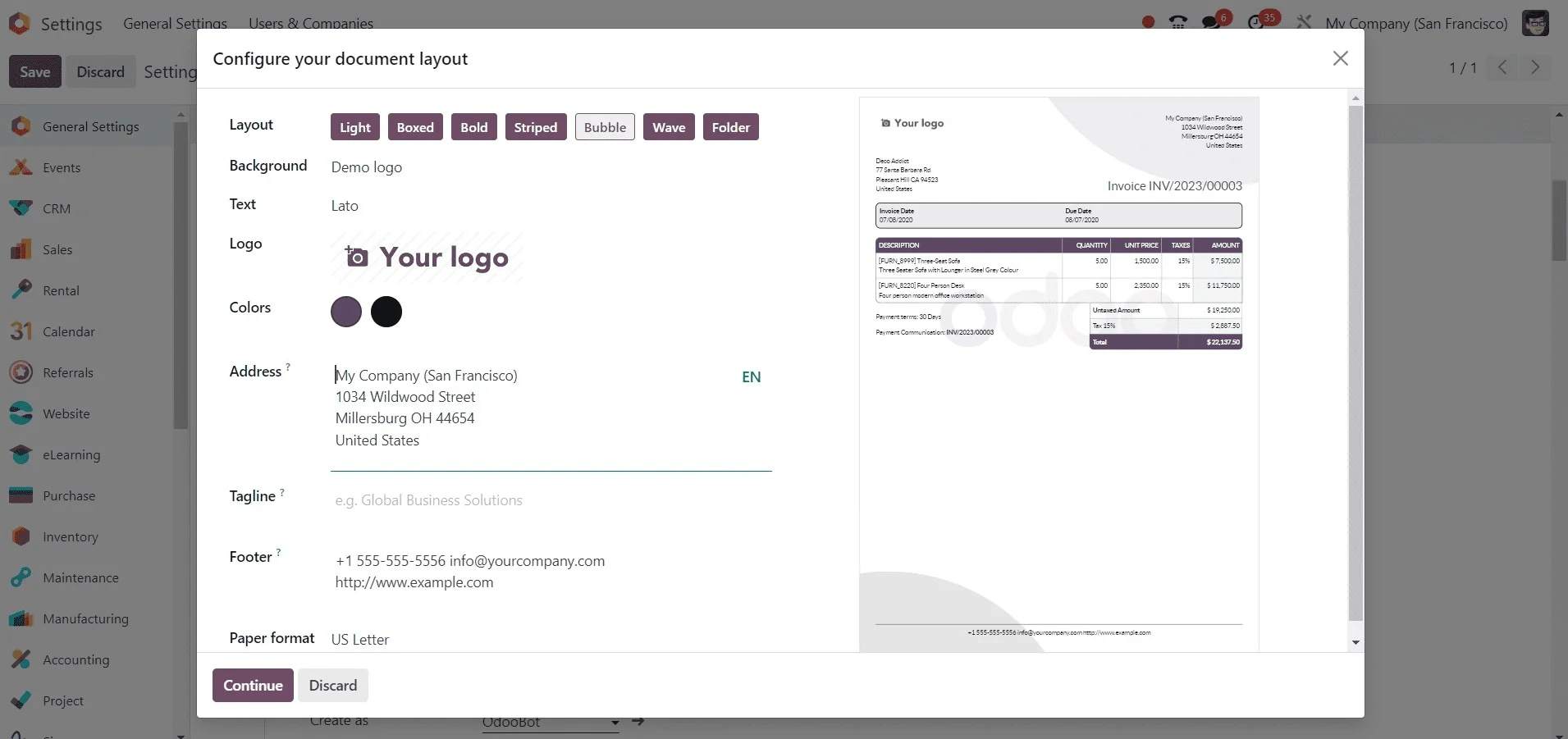
Once you've accessed the layout settings, you can choose from various formats for your report. Below are examples of different layouts you can apply:
Light Layout
The light layout can be used for a simple, clean design.
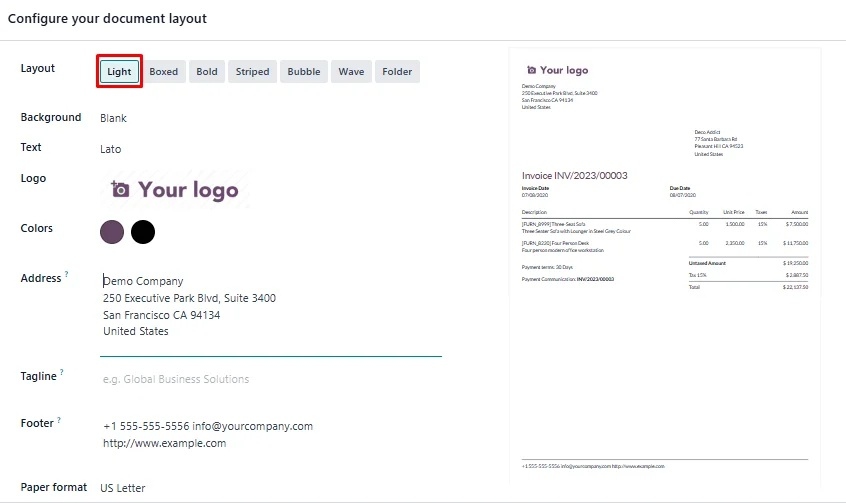
Boxed Layout
This format uses boxes to frame content and is ideal for more structured reports.
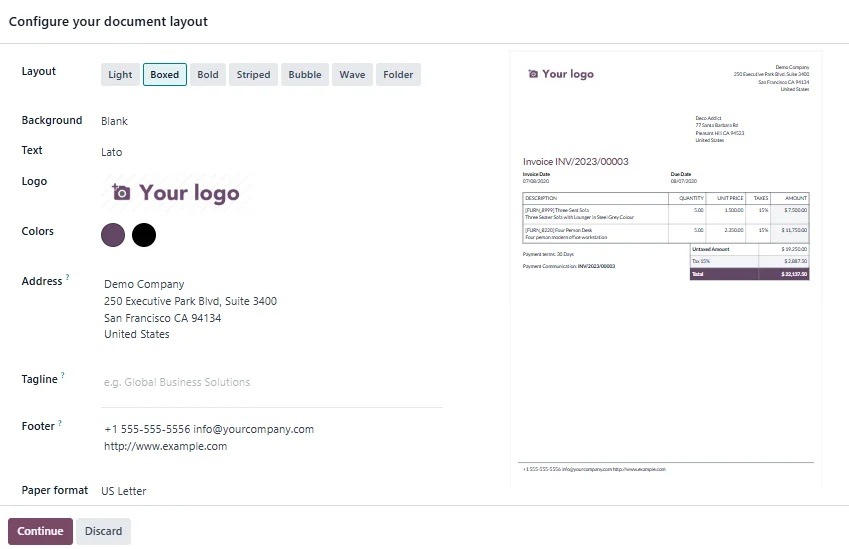
Bold Layout
The bold layout applies a heavy emphasis to headers and key data points.
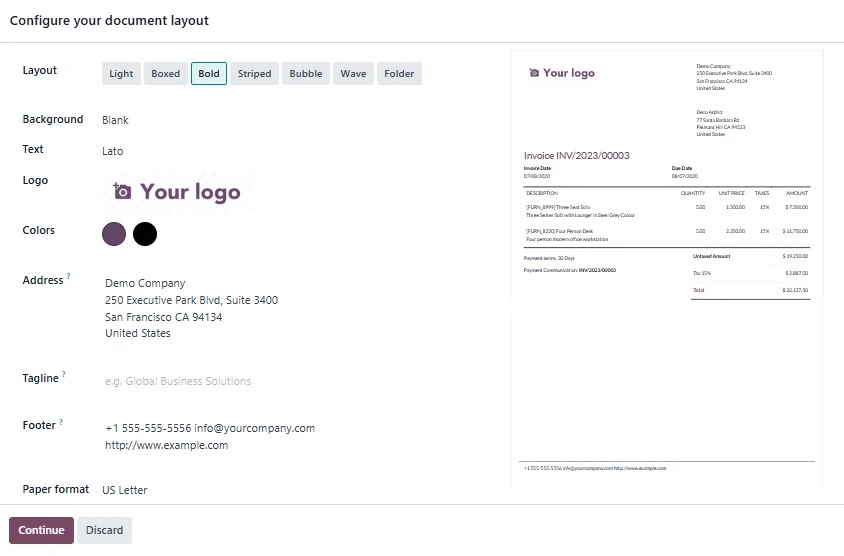
Stripped Layout
The stripped layout provides a minimalist design, suitable for more professional reports.
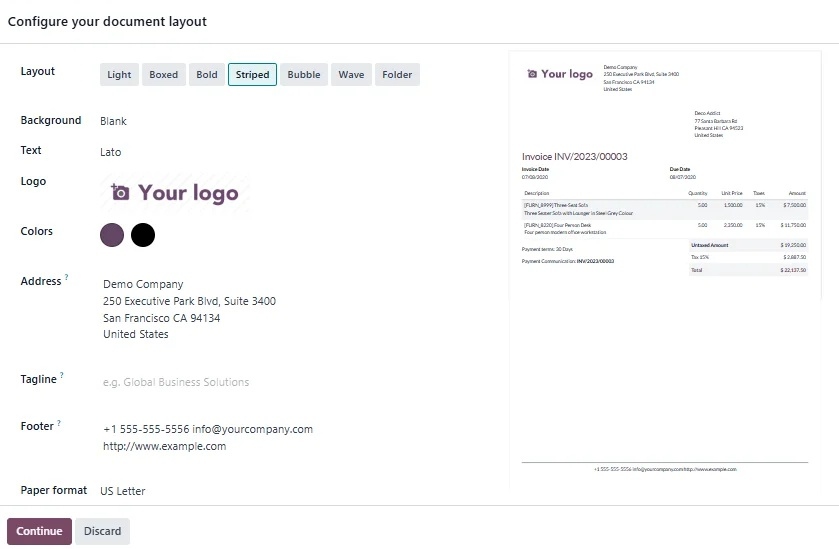
Bubble Layout
This format includes circular or bubble-shaped sections, making it visually distinct.
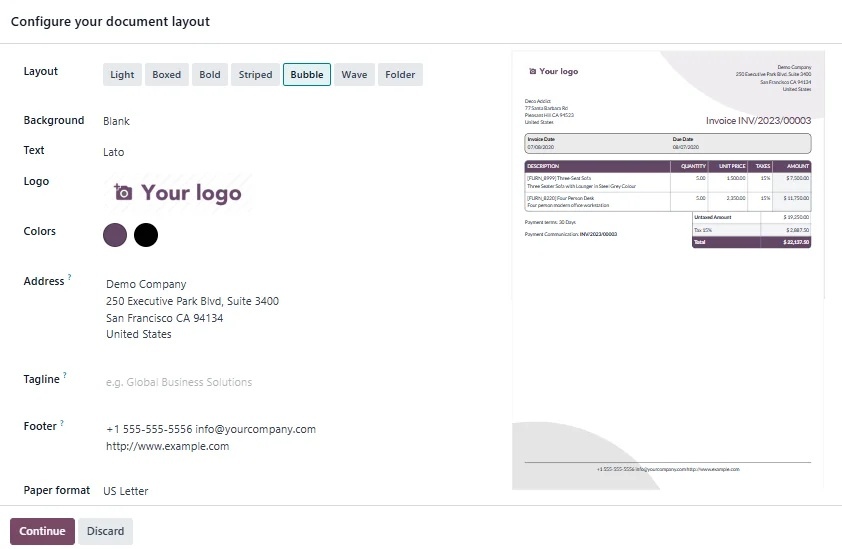
Wave Layout
The wave layout incorporates wave-like lines, adding a dynamic touch to the report.
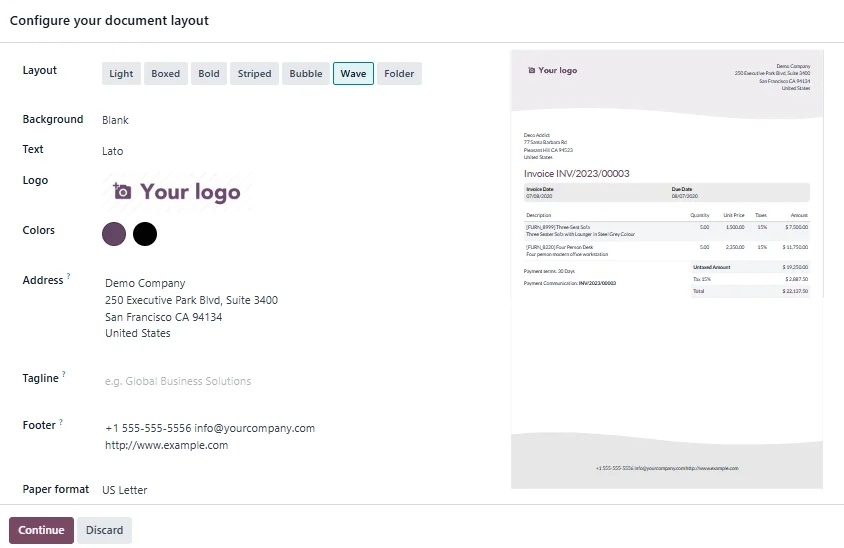
Folder Layout
This format mimics a folder design, useful for organising multiple sections in a report.
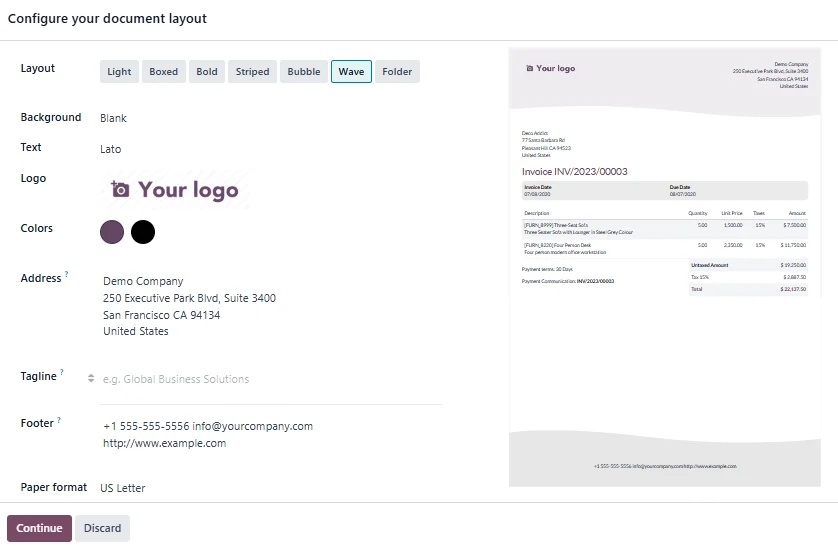
5. Select Background and Additional Elements
You can further enhance the report’s visual appeal by selecting various background options and additional elements:
Background Options
Choose from blank, demo logo, or custom backgrounds.
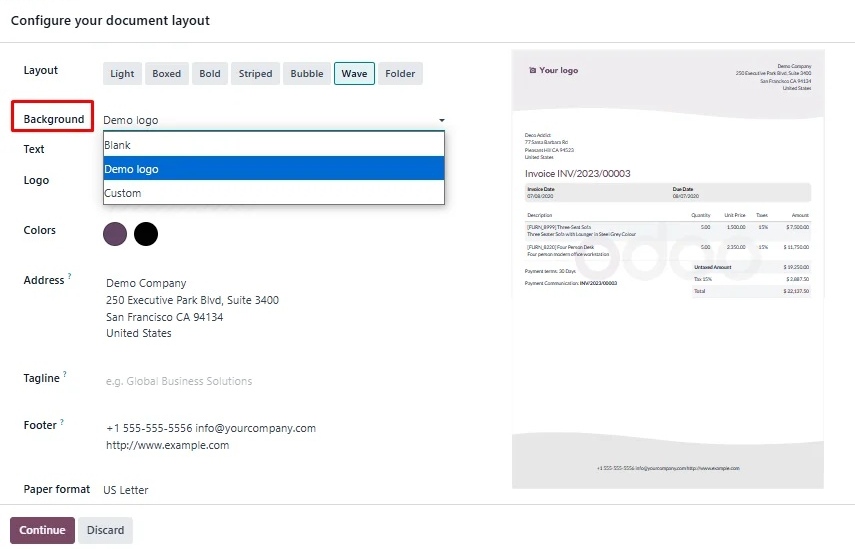
Text Format
Customise text format, font colour, and style.
Other Elements
You can adjust the address, tagline, footer, and paper format to match your organisation’s branding.
Wrap-Up
Configuring report layouts and customising fonts in Odoo 18 provides a way to tailor reports to your organisation’s needs. By following these steps, you can create visually engaging and informative reports that make it easier to share complex data with stakeholders. Whether you’re using a built-in layout or designing a completely custom one, Odoo 18 allows flexibility in presentation to suit your business requirements.