What is a Consignment?
Consignments refer to goods, either made in-house or purchased from suppliers, that are typically stored in a business's warehouse. This practice also includes keeping and reselling products from a particular source without requiring upfront payment. By utilising the consignment facility, suppliers or vendors can introduce new products to the market and distribute them quickly to customers. For convenience, consignees may charge fees, and the company holding the goods can be compensated for its efforts.
Enabling Consignment Feature in Odoo
The "Consignment" option in the "Settings" menu of the Odoo 18 Inventory Application allows ownership of items stored in your inventory to be assigned appropriately. In this arrangement, the merchant sells the product, but the supplier retains ownership until the item is purchased by a customer. This approach helps retailers reduce the need for long-term inventory storage by simplifying the return of unsold items.
To enable the consignment feature, open the Odoo 18 Inventory module. Navigate to the Configuration menu and select Settings. Under the Traceability section, enable the Consignment option.
Configuration > Settings > Consignment > Save
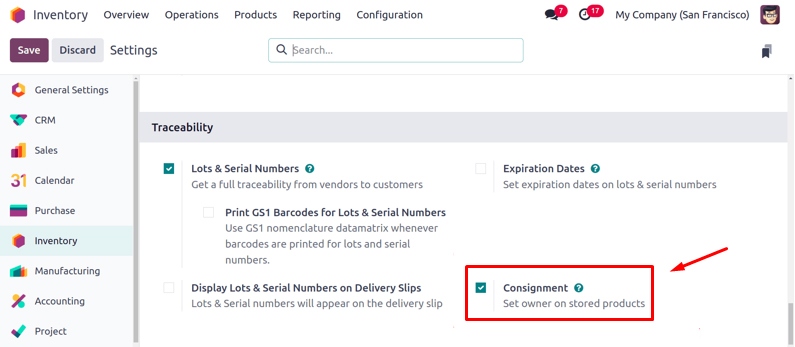
Creating a Receipt for Consignment Products
To understand how consignments work, the user must first make a purchase. This involves creating a new receipt order using the "Receipts" option in the "Operations" menu. Alternatively, it can be accessed from the "Receipts" group in the Inventory Overview window. The dashboard offers a comprehensive view of all receipts generated within the Odoo 18 Inventory database.
Operations > Receipts > New
The dashboard provides information about a receipt, including Reference, From, To, Contact, Scheduled Date, Source Document, Batch Transfer, Company, and Status. Click the "New" button to create a new receipt.
The user must set up a vendor contact on the receipt. By default, the operation type for this process is set to Receipt. The period allocated for processing the first shipment component is referred to as the Schedule Date. The "Assign Owner" form allows the specification of the product's owner, as illustrated in the image below.
Next, by clicking the Add a Line button, the related consignment goods can be added to the Operations page. The quantity completed should then be entered in the field next to the product line.
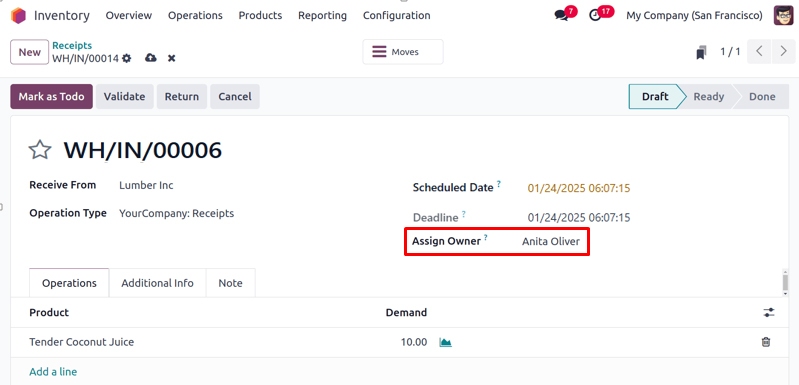
As shown in the image above, the product received from the vendor Lumber Inc has its Assigned Owner set as Anita Oliver. In the Operation tab, 10 quantities of Tender Coconut Juice are selected. Finally, click on the Mark as To Do button.
The Validate button can be used to confirm the receipt. After validation, the consignee will receive the specified quantity of items.
Once the transfer has been confirmed, as shown below, you can review the inventory report. Navigate to the "Locations" section in the "Reporting" menu to view the current stock details. This report provides information such as the Location, Consignee Product, Lot/Serial Number, Owner, On-Hand Quantity, Reserved Quantity, and Available Quantity.
Reporting > Locations
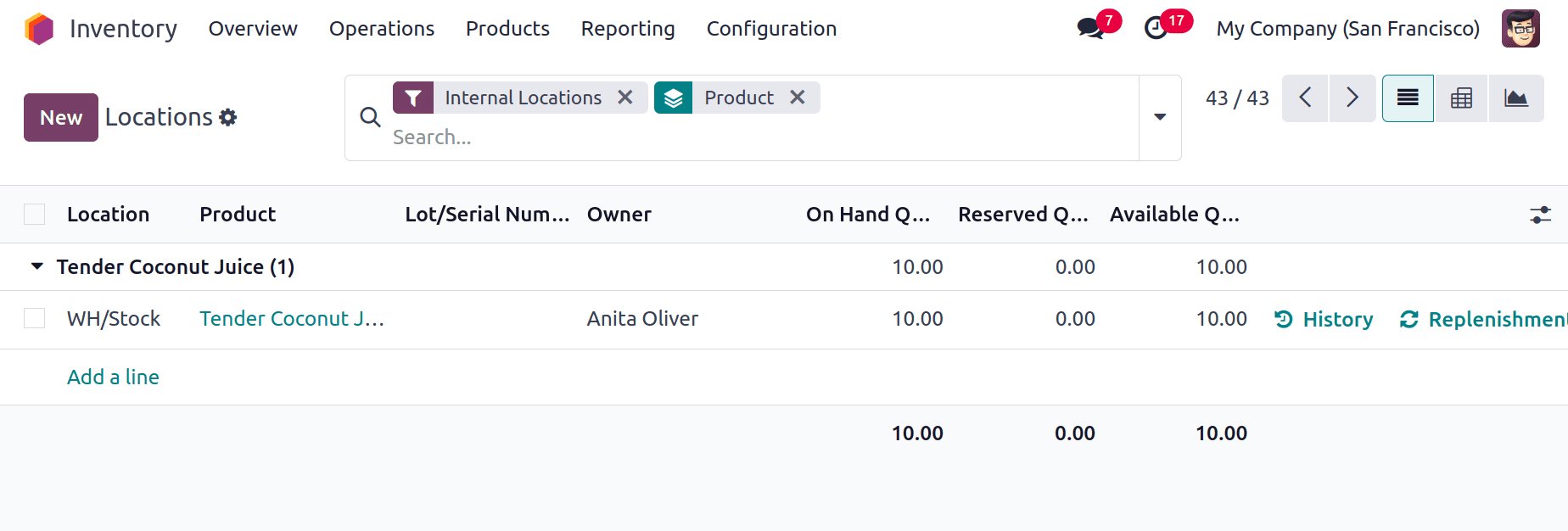
The "Moves History" section in the "Reporting" menu displays the products currently being transferred from one storage location to another. This section can be checked to confirm the transfer.
It provides a detailed list of information, including the Date, Reference, Product, Lot/Serial Number, From, To, Quantity, Units, and Status, as shown below.
Reporting > Moves History

Selling Consignment Products in Odoo
Consignment stock can be sold like any other in-stock item if the Can Be Sold option is enabled. To confirm that the customer is distinct from the merchandise supplier, create a sales order in the Sales module.
To do this, select the "Quotation" option from the "Order" menu in the Sales module and create a new sales quotation.
Order > Quotation > New
Add the customer details to the sales order. The Expiration Date represents the validity period of the order, and the Quotation Date and Payment Terms should also be specified.
Next, add the consignment item to the order lines, select the desired quantity, and click Submit to complete the form with the product data.
Once the form is filled out, verify the quotation by selecting the "Delivery" smart button. Afterward, click the "Validate" button to confirm the quotation.
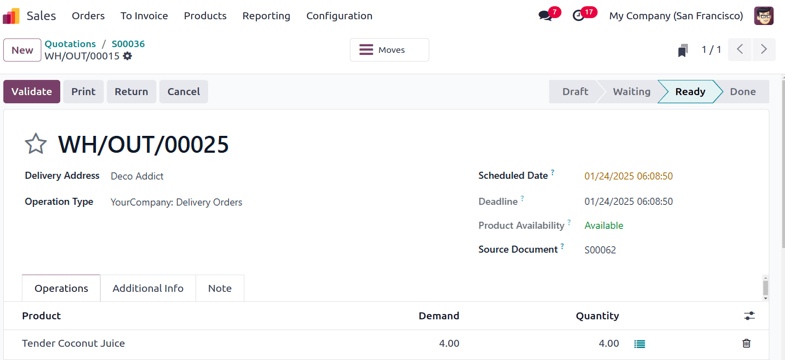
Reviewing Consignment Product Movement
The delivery order contains a smart tab named Moves. The product name, Pick-From Location, Lot/Serial Number, From Owner and Quantity will also be displayed.
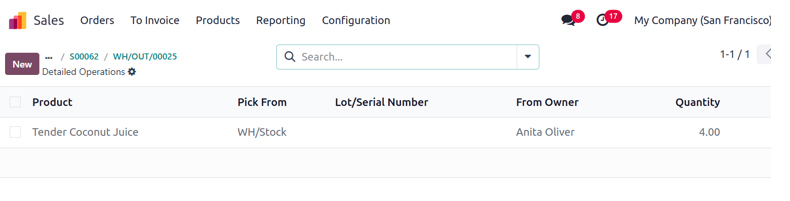
Go to the Inventory "Reporting" menu and choose the "Moves History" option to view details on on-hand stock moves. According to the information below, this report offers the history of product moves, including the Date, Reference, Product, Lot/Serial Number, and Locations for consignment products that come from Partner Locations/Vendors.
Wrap-up
Consignment product management in Odoo 18 allows companies to track goods that belong to a consignor but are stored and sold by the consignee. It provides tools for efficiently recording transactions, managing inventory ownership, and balancing consignment payments. Odoo's reporting features offer real-time insights into stock levels, sales performance, and financial settlements for consigned items.