Facilitating Amazon Browse Nodes Import
by Mayur Vora
Some of our clients using the Amazon Connector solution have expressed the need to import Product Browse Nodes (Categories) from Amazon to Odoo. Clients often face challenges importing Product Browse Nodes (Categories) from Amazon to Odoo, leading to inefficiencies in managing their product catalogues.
In response to this, we've developed a solution to facilitate the seamless importation of browse nodes, guiding users through step-by-step instructions for accessible Browse Nodes integration.
Our solution streamlines the importation process, making it easier for you to integrate Amazon Browse Nodes Categories into Odoo.
How to Import Browse Nodes Categories
Access the Import Feature
First, navigate to Sales > Amazon Connector > Reports Section, and locate the "Fetch Product Category Reports" option. Click on it to open the popup window.
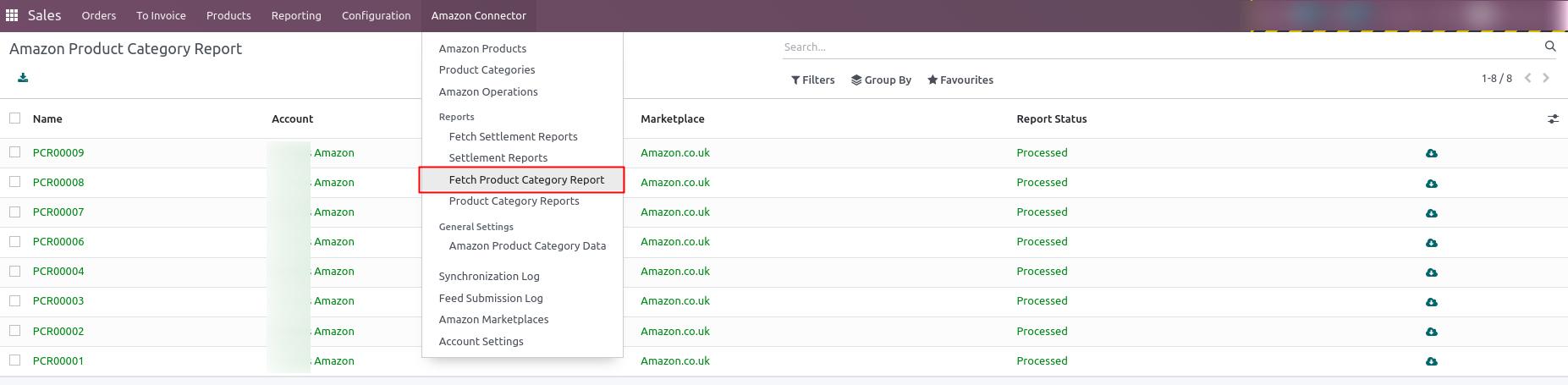
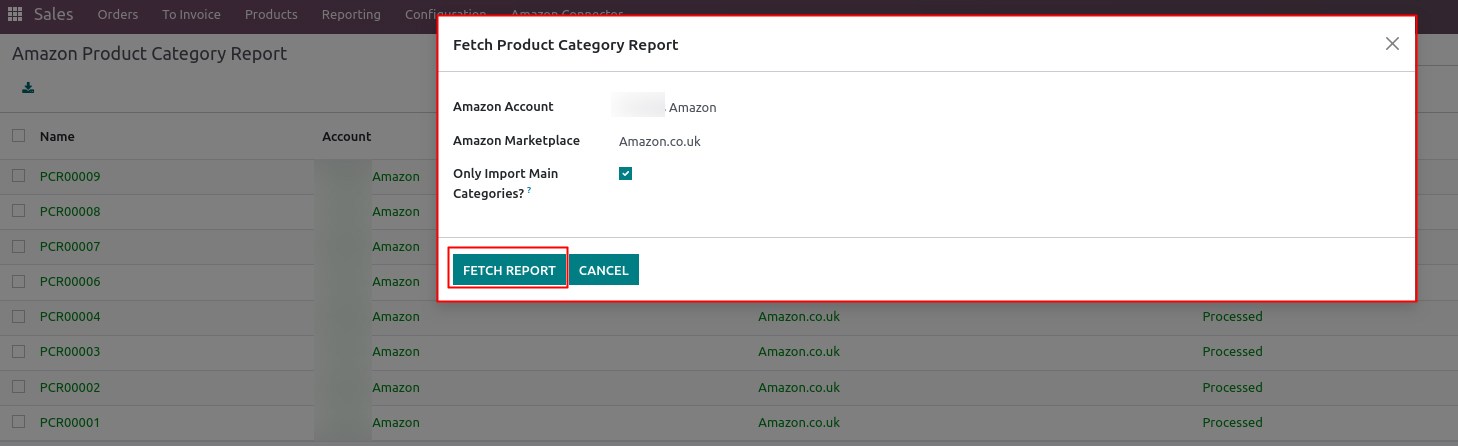
Select Amazon Seller Account and Marketplace
Next, select the Amazon seller account and the marketplace (country marketplace). For the first import, ensure to enable the "Only Import Main Category" option. Then, click on the "Fetch Report" button. The system will generate the report in the draft stage. To view this report, navigate to Amazon Connector > Reports Section > Find Product Category Report Menu and click on it.
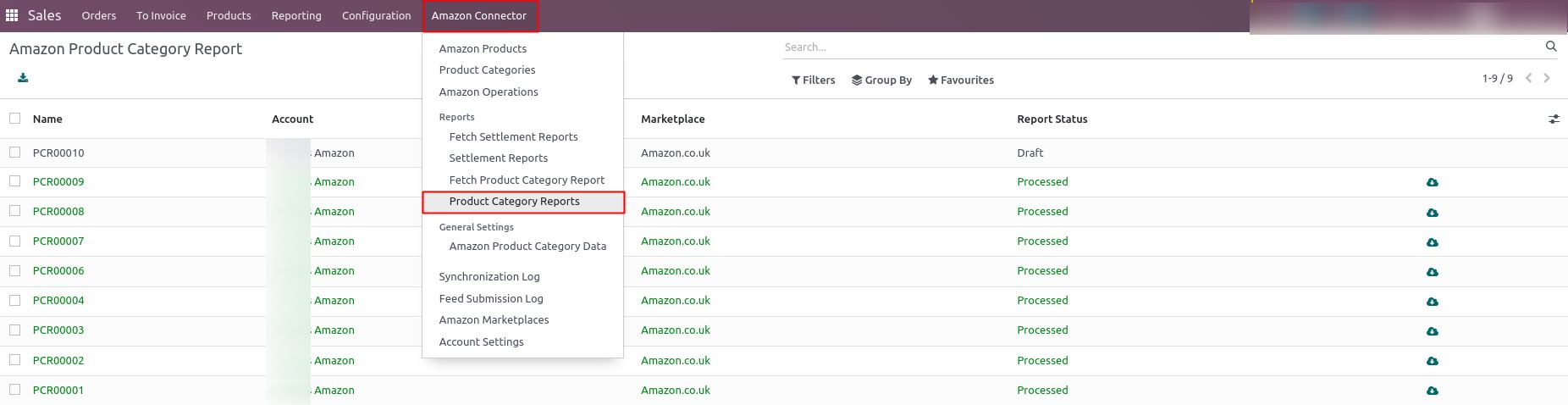
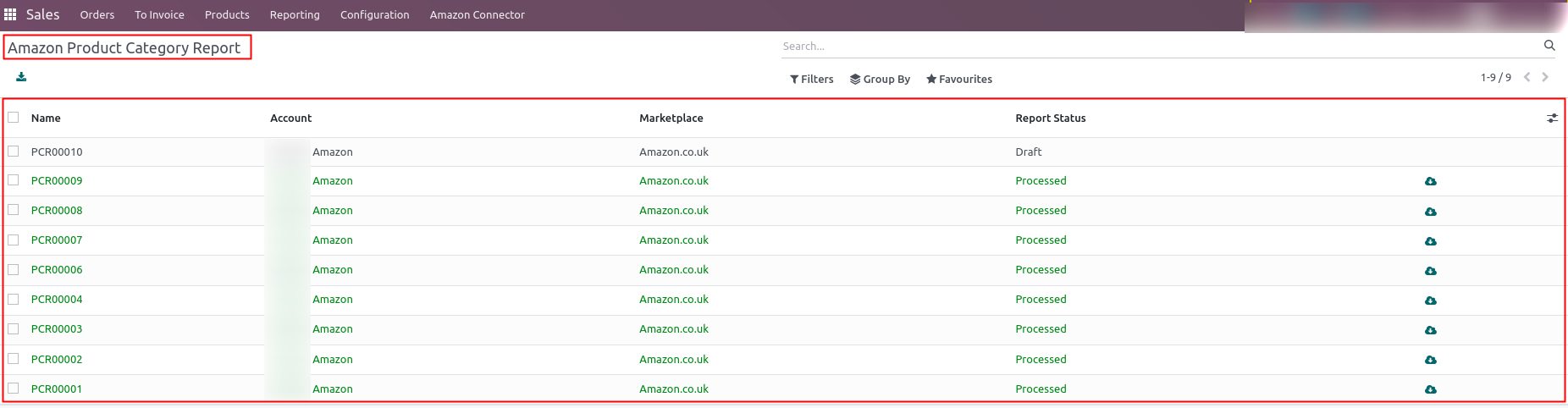
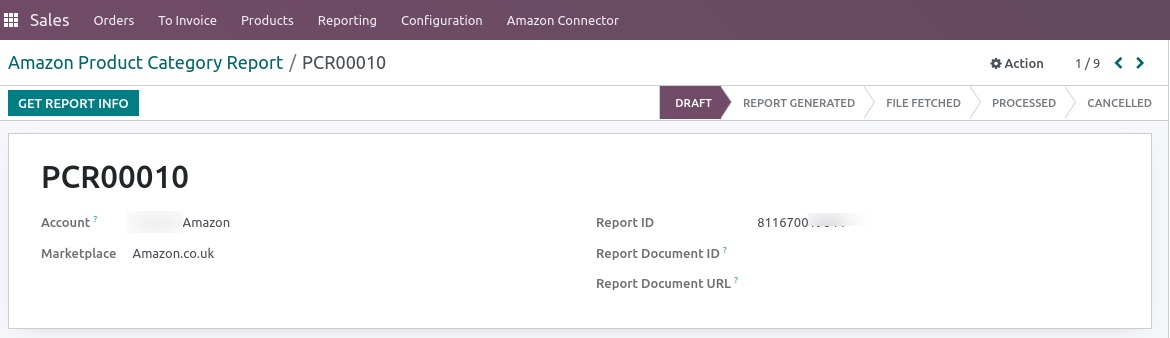
Retrieve and Process the Report
Clicking on the Get Report Info button will trigger the system to retrieve information about that report from Amazon to Odoo. This information includes the Document ID, Report status, and more. Subsequently, the report status will be moved to "Report Generated" in Odoo.
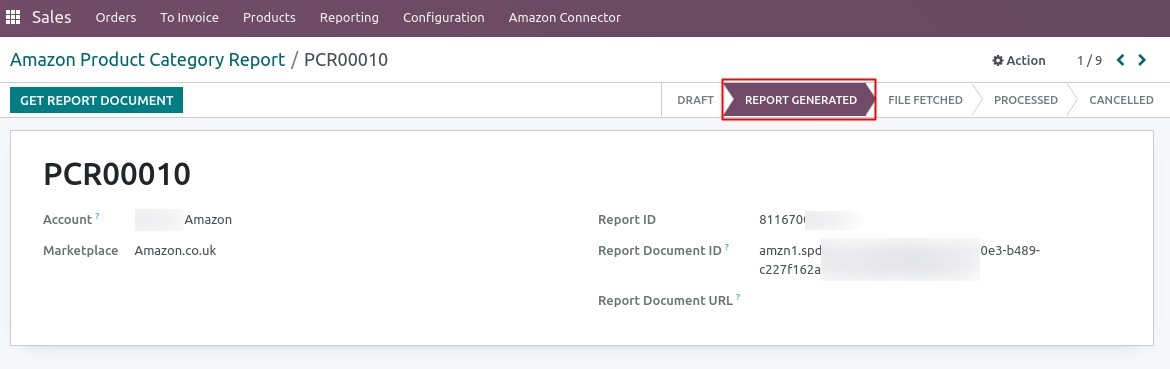
After clicking Get Report Document, the system will download the Browse Node XML file from Amazon to Odoo and attach it to this report. Subsequently, the report status will be moved to "File Fetched" in Odoo.
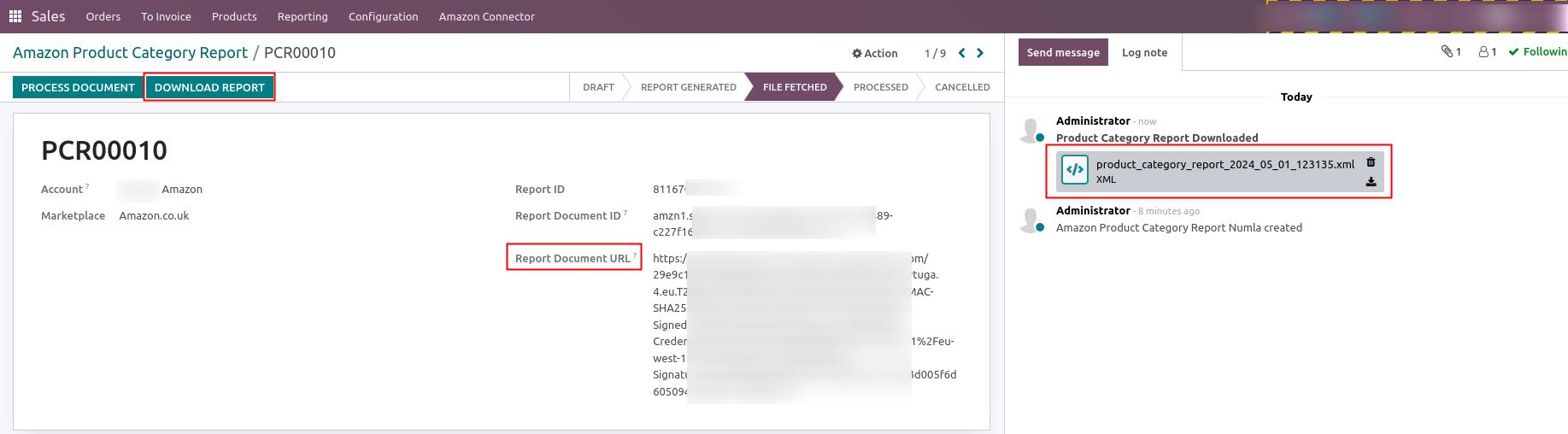
The Download Report button allows you to download the XML file to your local system.
After clicking on the Process Document button, the system will begin processing the XML file, importing all Browse Node Categories into Odoo. You can view all the imported Browse Node Categories by navigating to the Amazon Connector > Product Category Menu. The status of this report will be changed to "Processed" once the import is complete.
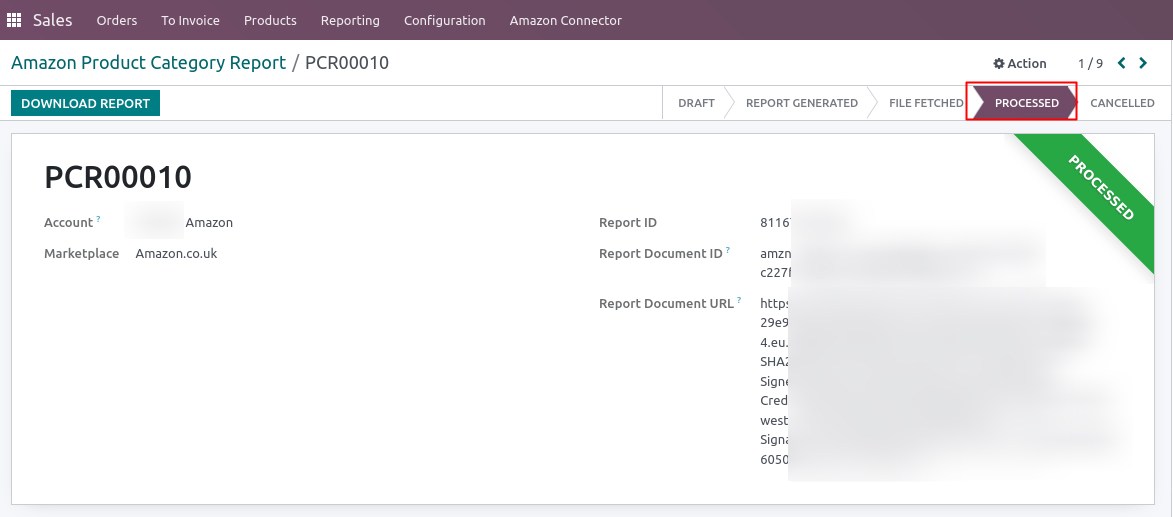

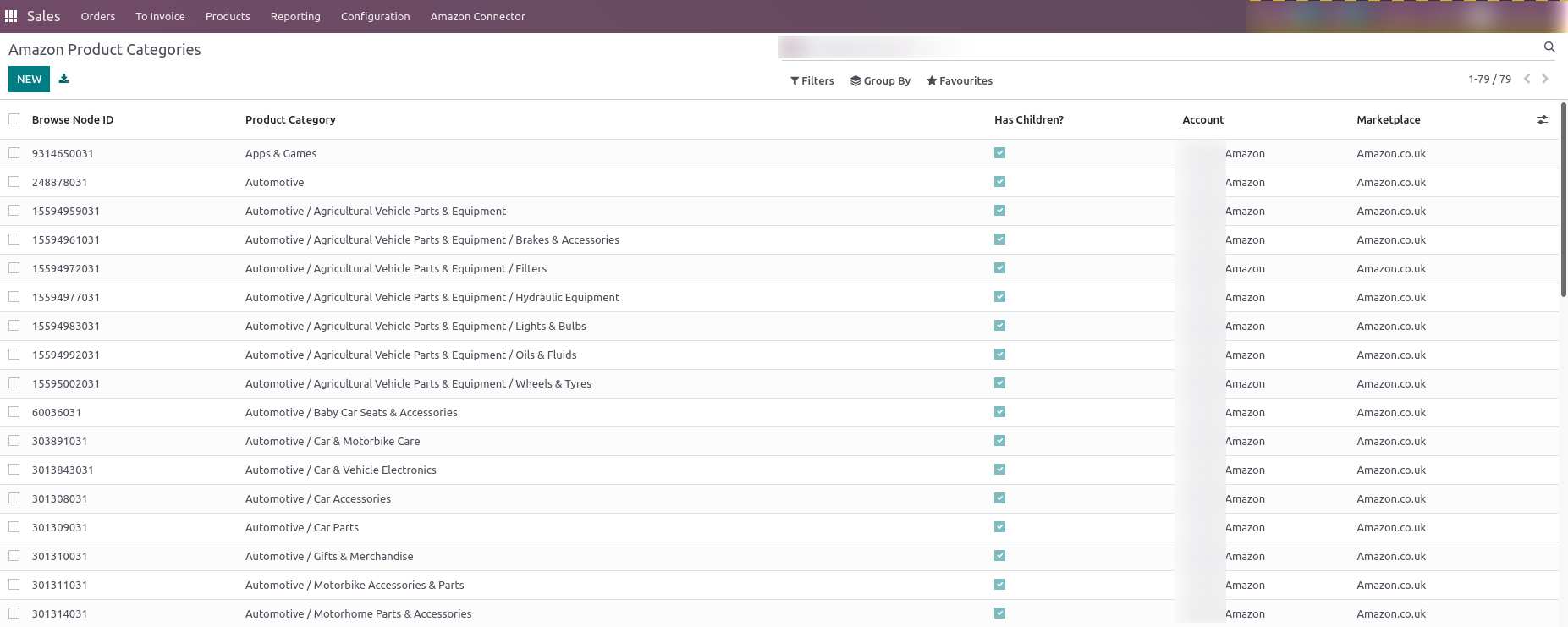

Import Child Browse Node Categories
To import child browse node categories for a parent browse node category, follow these steps:
- Go to Amazon Connector > Report Section > Fetch Product Category Report menu.
- Click on it to open the pop-up window.
- Select the Amazon seller account and marketplace.
- De-select the Only Import Main Categories option.
- Another field, Import Child Categories Of" will appear. Select the parent category from which you want to import the child categories.
- Click on the Fetch Report button to create the report in the Draft stage.
- Follow the same steps as mentioned above to process the report and import the child categories into Odoo.
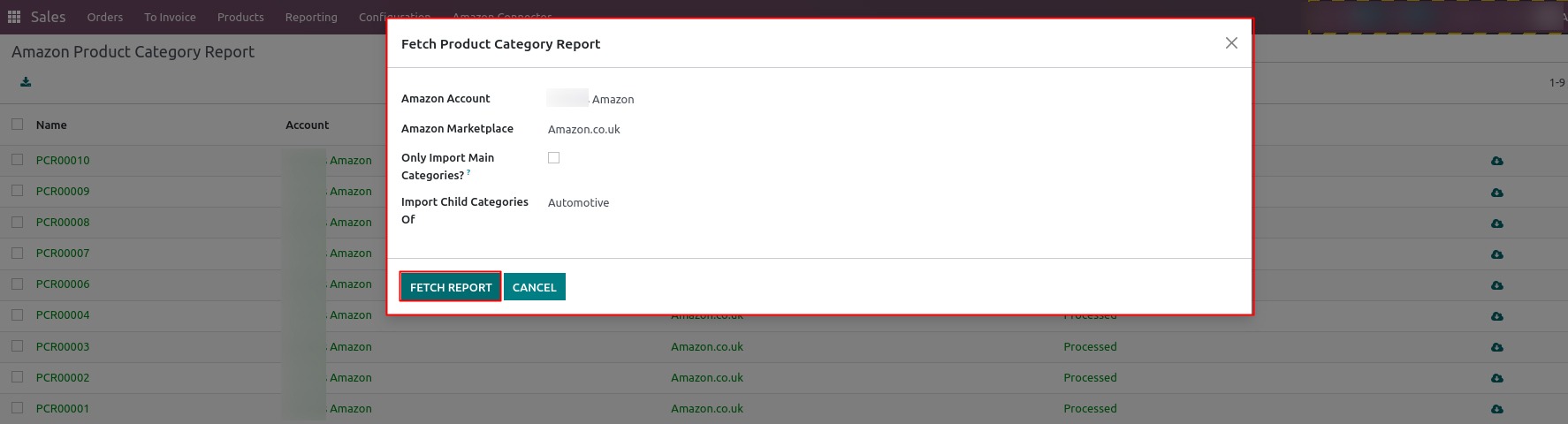
Through this solution, Numla aims to empower its clients to efficiently manage their product catalogues by easily importing Amazon Browse Nodes Categories into Odoo. This streamlined process enhances the overall functionality and usability of the Amazon Connector solution. We remain committed to delivering effective solutions that drive success for our clients.