Users in Odoo can utilise several keyboard shortcuts to navigate through modules, execute actions, and manage data.

Note: Some keyboard shortcuts may not be available on different versions of Odoo or effective depending on browsers, extensions, or other individual settings.
Odoo Keyboard Shortcuts
Below is a list of some of the most commonly used keyboard shortcuts within Odoo, listed by operating system.
Tip: After opening the command palette, search using the following keyboard shortcuts:
Once you open the command palette using the shortcut Ctrl + K (Windows/Linux) or Command + K (macOS), you can search using the following shortcuts:
- /: search for menus, applications, and modules.
- @: search for users.
- #: search for Discuss channels.
- ?: search for Knowledge articles.
After entering a name or term in the search bar, use the arrow keys to scroll through the available options. Then, click Ctrl + Enter to open the selected app, module, or menu in a new tab.
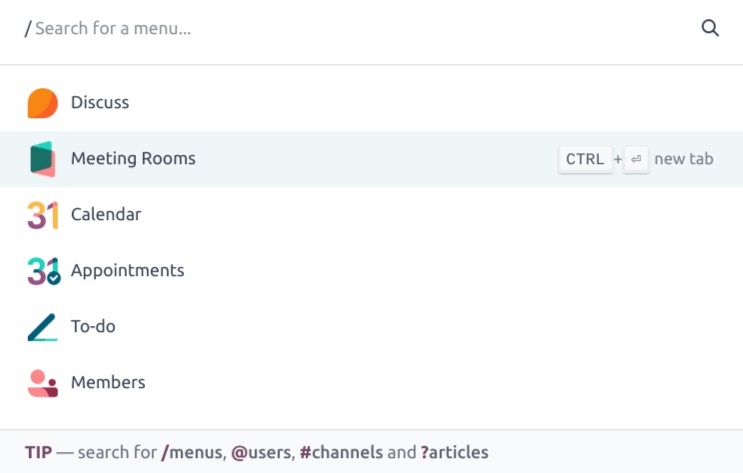
Using these Odoo keyboard shortcuts can enhance your productivity, allowing you to navigate Odoo modules and perform tasks more quickly within the platform.