What is a Putaway Rule?
An effective warehouse implementation ensures that products are seamlessly transported to their designated destination. To streamline this process, Odoo employs Putaway Rules. Putaway refers to the systematic procedure of transferring products from received shipments and placing them in their appropriate locations.
For instance, in a warehouse housing volatile substances, it becomes crucial to prevent the storage of certain products in proximity to one another due to the risk of chemical reactions. This is where putaway rules come into play, ensuring the correct placement of products and avoiding any improper storage arrangements.
Configuration
To
enable the Multi-Step Routes feature
in the Inventory app, navigate to Configuration -> Settings. Activate
this feature, which will also automatically enable the Storage Locations
feature.
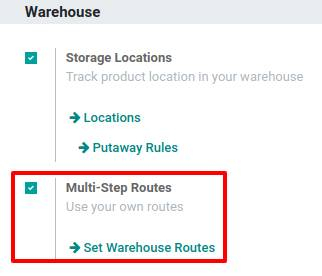
Setting up a putaway rule
in Odoo
In certain scenarios, such as a retail shop that stores fruits and vegetables, it becomes necessary to store products in various locations based on factors such as frequency, size, product category, specific environmental requirements, and more.
Taking the example provided, let's consider a warehouse location called WH/Stock, which consists of the following sub-locations:
- WH/Stock/Pallets
○ WH/Stock/Pallets/PAL1
○ WH/Stock/Pallets/PAL2
○ WH/Stock/Pallets/PAL3 - WH/Stock/Shelf 1
- WH/Stock/Shelf 2
○ WH/Stock/Shelf 2/Small Refrigerator - WH/Stock/Shelf 3
Efficiently manage these locations using putaway rules. To create a putaway rule, access the Inventory app and navigate to Configuration -> Putaway Rules. From there, click on Create and configure a putaway rule that specifies the primary location where the product will initially enter before being directed to the appropriate storage location.
Important: You have the flexibility to define putaway rules based on individual products, product categories, and/or package types (note that the Packages setting must be enabled for the latter). These putaway rules are processed sequentially, with each rule being examined until a match is identified.
Take the following example:
- In the case of receiving water (under the category All/drinks), regardless of the packaging, it will be directed to WH/Stock/Shelf 2/Small Refrigerator.
- For orange juice cans packaged in boxes, they will be redirected to WH/Stock/Shelf 2.
- If water or apple juice bottles packaged in boxes are received, they will be directed to WH/Stock/Shelf 3.
- In the event of receiving a pallet of lemonade cans, it will be redirected to WH/Stock/Pallets/PAL1.
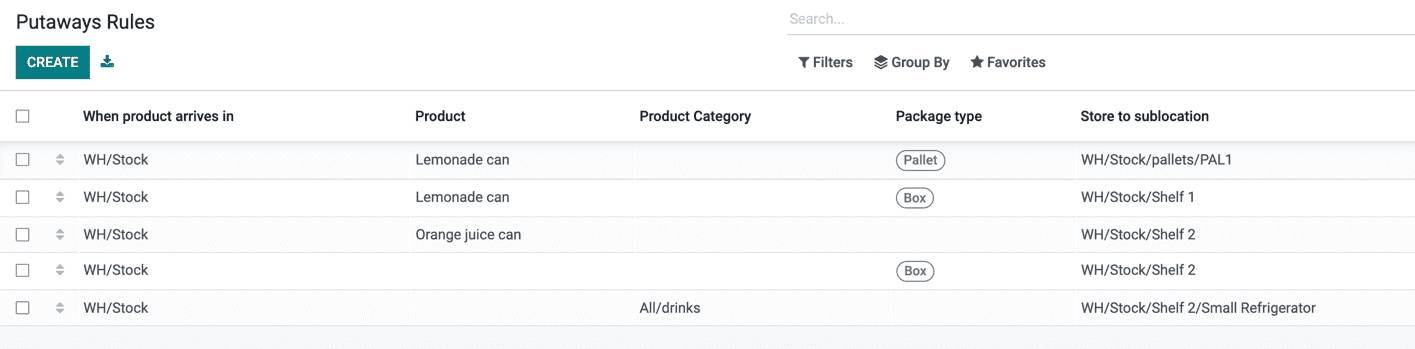
Using Storage Categories in
Odoo
A Storage Category is an additional attribute associated with a location. It enables users to define the storage capacity of a location and how it will be selected using putaway rules.
Configuration
To configure Storage Categories, access the Inventory app and navigate to Configuration -> Settings. Activate the Storage Categories feature, which will also automatically enable the Storage Locations feature.
Creating a Storage Category
To create a new storage category, follow these steps:
- Go to Inventory -> Configuration -> Storage Categories.
- Click on Create.
- Fill in the necessary details for the storage category.
- Click Save.
- You can access the list
of storage categories by clicking on Storage Categories or by going to Configuration -> Storage Categories
to create a new storage category.
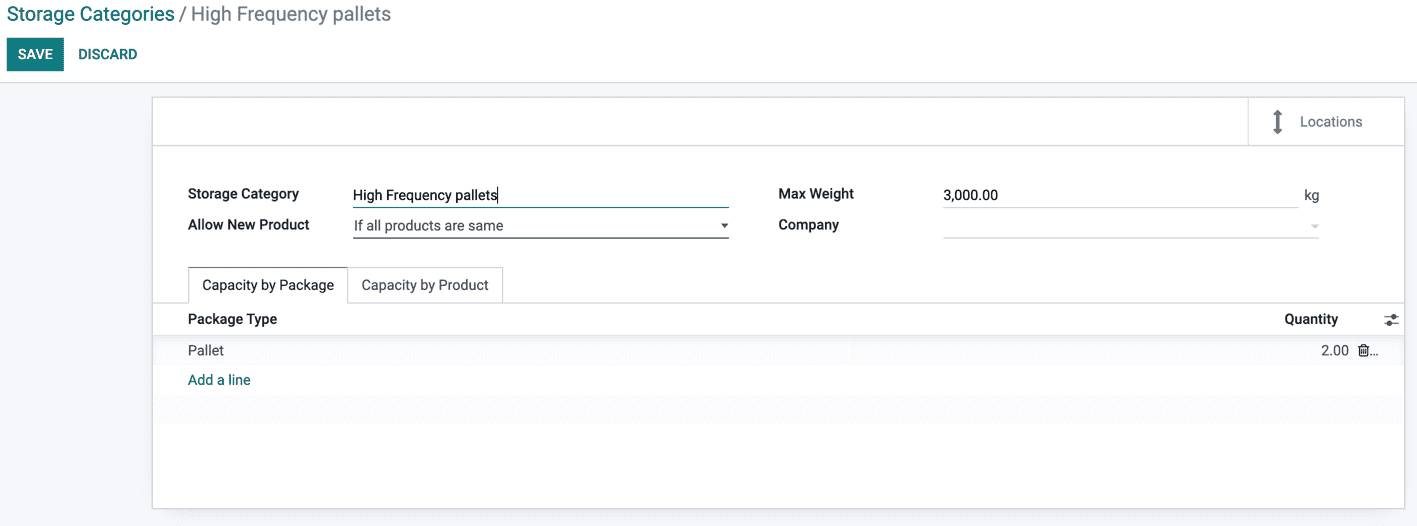
To begin, click on the "Create" button and provide a name for the storage category.
Next, you have several options to limit the capacity of the storage category: by weight, by product, or by package type. The "Allow New Product" field determines when the location is considered available for storing a product:
- If the location is empty, a product can only be added to the location if it is currently empty.
- If the products are the same, a product can only be added to the location if the same product is already present there.
- Allow mixed products: This option allows multiple different products to be stored in the same location simultaneously.
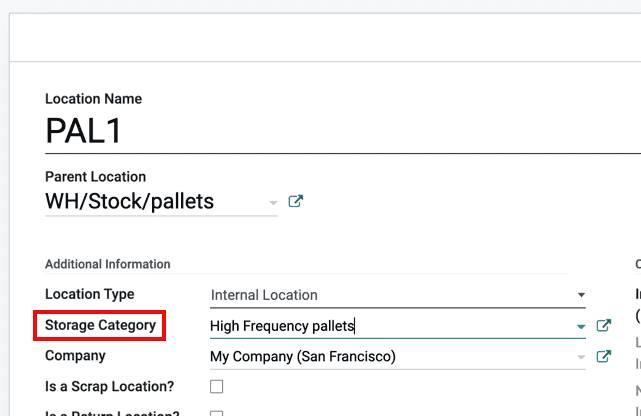
Storage categories in putaway rules
Continuing with the previous example, let's apply the "High Frequency Pallets" storage category to the PAL1 and PAL2 locations and modify the putaway rules accordingly:
Consider the scenario where one pallet of lemonade cans is received:
- If both PAL1 and PAL2 are empty, the pallet will be directed to WH/Stock/Pallets/PAL1.
- If PAL1 is full, the pallet will be redirected to WH/Stock/Pallets/PAL2.
- If both PAL1 and PAL2 are full, the pallet will be redirected to WH/Stock/Pallets.
