Simplifying Repairs with Odoo 17
Managing product repair orders efficiently is crucial for businesses handling customer repairs. This article offers a step-by-step functional overview of how Odoo 17's Repairs Module simplifies repair management, from tracking orders to final invoicing.
Repair Order Tags
Before creating a Repair Order, it is essential to configure Repair Order Tags as they are key indicators for efficient issue tracing. This can be done through the Repair Order Tags option in the Configuration menu.

Create a new repair order tag by clicking the "New" button and inputting the desired tag name to track repair issues, as shown below.

To ensure a well-organised workflow and efficient issue tracking, create multiple tags for different requirements, easily discard them when needed, and open large screens for better visibility of information.
Step-by-Step Guide to Creating Repair Orders
This step-by-step guide explains how to create a new repair order in Odoo 17's Repairs module. To view existing repair orders, simply click on the Orders menu.
The Repair Orders dashboard lists all repair products, including their Repair Reference, Scheduled Date, Product to Repair, Component Status, Customer, Sale Order, and other details, as shown below.

Utilise the New button to create new Repair Orders. Upon accessing the application form, edit the required details, including Customer, Product to Repair, Product Quantity, Return, Under Warranty, Scheduled Date, Responsible Person, and other relevant information, as shown below.
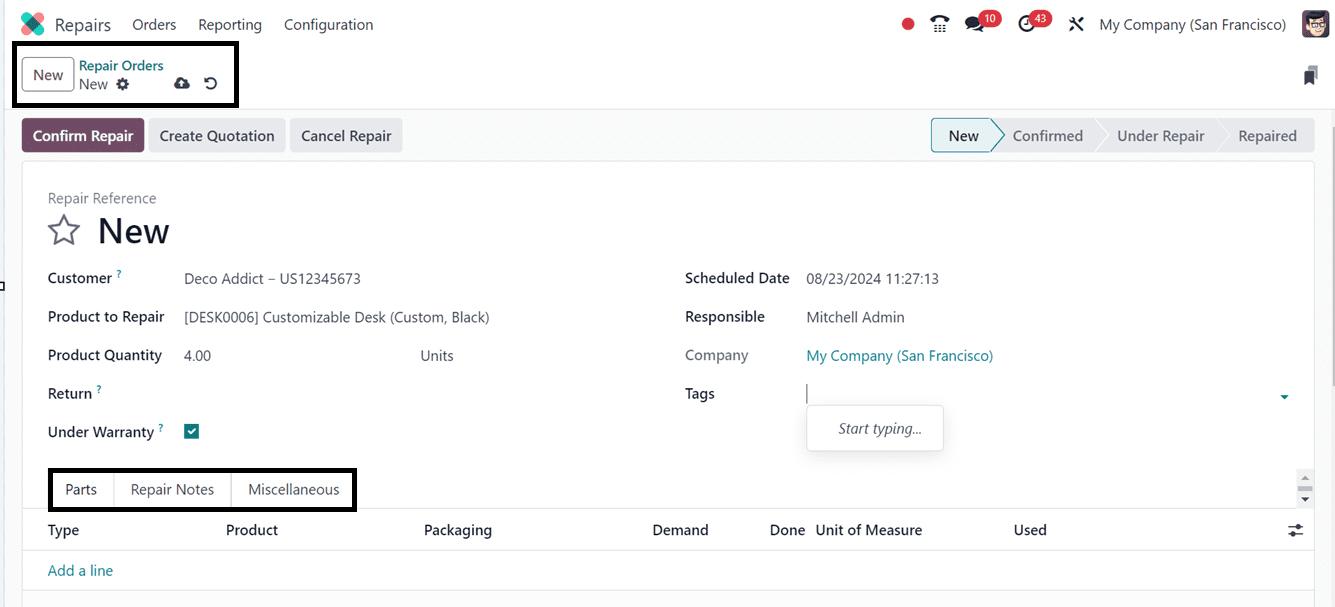
Parts Tab
In the Parts tab, you can document the parts scheduled for repair or replacement. Enter relevant details such as Product Name, Description, Source and Destination Locations, Lot/Serial Numbers, Quantities, Unit of Measure, and Pricing Details, including taxes and subtotal.
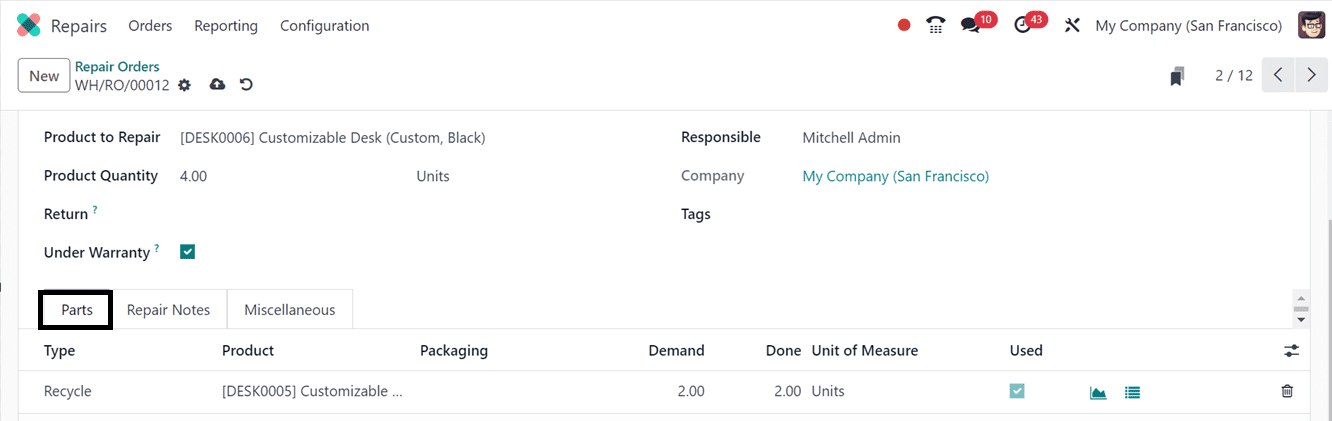
Repair Notes Tab
Upon clicking the Repair Notes tab, a pop-up window will appear, detailing the availability status of the required components. Despite potential shortages, you can proceed by clicking Confirm.
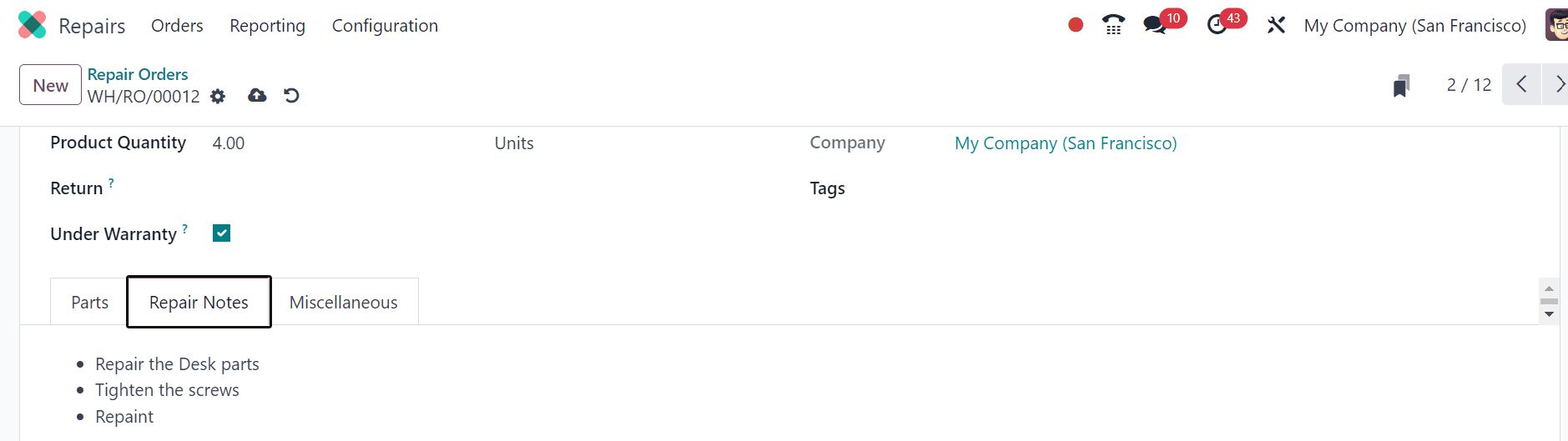
Miscellaneous Tab
In this tab, you can provide miscellaneous details of the repair product, including Operation Type, Location, and Recycled Parts Destination Location, as shown below.
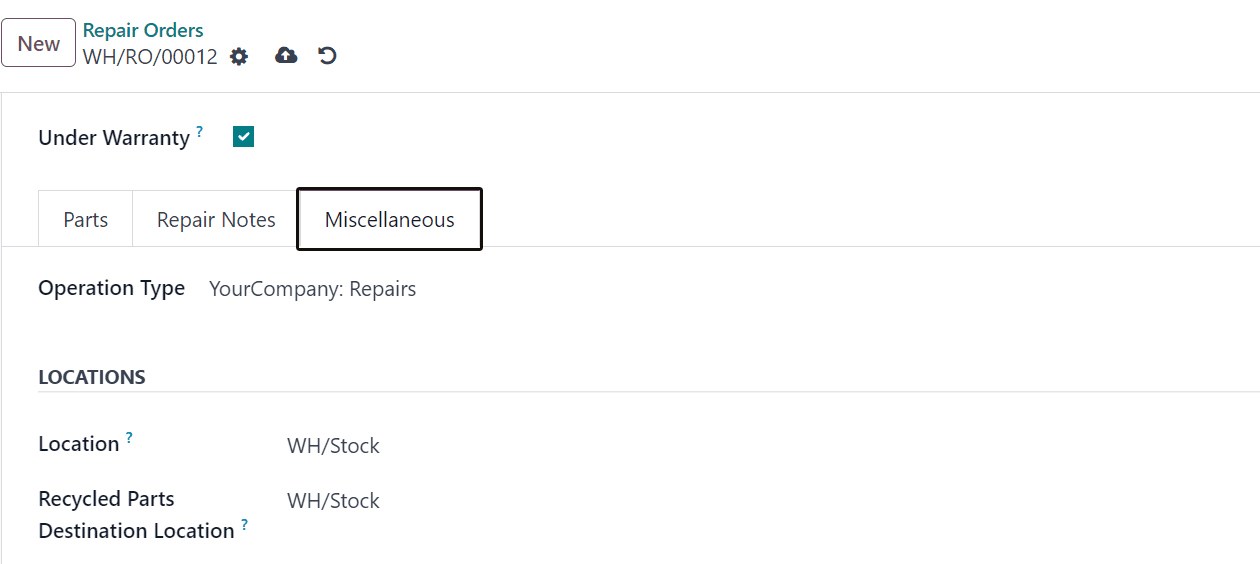
Next, save the repair order data and confirm the repair process by clicking the Confirm Repair button.
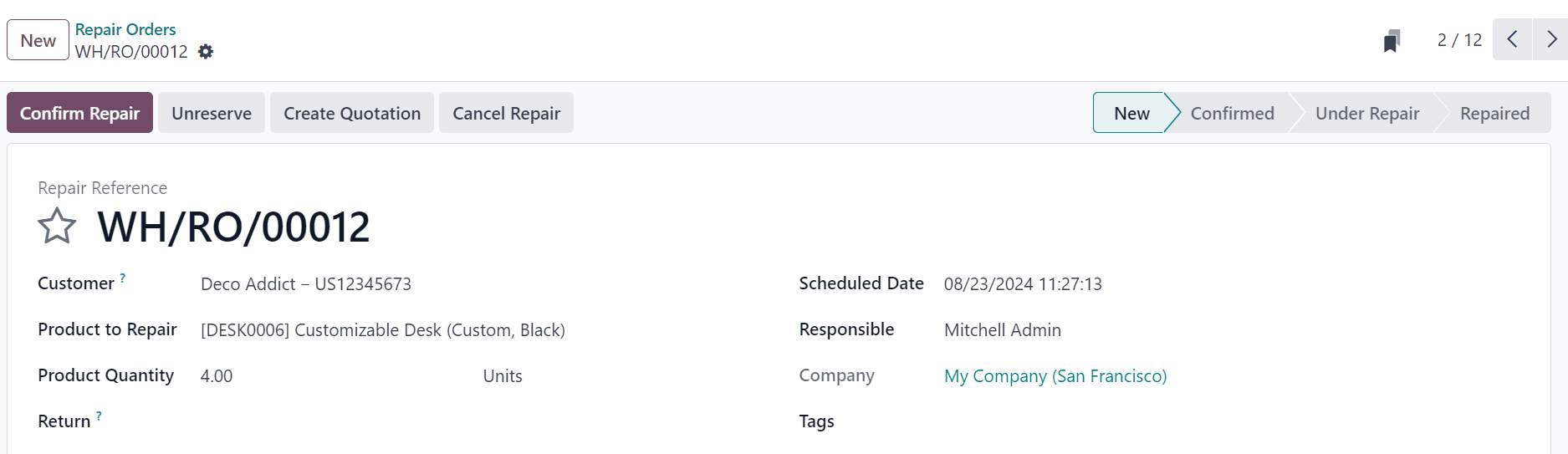
You can generate a quote directly from the repair order by selecting the Create Quotation option. Use the Cancel Repair option if you wish to cancel the order. Additionally, utilise the Unreserve button to unreserve the repaired products.
Once the order has been approved, you can initiate the repair by clicking the Start Repair option.
While the order is being repaired, the status will be displayed as Under Repair in the pipeline states area. To conclude the repairs, click the End Repair button, as depicted in the screenshot below.
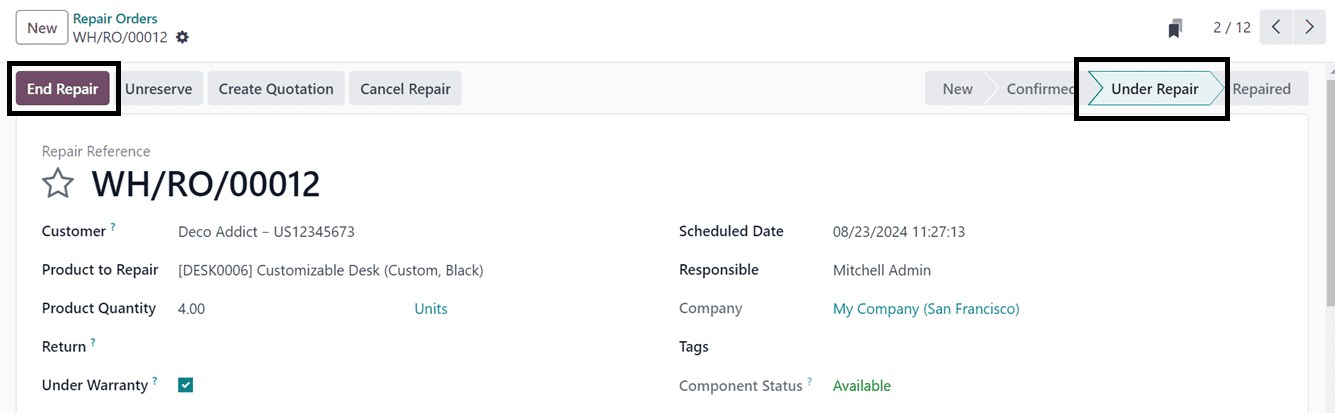
Product Movement Tracking
After this particular repair, the product movement will be displayed in a smart tab named Product Moves, as shown in the screenshot below.
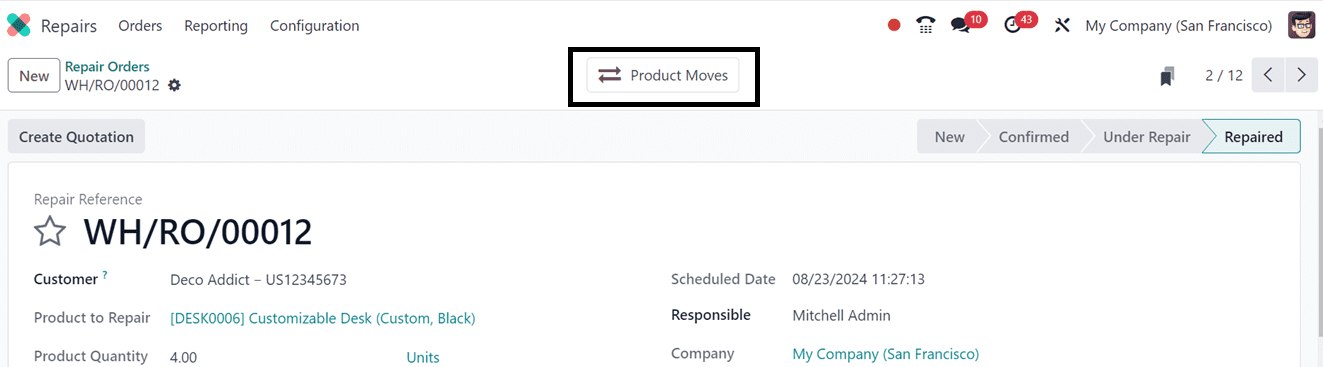
The product movement following the repair is shown in the smart tab, along with details regarding the Date, Reference, Product, Lot/Serial Number, Quantity, Unit, and other relevant information, as shown below.

Users can click the Create Quotation button to generate a new quotation once the repair is completed.
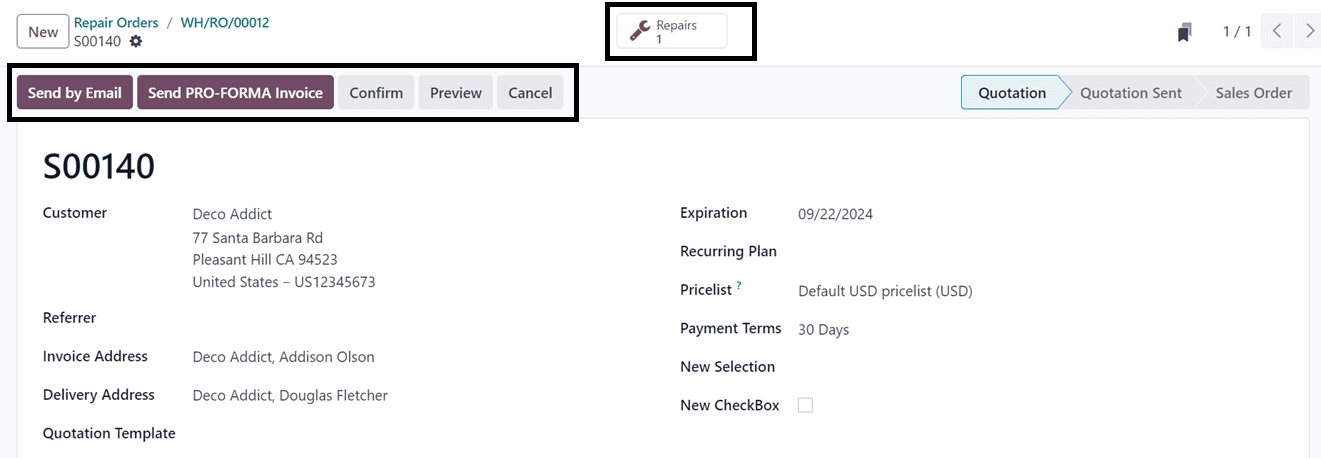
After generating the quotation, we can send it as an email or as a pro-forma invoice, edit and preview the invoice, and cancel it using the Send by Email, Send PRO-FORMA Invoice, Confirm, Preview, and Cancel buttons.
Streamlined Repairs, Satisfied Customers
Odoo 17 significantly boosts customer satisfaction and business productivity by streamlining the entire repair process, from the initial request to the final invoice. It serves as an essential tool for optimising repair management and maintaining high service standards. Seamlessly integrating with other Odoo apps like Inventory and Sales, it provides a comprehensive solution that ensures smooth workflows and enhances overall service quality.