Securing Odoo Website Contact Form
Are spam submissions overwhelming your Contact Us form on your Odoo website? Enabling Google reCAPTCHA for the Odoo Contact Us form is an effective way to prevent spam submissions. This article shows you how to integrate Google reCAPTCHA into your Odoo Website Contact Form step-by-step:
1. Obtain Google reCAPTCHA API Keys
1. Go to the Google reCAPTCHA Admin Console.
2. Register a new site:
- Label: Add a meaningful label for your site.
- reCAPTCHA Type: Choose reCAPTCHA v3 or v2 (with the "I'm not a robot" checkbox).
- Domain: Enter your website domain.
- Accept the terms of service and click Submit.
3. Copy the Site Key and Secret Key provided.
2. Configure reCAPTCHA Settings in Odoo
1. Go to Settings > General Settings.
2. Scroll to the Integrations → reCAPTCHA section (if available).
3. Enable, and Paste the Site Key and Secret Key from Step 1.
4. Save your changes.
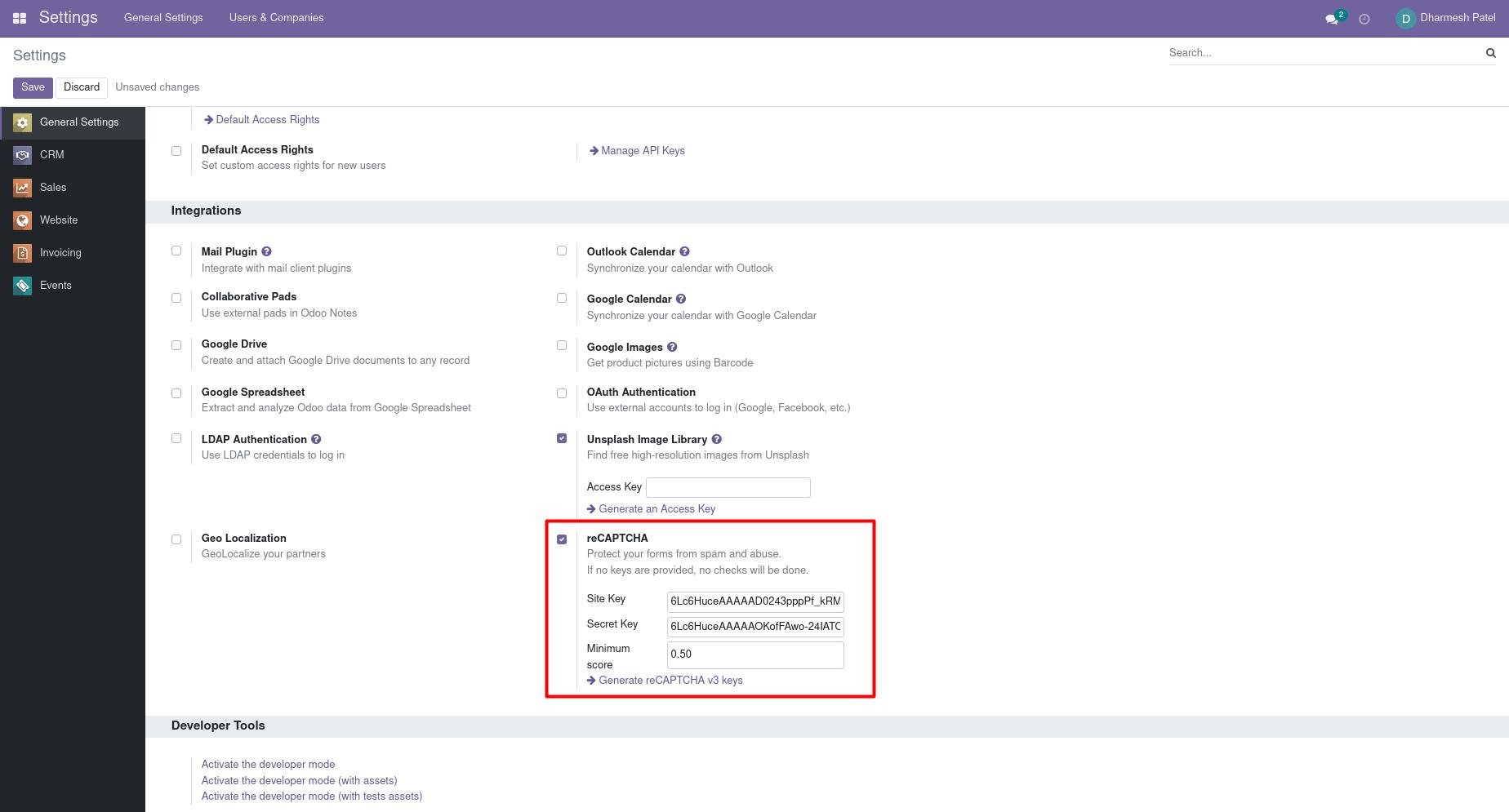
3. Enable reCAPTCHA for Odoo Contact Form
1. Navigate to Website > Edit Website in Odoo.
2. Go to the Contact Us page.
3. Ensure reCAPTCHA is properly enabled for the form.
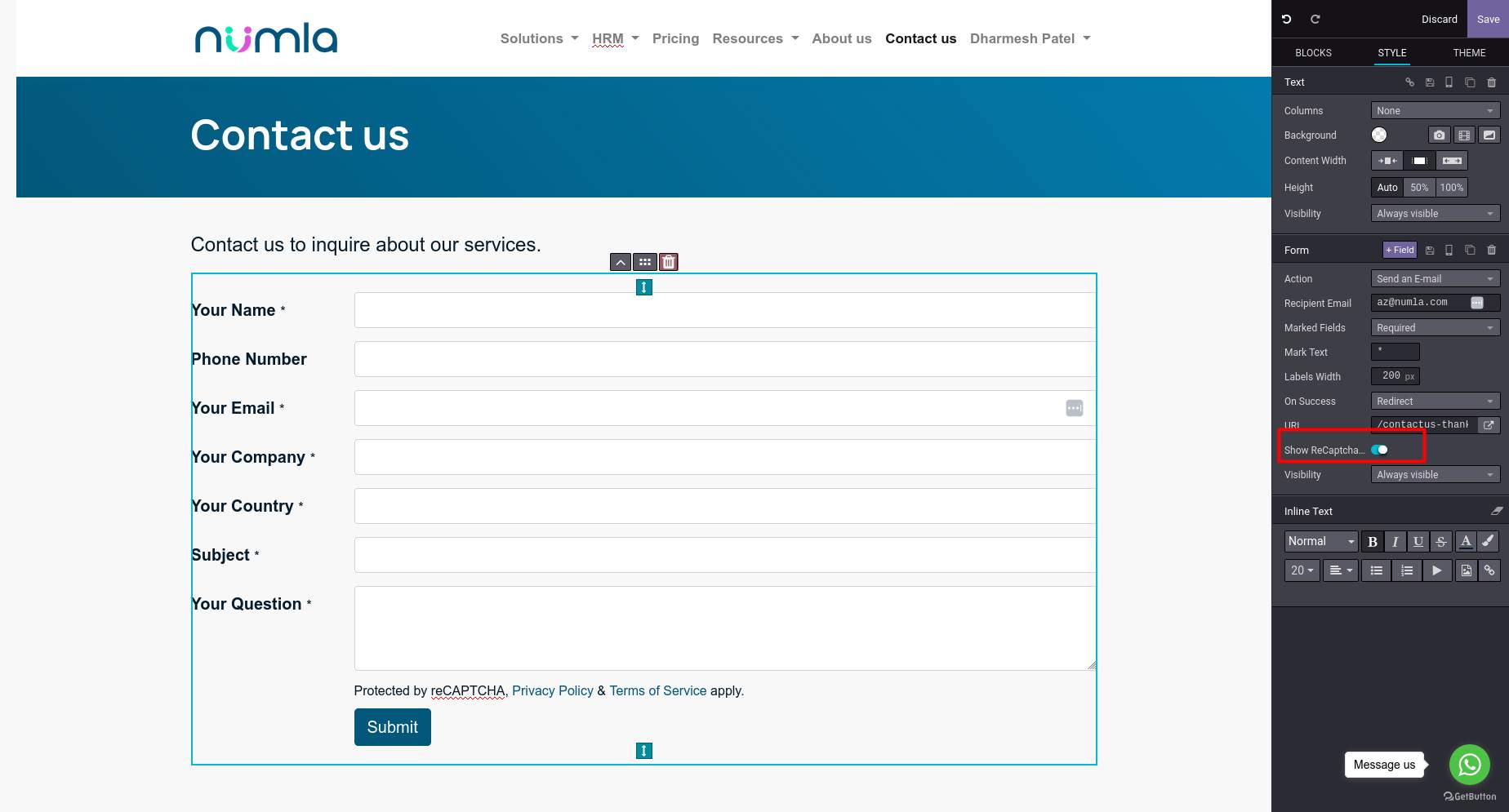
4. Test the reCAPTCHA on the Contact Us Form
1. Navigate to the Website > Contact Us page (typically found at /contactus).
2. Submit a test query to ensure the reCAPTCHA is functioning correctly.
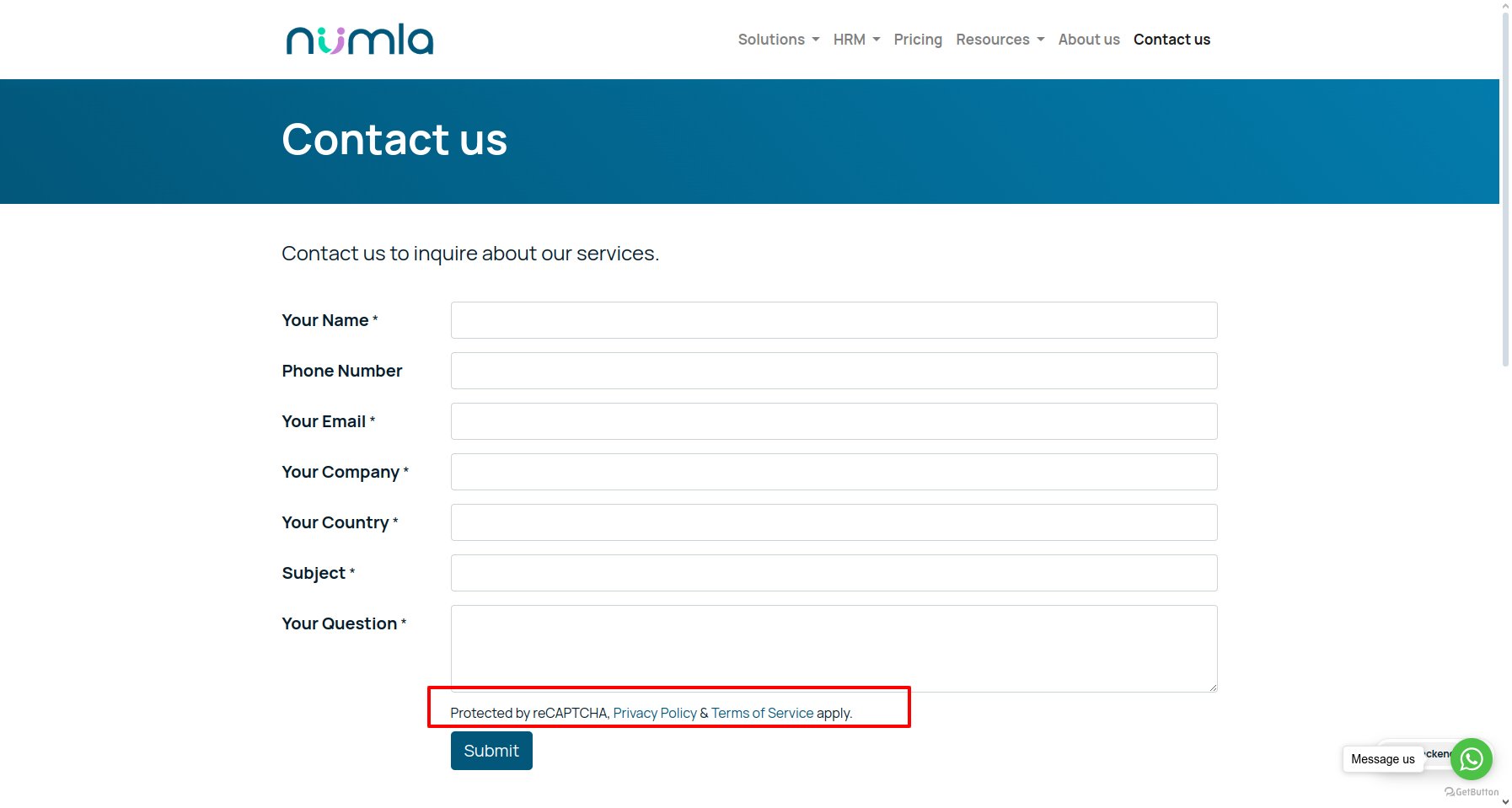
Final Notes
Adding Google reCAPTCHA prevents spam and demonstrates your commitment to secure and efficient customer interactions. If you're unable to find the reCAPTCHA settings in Odoo, it may be due to missing modules or configurations that require technical support.