Running an eCommerce website? Offering multiple payment methods is essential to improve the checkout experience for customers worldwide. Stripe is one of the most robust and flexible payment gateways available in Odoo, supporting options such as Credit/Debit Cards, SEPA Direct Debit, Bank Transfers, iDEAL, Bancontact, Giropay, Klarna, and more.
In this guide, we’ll show you how to configure multiple Stripe payment methods in Odoo and make them appear dynamically based on the customer’s country and currency during checkout.
Why Offer Multiple Stripe Payment Options?
- Better customer experience – Customers can choose their preferred local payment method.
- Higher conversion rates – Payment flexibility reduces abandoned carts.
- Global reach – Supports local payment methods for Europe, Asia, and North America.
- Secure transactions – Stripe ensures compliance with PCI-DSS standards.
Configure Multiple Stripe Payment Methods in Odoo
Follow these steps to set up multiple Stripe payment methods that display dynamically based on country and currency during checkout.
1. Enable Stripe as a Payment Provider
Navigate to: Website → Configuration → Payment Providers → Stripe
- Enable Stripe.
- Set the Company and Website details.
- Switch the State to Enabled (you can also use Test Mode before going live).
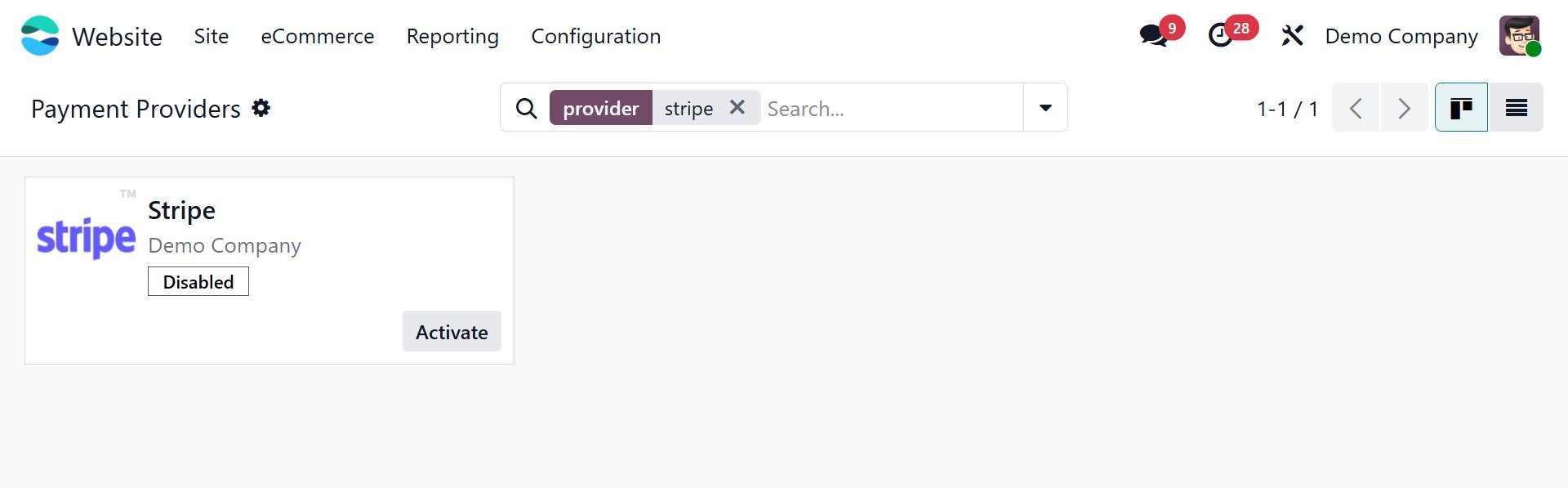
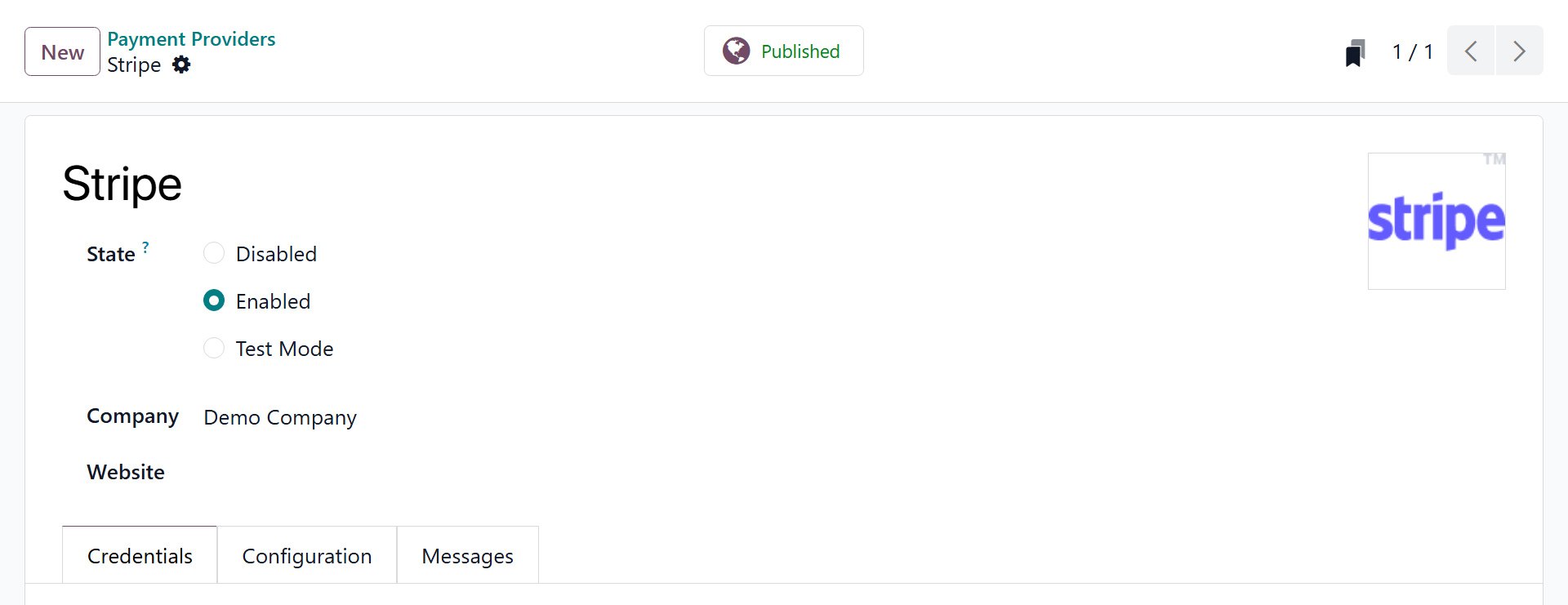
2. Enable Supported Payment Methods
Inside the Stripe configuration, under the Payment Form tab, you’ll find the list of available payment methods:
- Card (Visa, MasterCard, Amex, etc.)
- Bancontact
- EPS
- Giropay
- P24 (Poland)
- iDEAL (Netherlands)
- SEPA Direct Debit
- Klarna
- Revolut Pay
- Apple Pay (Express Checkout)
Here you can simply enable or disable the methods you want to offer on your Odoo website.
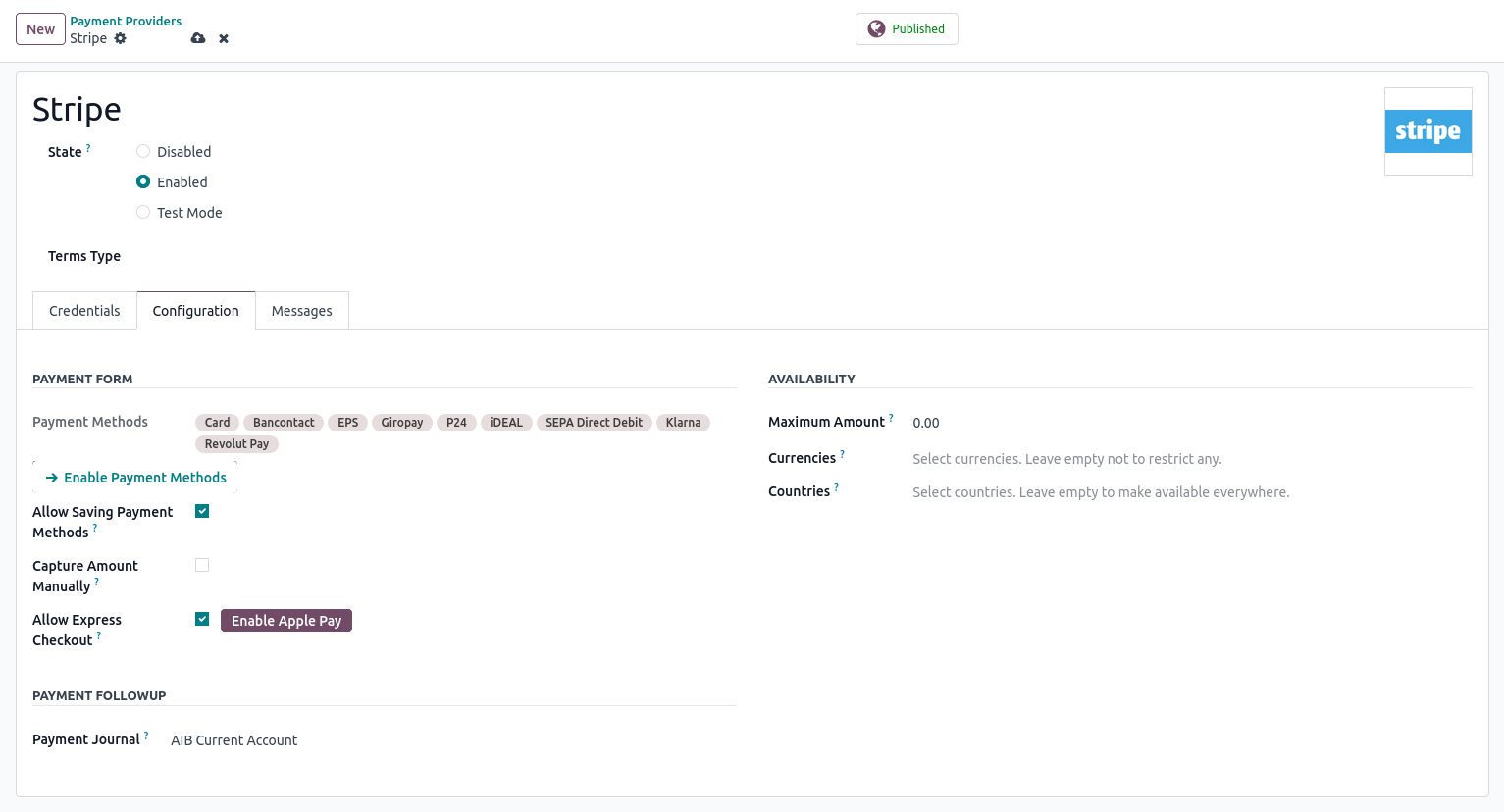
3. Configure Payment Method
Each payment method can be configured based on:
- Countries – Restrict the method to certain countries.
- Currencies – Define which currencies are supported.
- Active State – Decide if the method should be visible at checkout.
For example:
- Customers in the EU will see SEPA Direct Debit.
- Customers in the Netherlands will see iDEAL.
- Customers in the US will see Credit/Debit Cards.
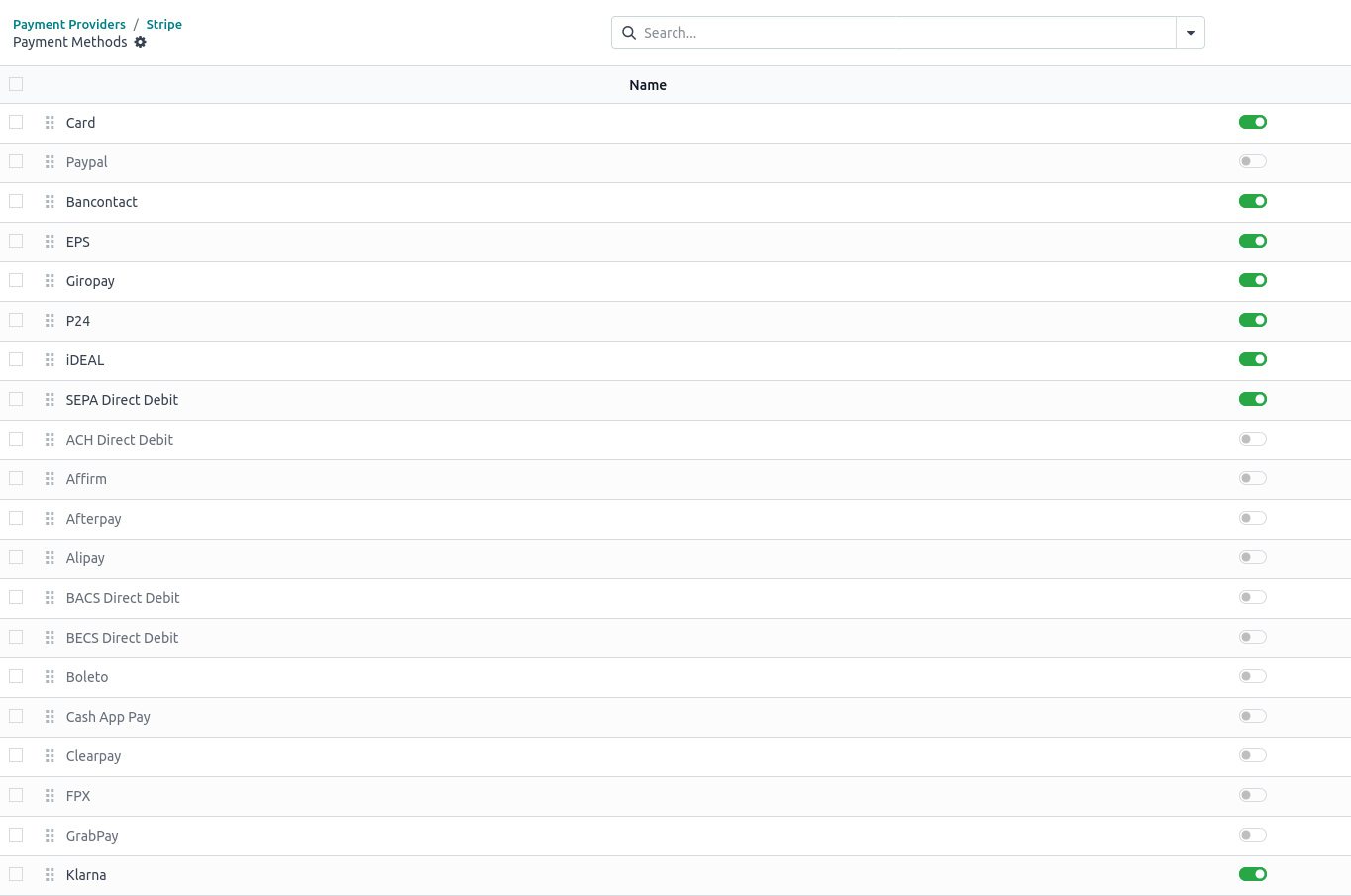
4. Customer View of Payment Options
Once configured, Stripe will automatically display the correct payment methods during checkout based on:
- The billing country the customer selects.
- The currency of their order.
This ensures that only valid, localised payment methods are shown, improving usability and reducing confusion.
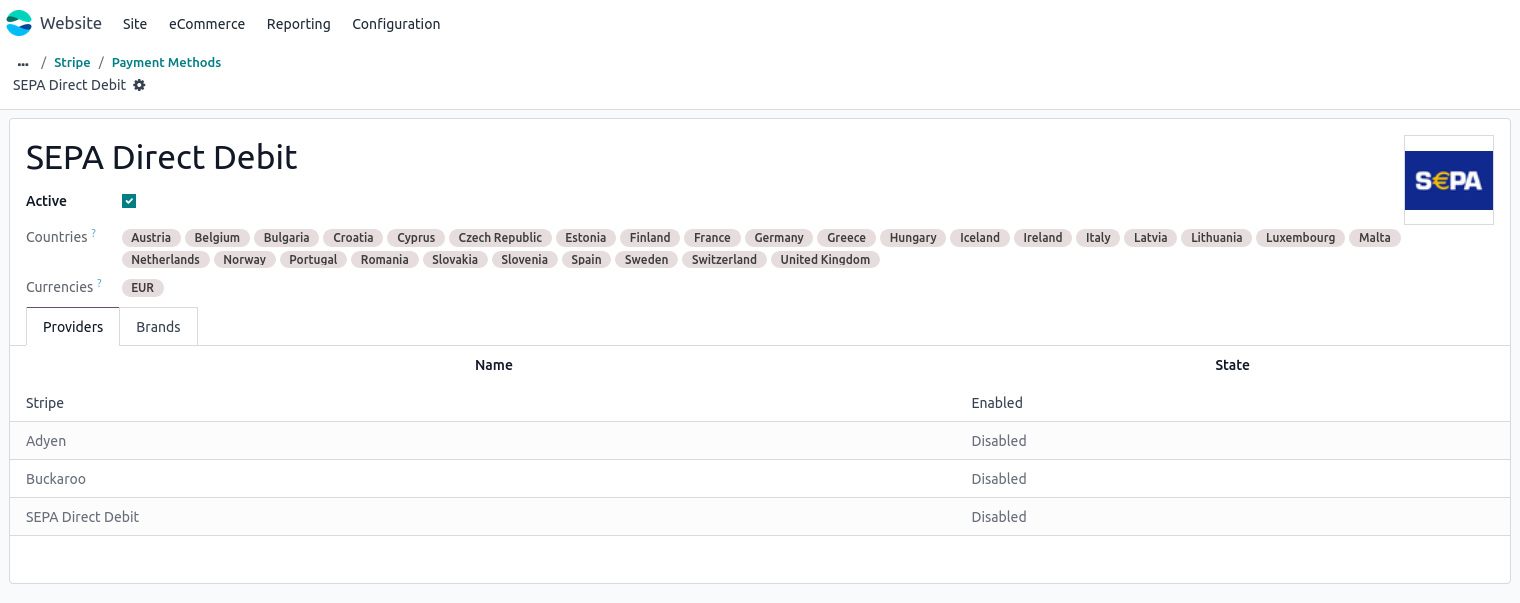
5. Link Payment Journals for Tracking
Finally, link your Stripe Payment Journal to manage accounting entries seamlessly. All transactions will be recorded under the configured journal for easier reconciliation.
Following these steps ensures a smooth, secure, and localised checkout experience, helping you increase conversions and customer satisfaction on your Odoo eCommerce website.