Guide to Odoo 18 Recurring Plans
Odoo 18 allows businesses to set up Recurring Plans for subscriptions, making it easier to manage ongoing services. These plans automate billing cycles, reduce manual effort, and ensure invoices are created on time. Companies can choose whether the billing should be monthly, quarterly, or yearly, depending on the service. This not only improves cash flow but also supports long-term customer relationships, especially for businesses offering memberships, rentals, or similar services.
Whether you’re offering memberships, software services, or rental packages, recurring plans in Odoo help you handle renewals and payments seamlessly.
Here’s a step-by-step guide to setting up and managing recurring plans in Odoo 18 Subscriptions.
Step 1: Open the Subscriptions App
From the Odoo main dashboard, open the Subscriptions module.
This is where all subscription-related configurations and customer records are managed.
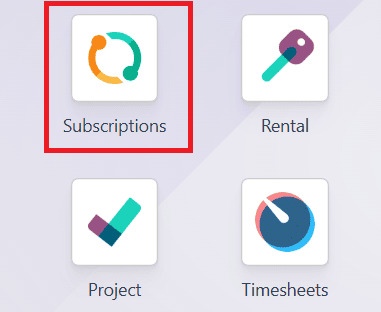
Step 2: Create a New Recurring Plan
- Navigate to Configuration → Recurring Plans.
- Click New to create a new plan.
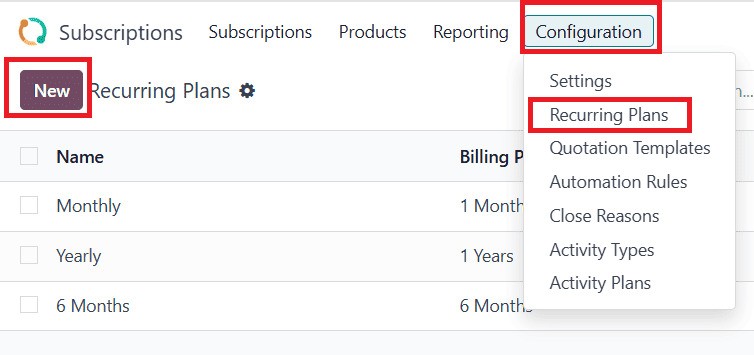
Fill in the key details:
- Plan Name: Give your recurring plan a clear and descriptive name.
- Billing Period: Choose whether billing will occur weekly, monthly, or yearly.
- Company & Email Template: (Optional) Select the company and choose an email template for invoicing.
- Align to Period Start: Enable this option if you want all invoices to start from the first day of each billing cycle.
- Automatic Closing: Define how many days after expiry the plan should automatically close.
- Self-Service Options: Allow customers to renew, close, or add products on their own if desired.
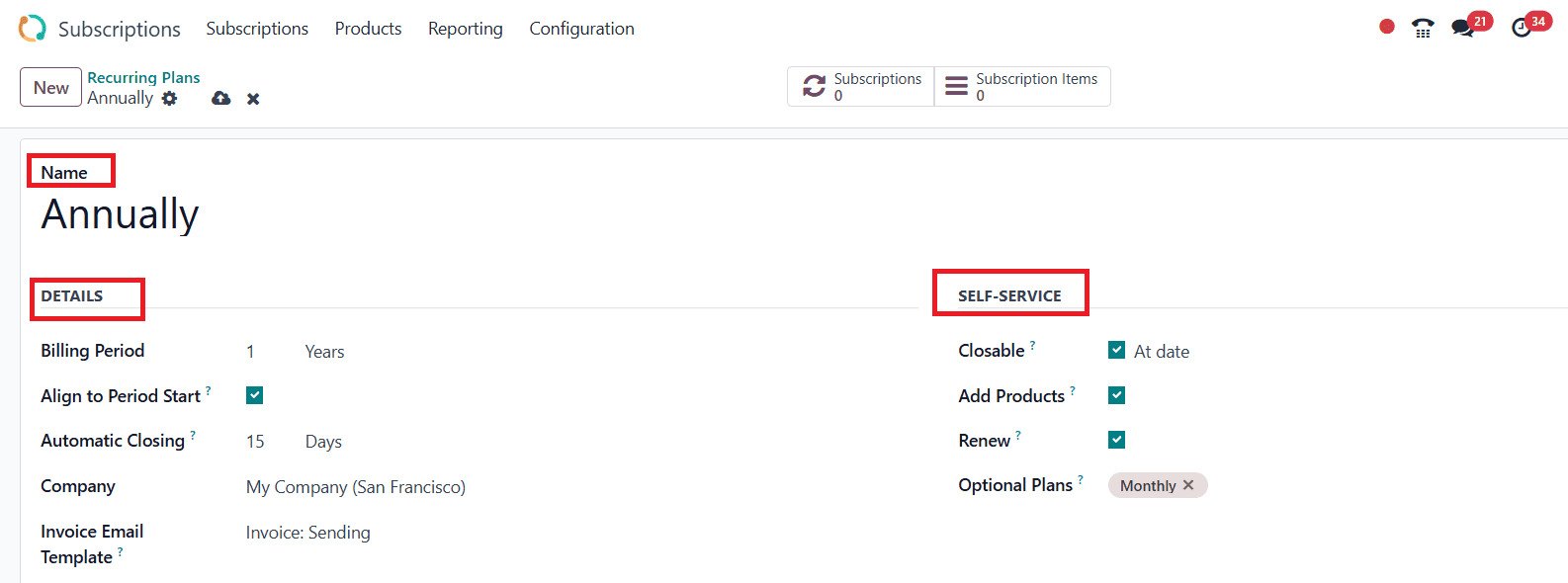
Next, go to the Pricing tab:
- Click Add a Price Rule.
- Add the products, variants, pricelist, and recurring price for each.

- Click Save once done.
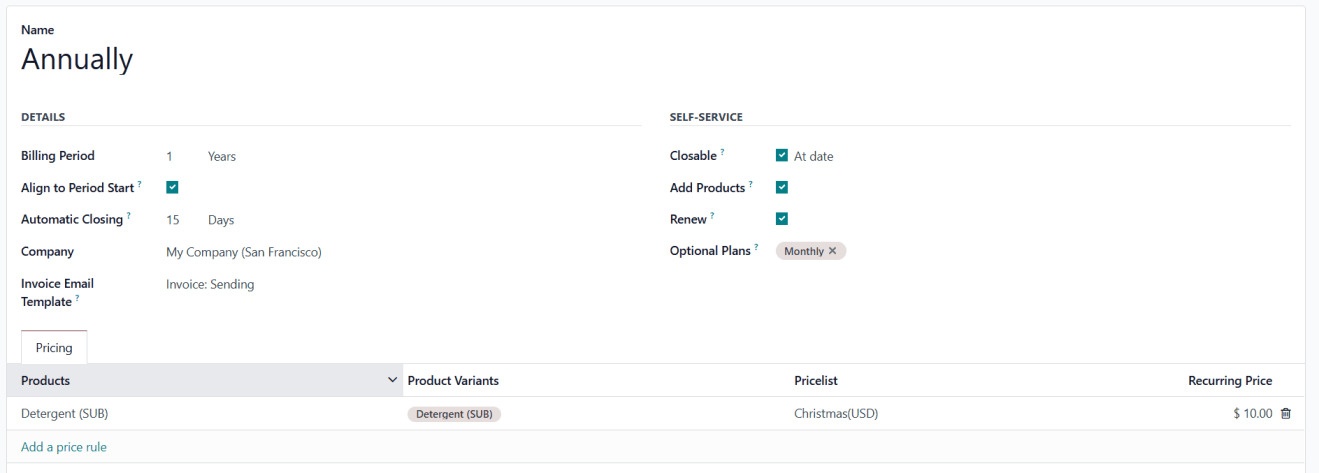
Step 3: Apply the Plan to a Subscription
- Go to Subscriptions → Subscriptions.
- Click New to create a new customer subscription.
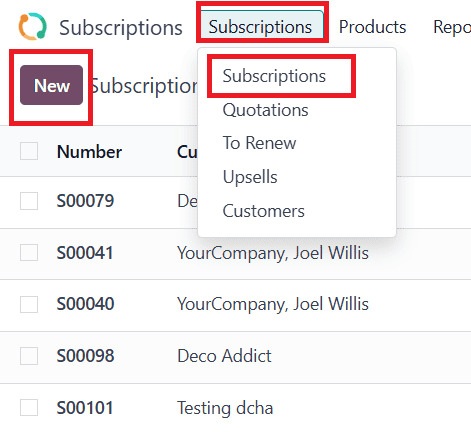
- Select a Customer — Odoo will automatically populate relevant details.
- Choose the Recurring Plan you just created.
- Add the required Products under Order Lines.
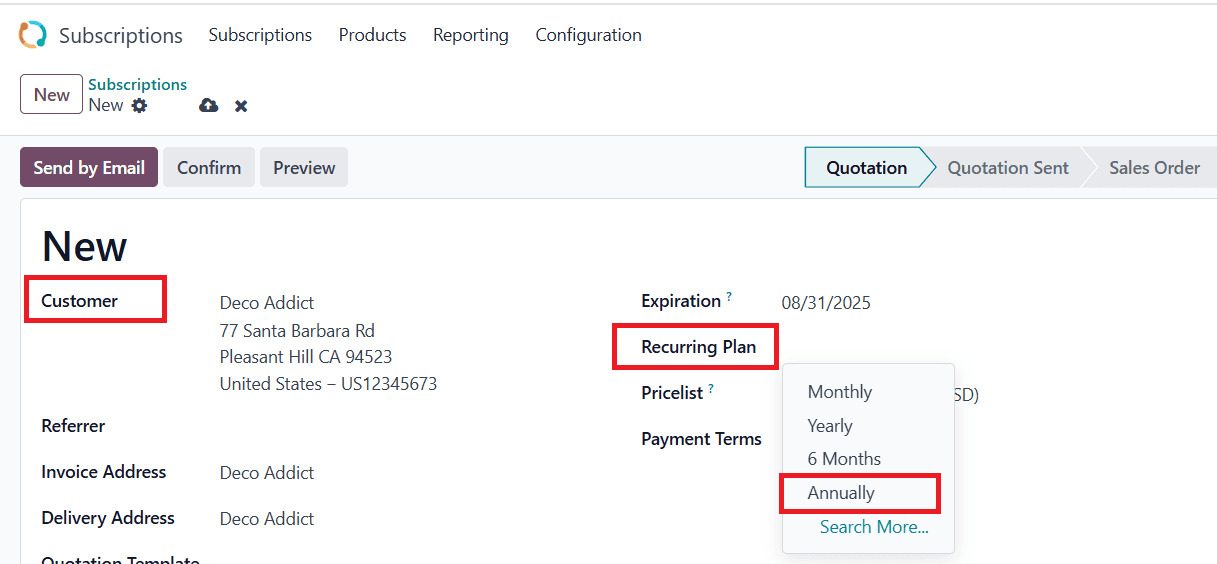
- Select a Pricelist and click Update Prices, then confirm with OK.
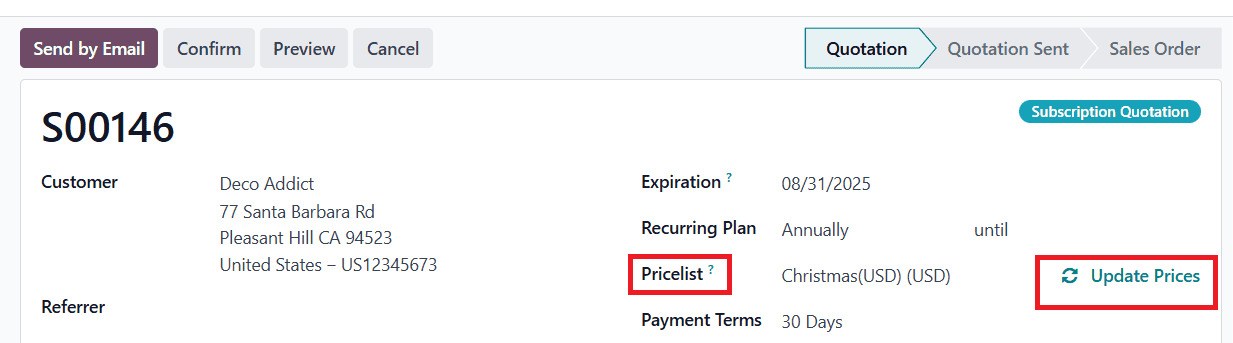
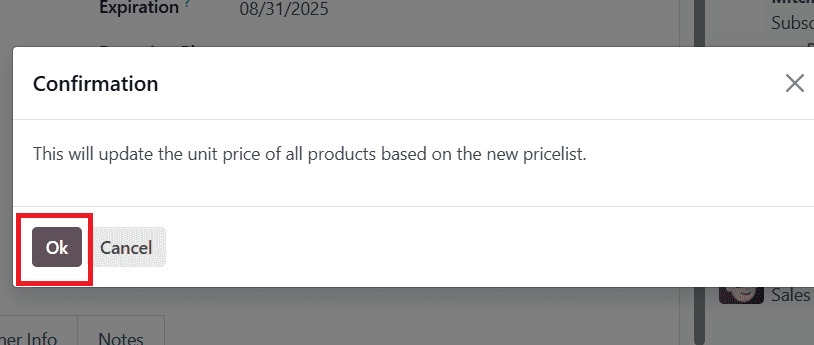
- Set an End Date if applicable, and click Save.
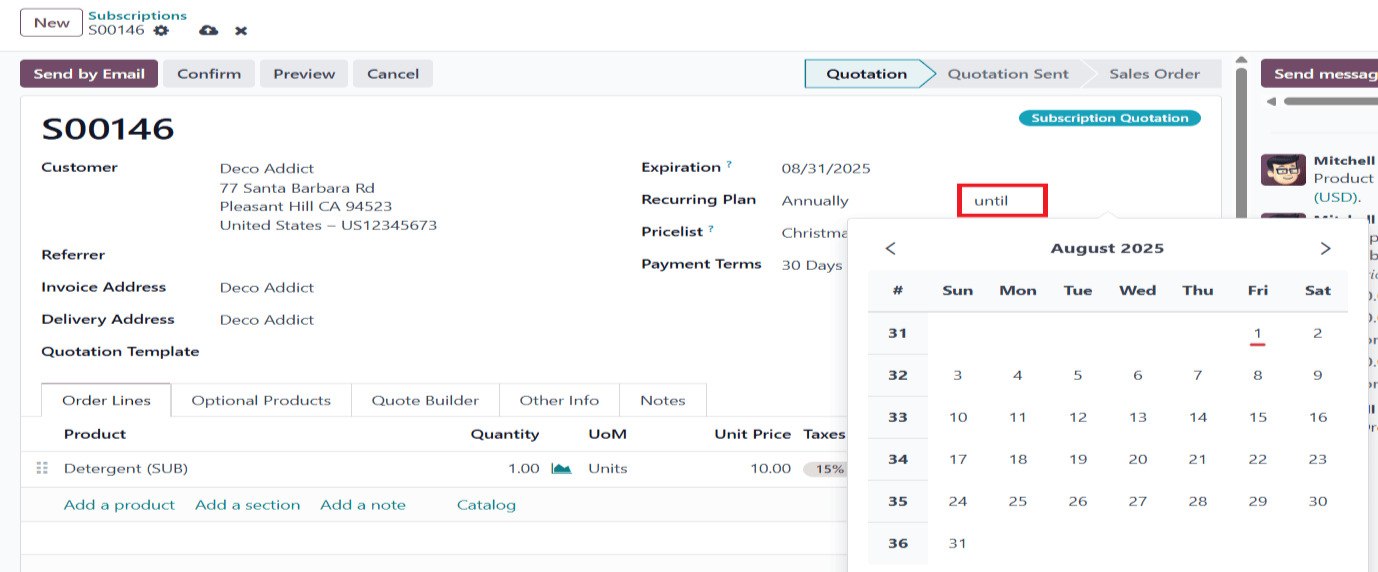
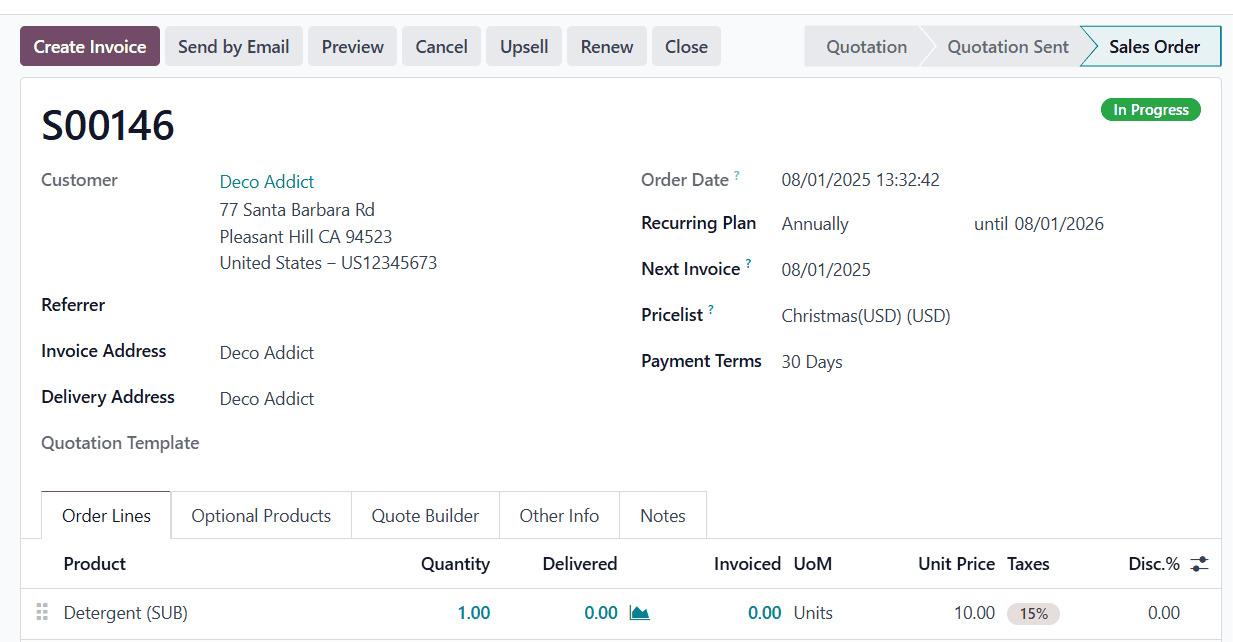
Step 4: Review Your Recurring Plan
Once your subscriptions are created, review them to ensure accuracy.
- In the Recurring Plan, check the Subscriptions tab to see all linked subscriptions.
- Open the Subscription Items tab to view products included in the plan.
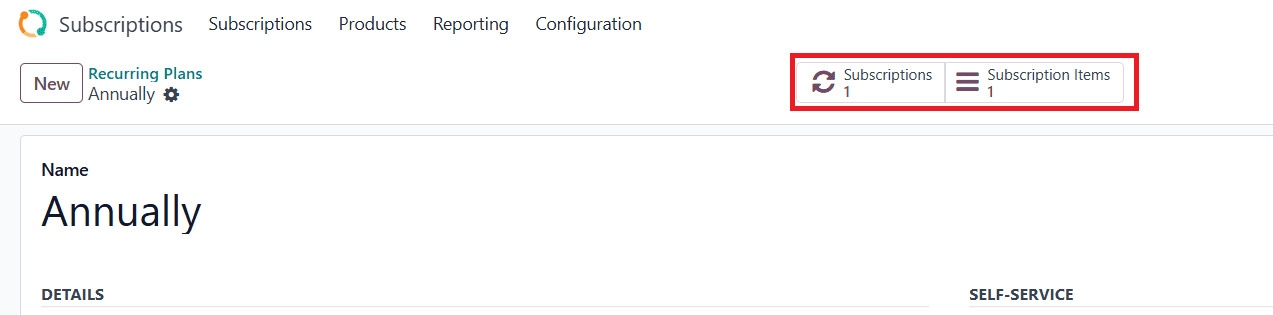
Final Thoughts
Recurring plans in Odoo 18 Subscriptions help you automate billing, save time, and maintain consistency across all customer accounts. For growing businesses that rely on repeatable billing, this feature is a must-use tool in Odoo 18. With accurate invoicing and reduced manual work, your team can focus more on customer relationships and less on administrative tasks.