Easily Manage Training Events
Numla HR's Events / Classroom Training App offers a robust and user-friendly solution for managing on-site training events. Designed to simplify and enhance event organisation, this app empowers you to efficiently track participants, handle logistics, send notifications, and monitor progress in real-time. Whether you're managing small workshops or large seminars, the Classroom Training App streamlines the entire process, ensuring a smooth and successful event experience.
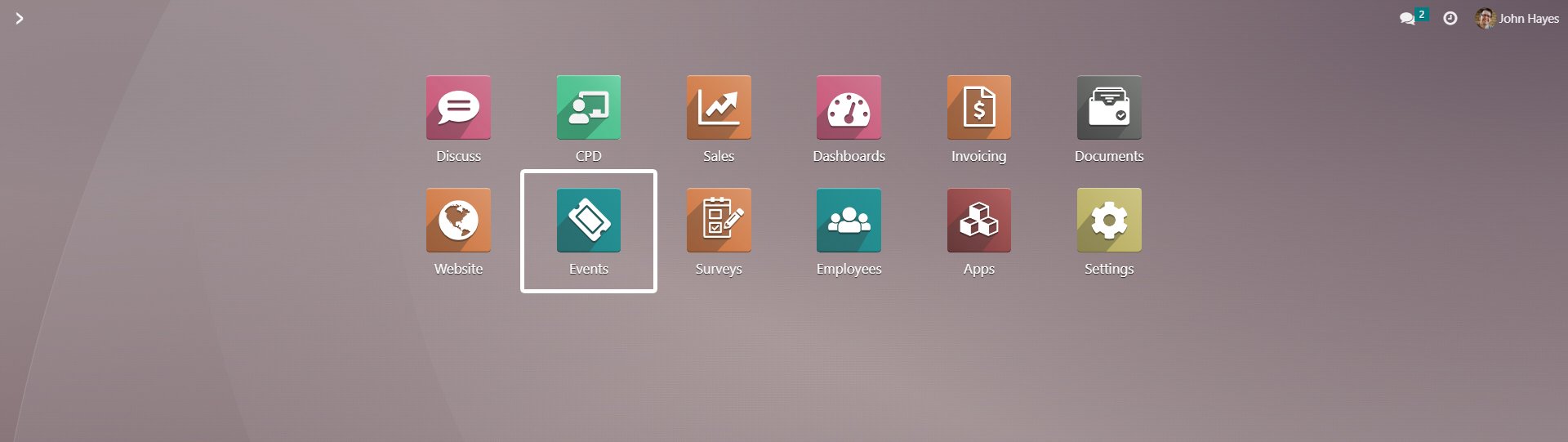
Step-by-Step Workflow Demonstration
In this application workflow demonstration, we will guide you through the entire process of managing a course using our Numla HR. This includes creating courses, configuring events, publishing them online, selling tickets, tracking sales and training records, managing the member registration process, and issuing completion certificates.
Creating and Publishing a Course
Let's begin by introducing a new course called the "Acne and Problem Skin Master Class". Here are the steps to create and publish the course:
Create Course Page
In the system, create a new page on our website under the courses menu.
Course Information
Include relevant information such as course name, category, delivery type, total duration, specific requirements, target audience, course overview, detailed course content, learning outcomes upon completion, and qualifications granted.

Publish Course
After crafting the content, publish the page. Once published, it will become visible to the public, allowing potential attendees to access and learn more about the course.
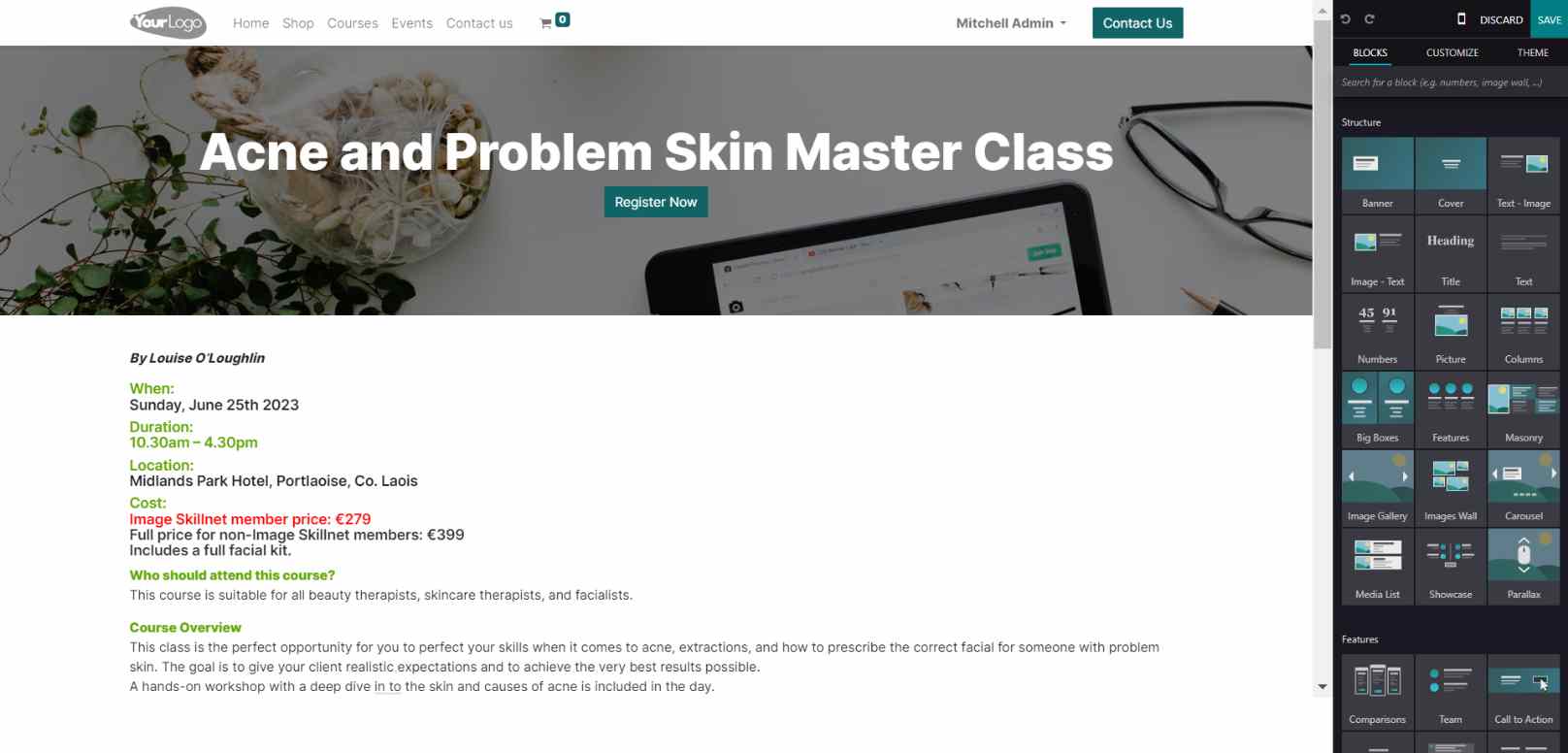
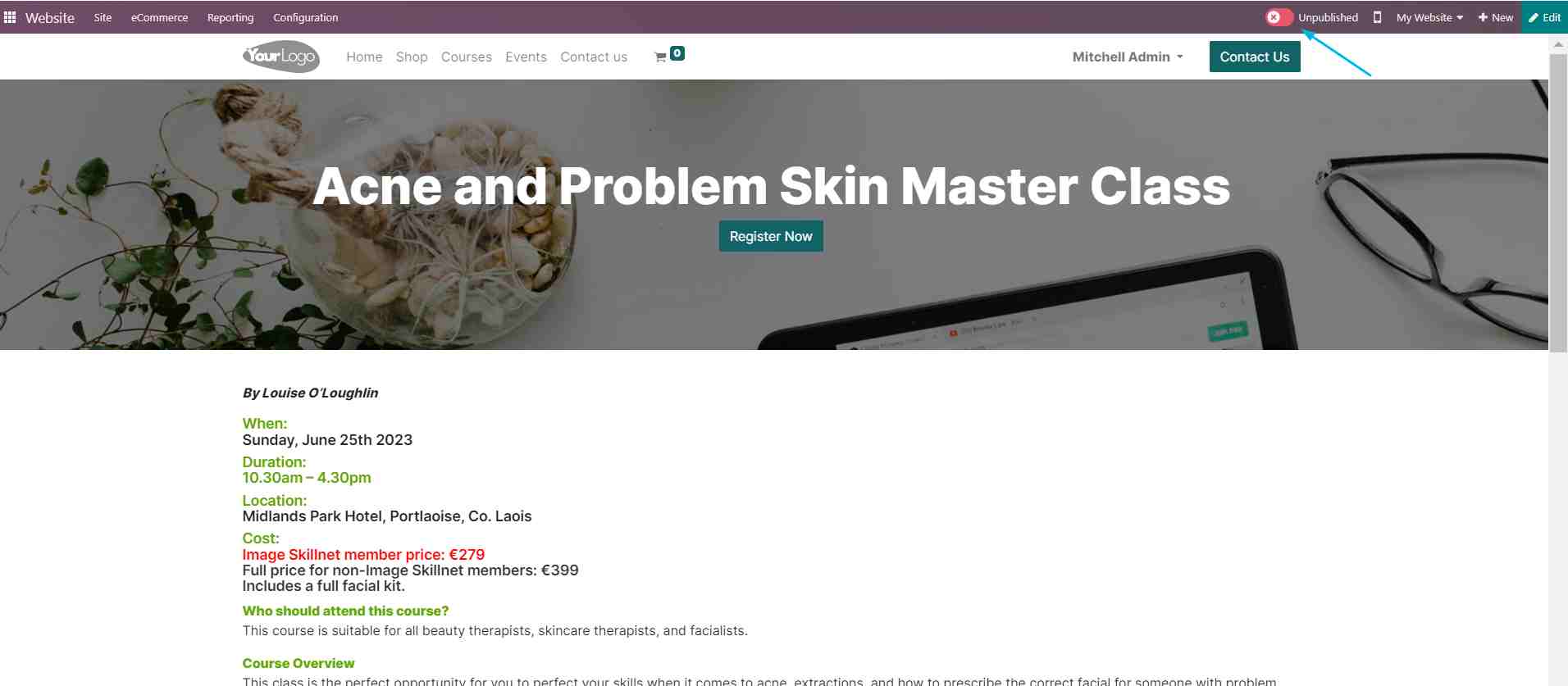
Setting Up Events
The next step is to set up related events using the Events app:
Create a New Event
Create a new event for the "Acne and Problem Skin Master Class".
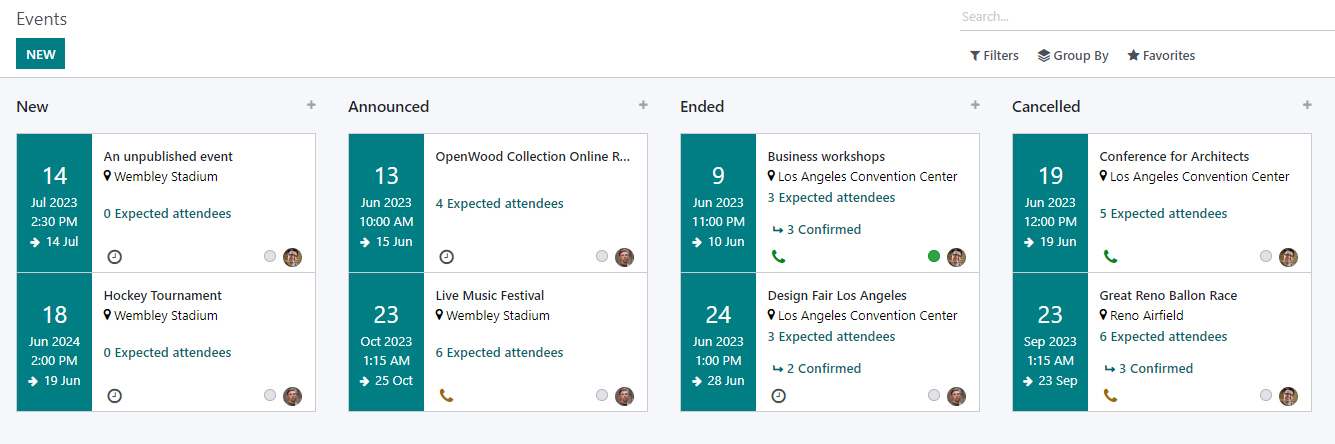
- Event Details: Specify the event date, and time zone, and optionally limit registrations. Add relevant tags to categorise the event.
- Ticket Details: Define the sales price for each ticket category, allowing different prices based on ticket types or access levels.
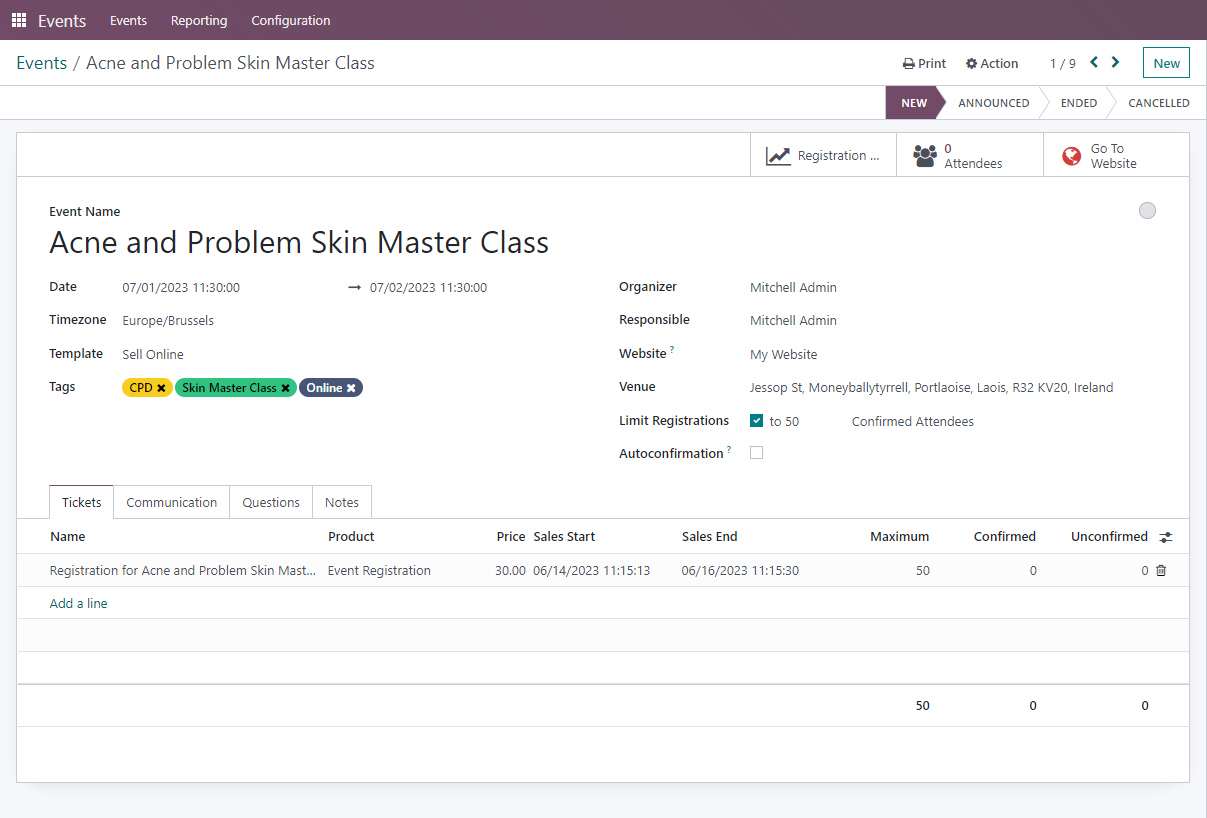
- Communication Settings: Configure when to send out email alerts to registered attendees. This ensures timely and effective communication throughout the event preparation process.
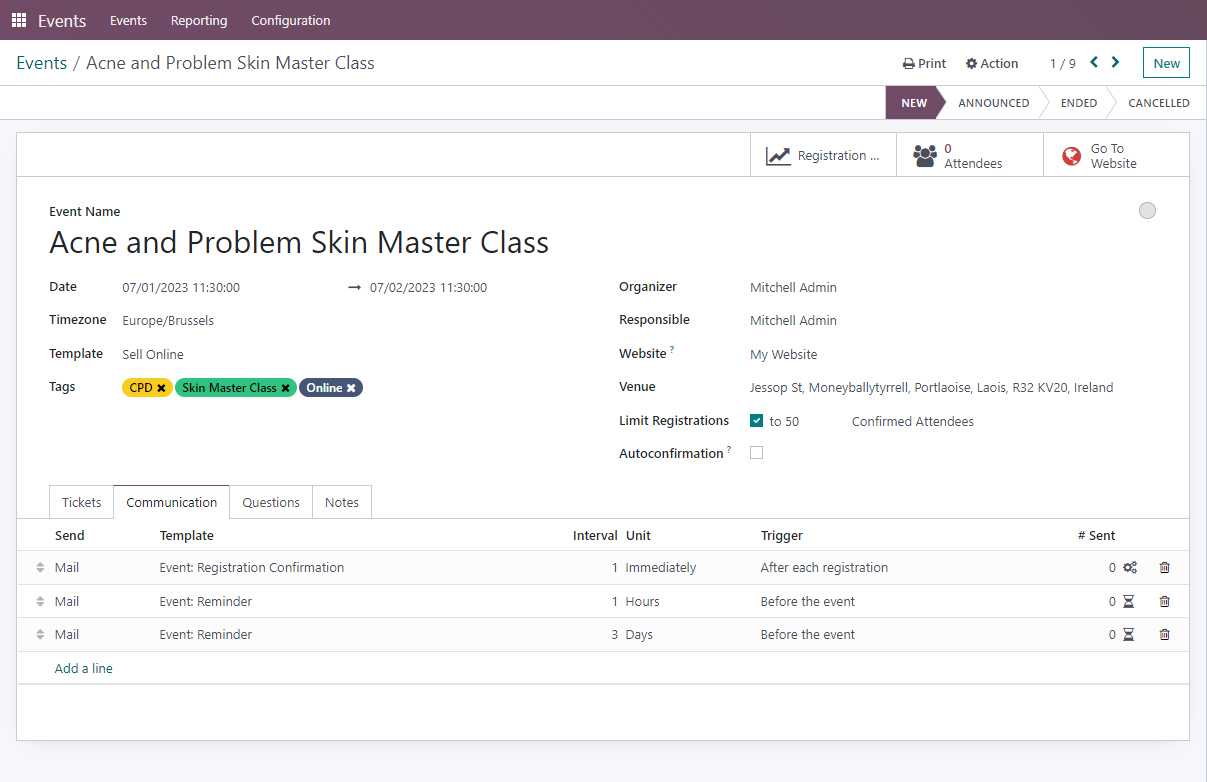
- Registration Questions: Include specific questions for candidates, such as prerequisites or CPD hours accumulated.
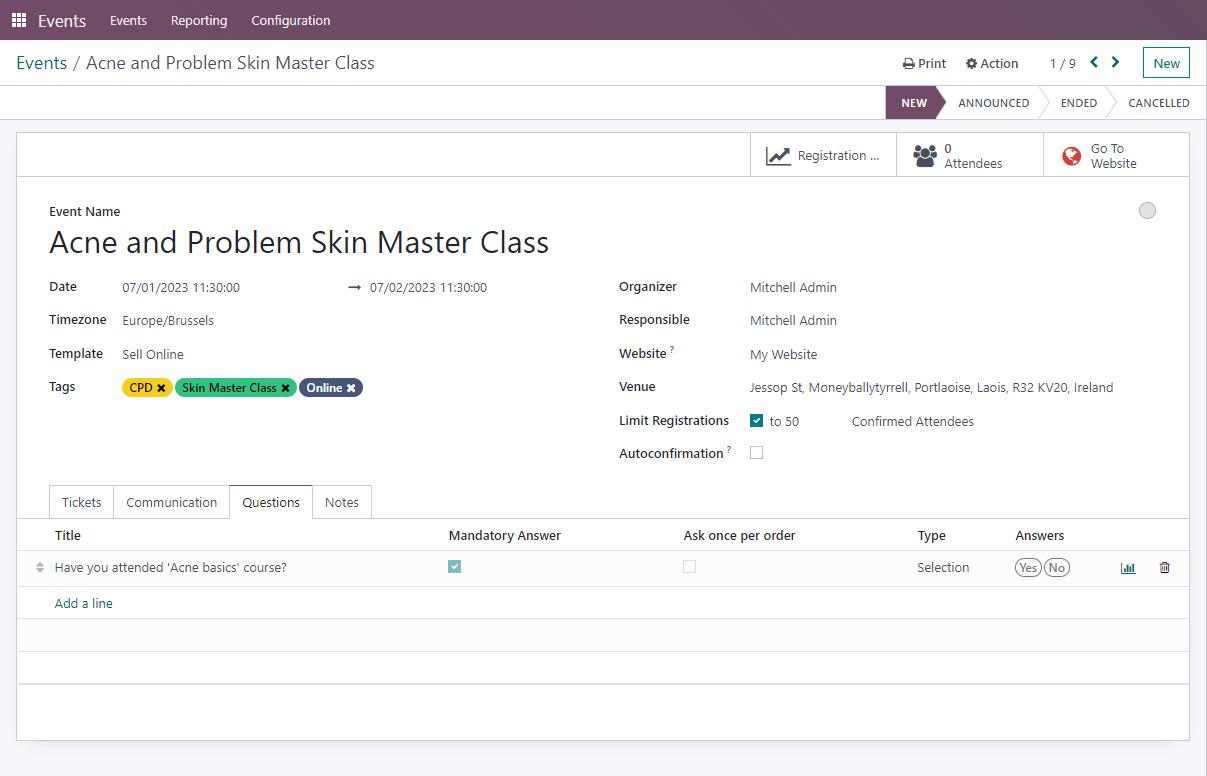
- Notes Section: You can add internal notes or ticket purchase instructions that may be useful for the event organisers or attendees.
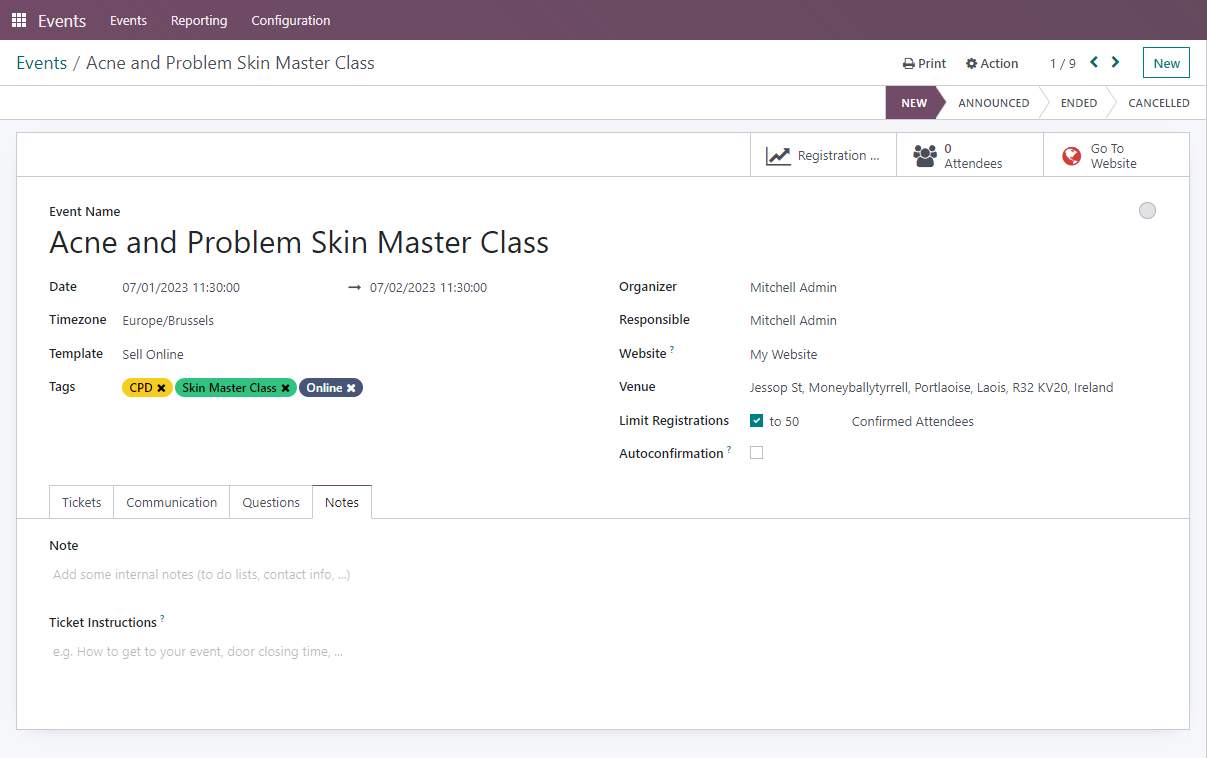
Announce Event
Once satisfied with the configurations, shift the event's stage to "announced". Click the globe icon to publish the event online, making it visible to potential attendees.

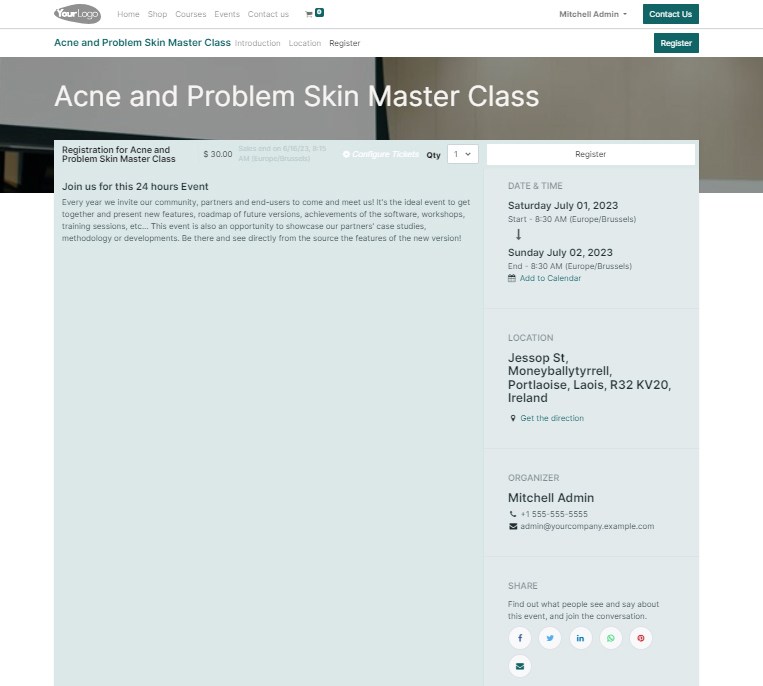
Linking Courses and Events
The website editing tools allow you to establish links between courses and their related events:
Register Button
Users clicking on the "Register" button will be redirected to the registration page to sign up for the event.
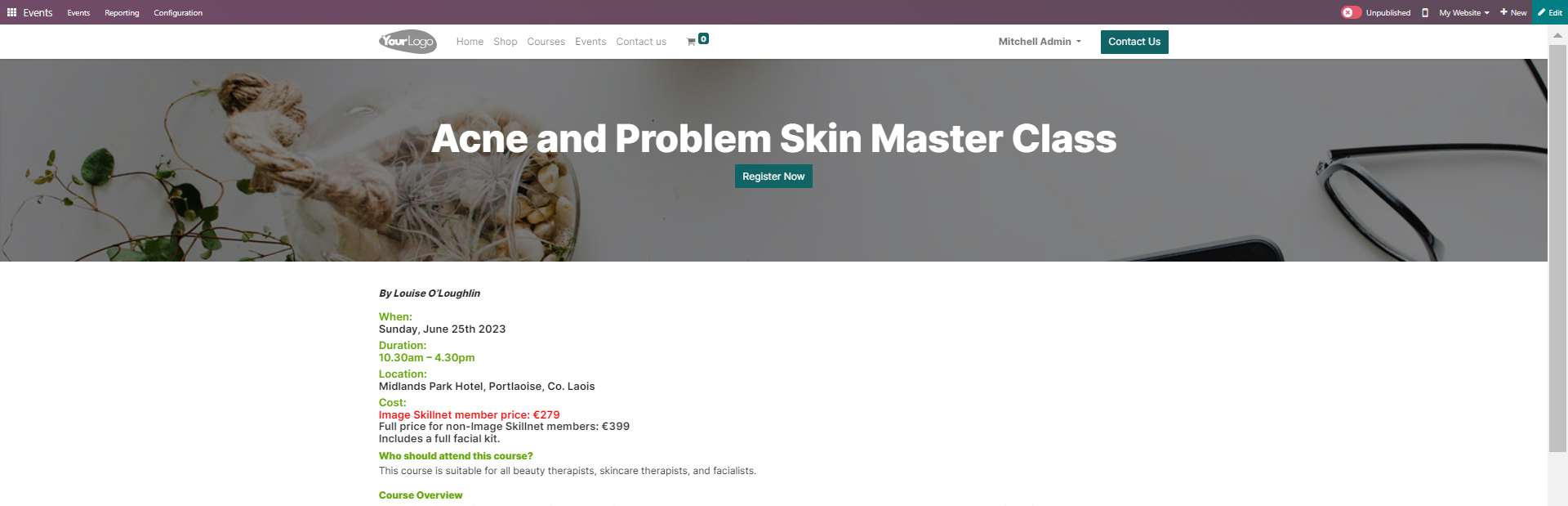
Support Links
Similarly, the tools can be configured to create a link for contacting support in case members have any inquiries or questions.
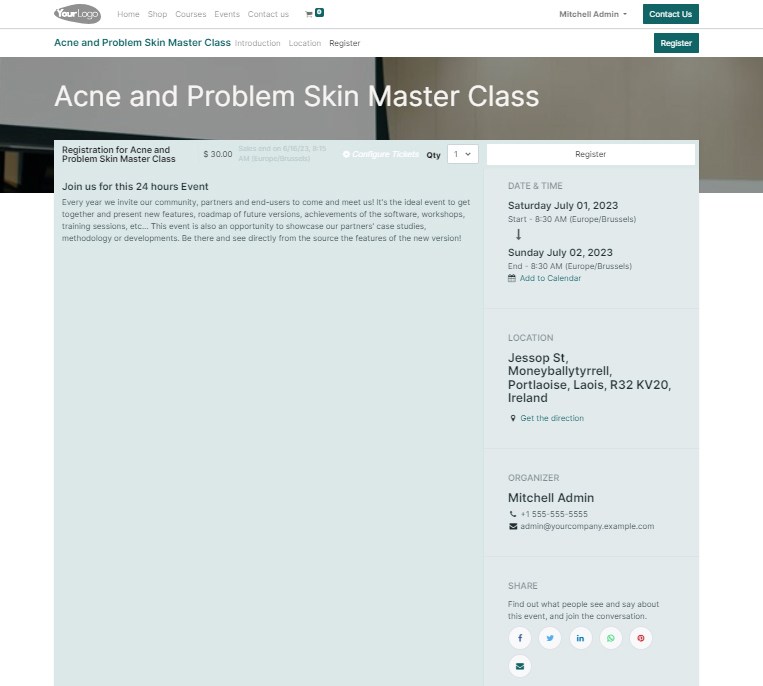
Member Registration Process
Here's how members can register for an event:
Existing Members
Registered members can sign in with their credentials.
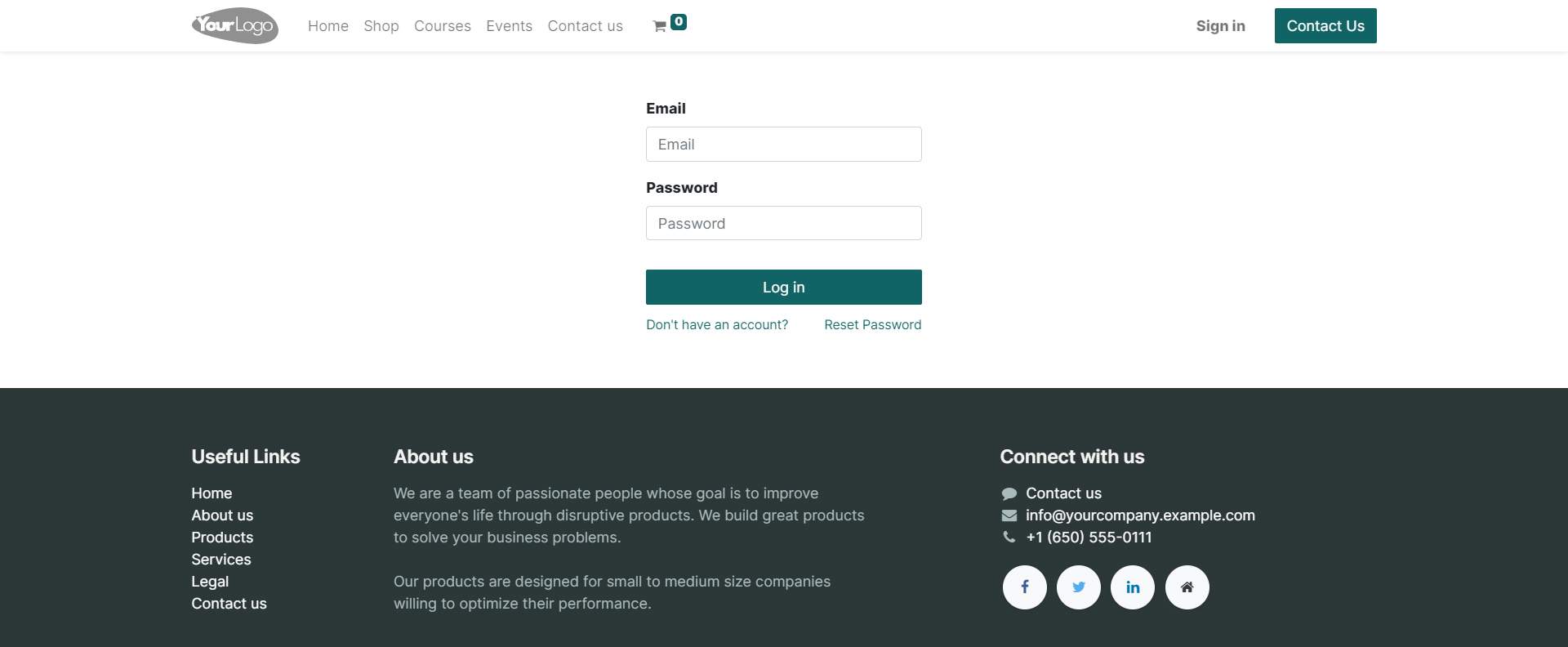
New Members
New users can sign up and become members. This enables them to access all the benefits and features offered by the platform.
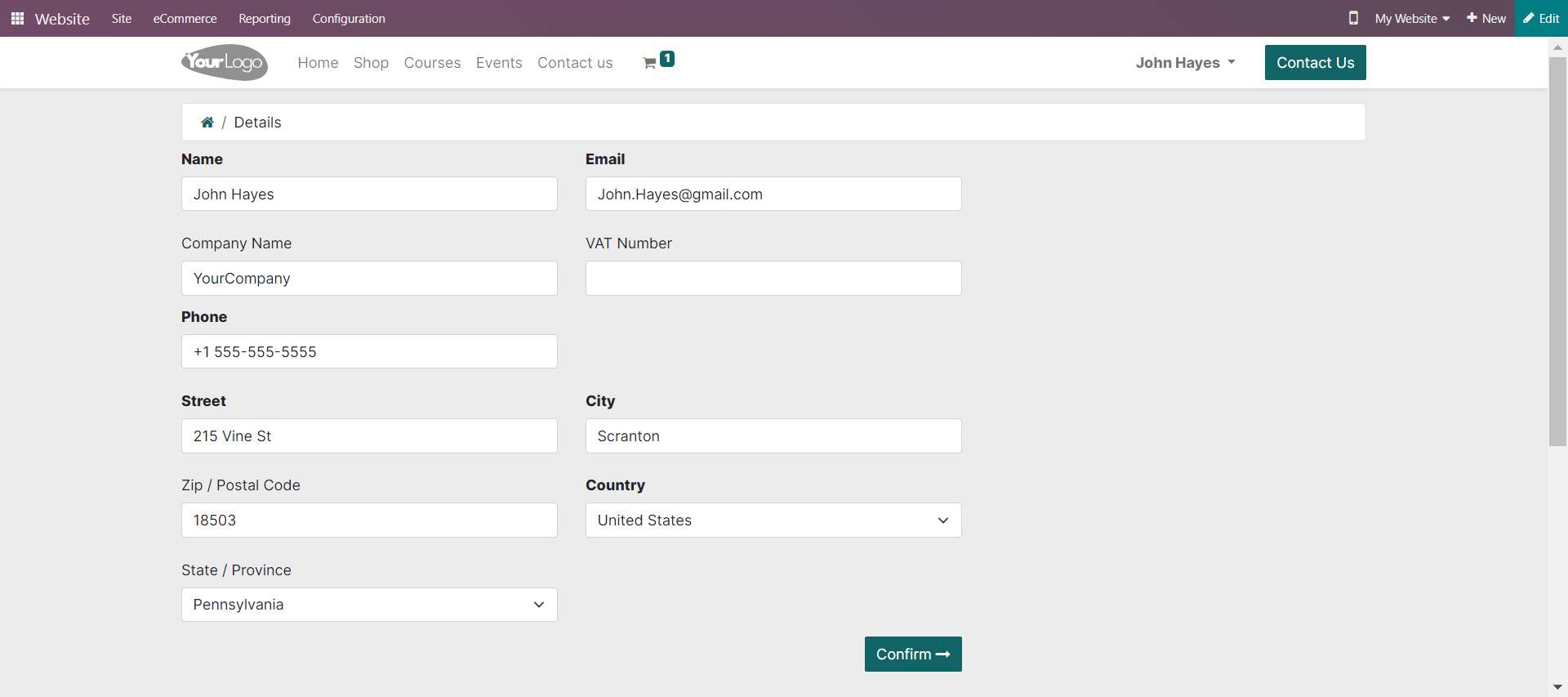
To facilitate the registration process for becoming a registered member, the system offers the ability to:
- Design Questionnaire Forms: Design various questionnaire forms based on different membership types. These forms can be customised to gather specific information from applicants, tailored to their membership category or requirements.
- Receive Supporting Documents: The system allows members to submit supporting documents such as qualification documents, certifications, or identity documents as attachments during the registration process. These documents will be securely recorded and associated with each member's profile. The profile can be continuously updated as the member acquires new training or certifications, ensuring an up-to-date and accurate representation of their professional development.

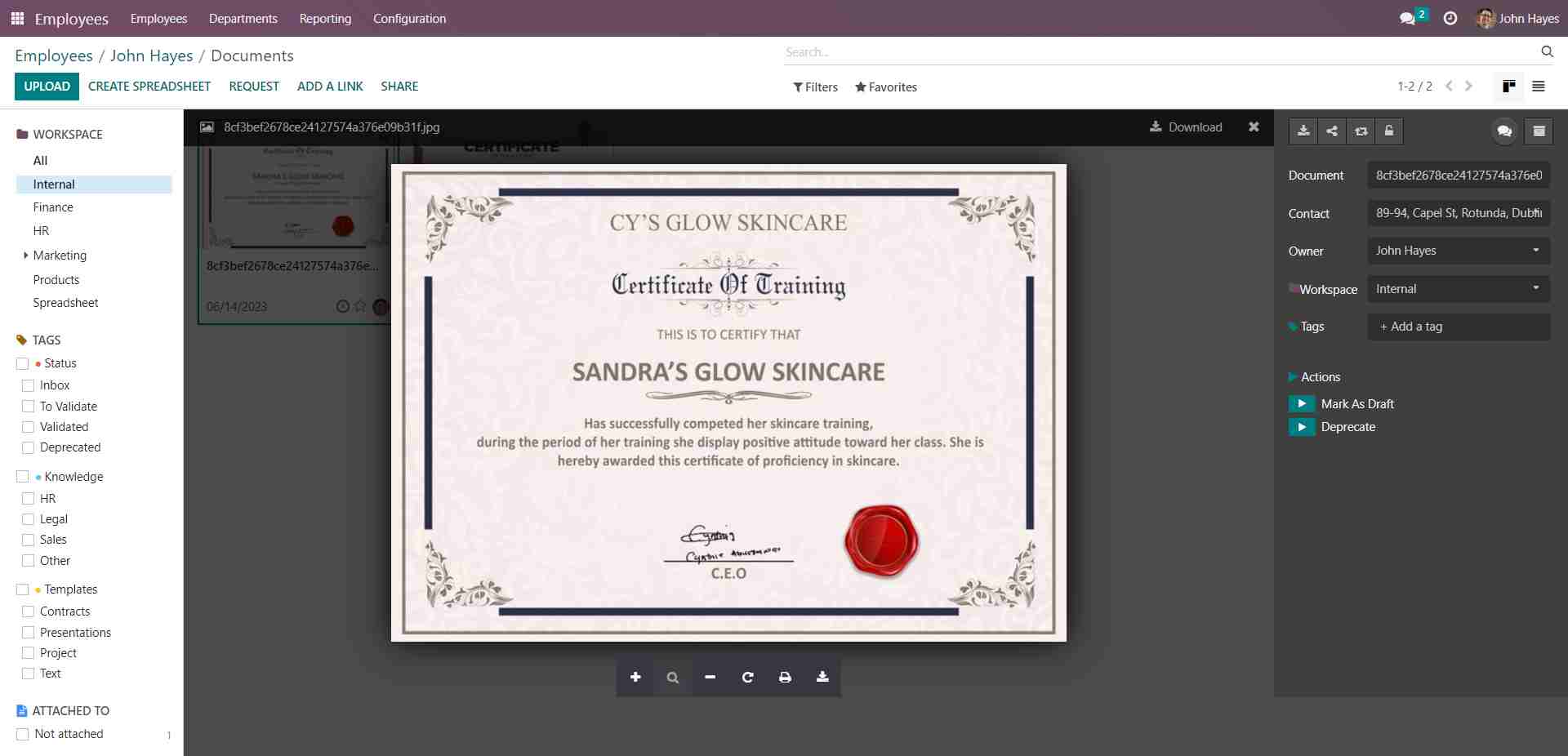
Event Registration Example
Let's take the example of John Hayes, a registered member who is interested in registering for the "Acne and Problem Skin Master Class".
1. Sign In
John signs in to his account and navigates to the events page. The website offers a comprehensive search facility, allowing users to filter events based on criteria such as age group, event type, and status (upcoming or active).
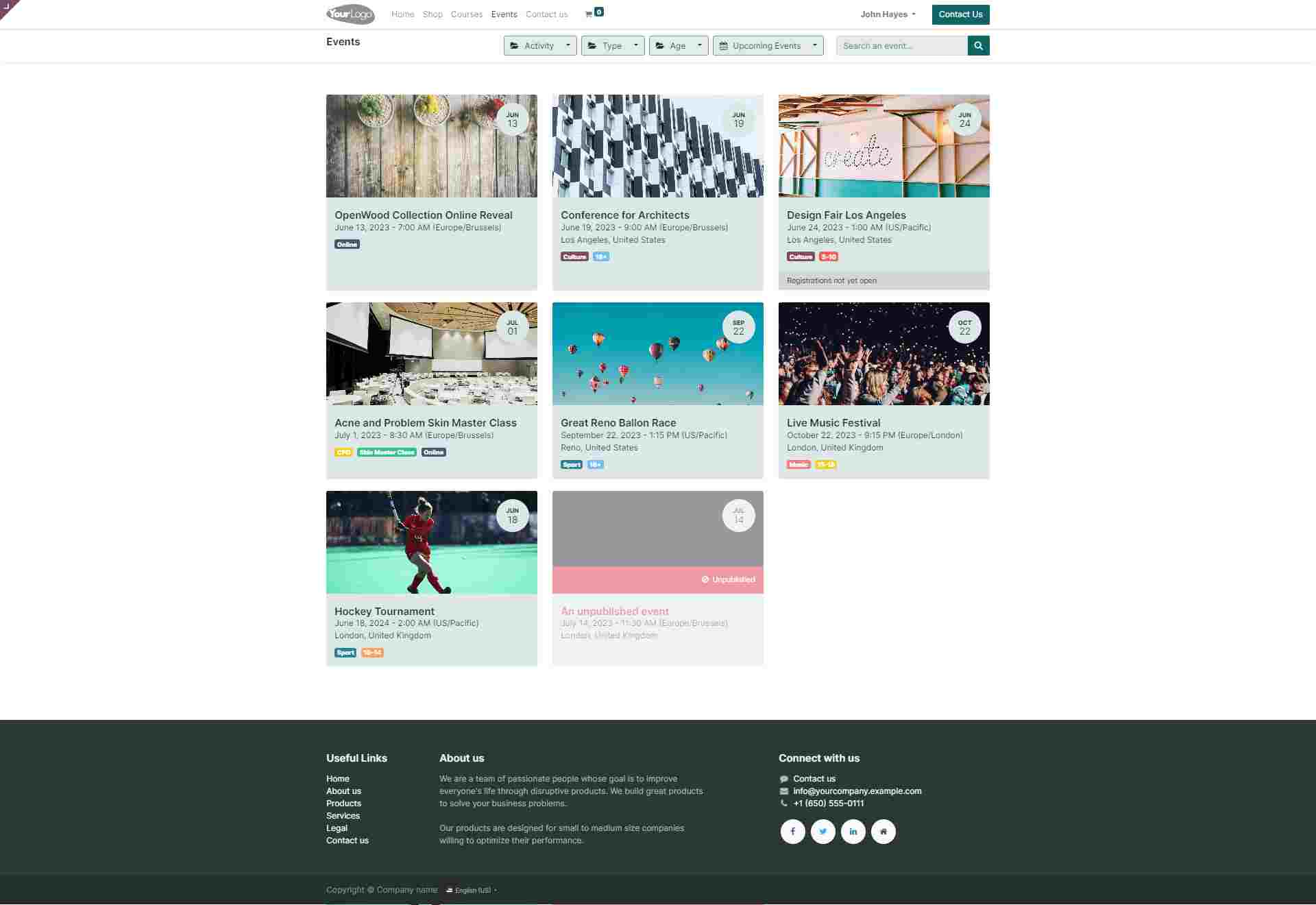
2. Search and Register
He uses the search facility to locate the event and clicks on the "Register" button.
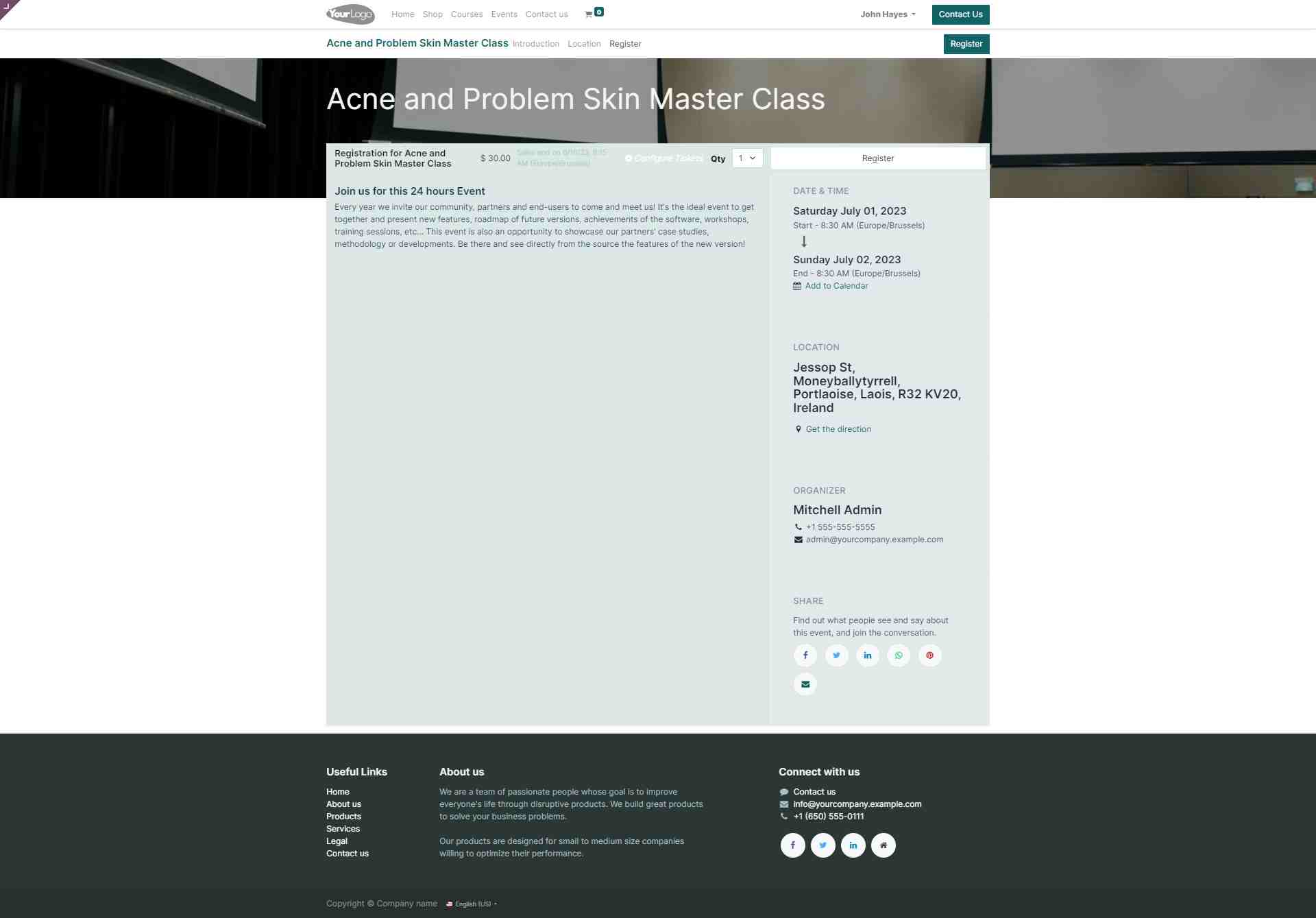
3. Complete Form
A registration form will appear, prompting him to provide the necessary details, such as his name, contact information, and any additional required information. John provides the necessary details.
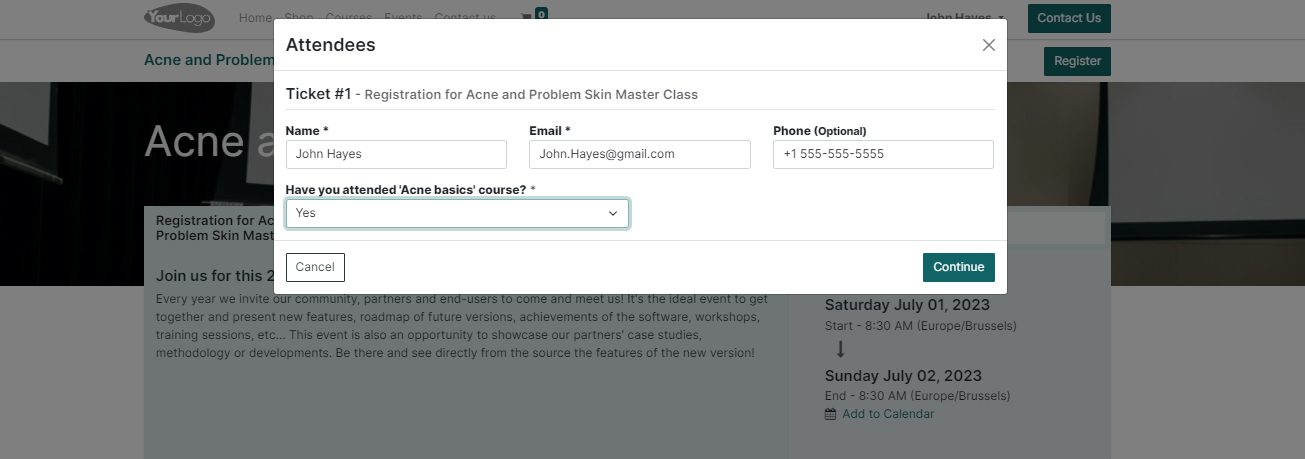
4. Select Tickets
Next, he selects the desired number of tickets for himself or any accompanying attendees. This ensures that he secures the appropriate number of spots for the event.
5. Payment
John proceeds to the payment method section and completes the payment. The website will provide various payment options, such as Stripe.
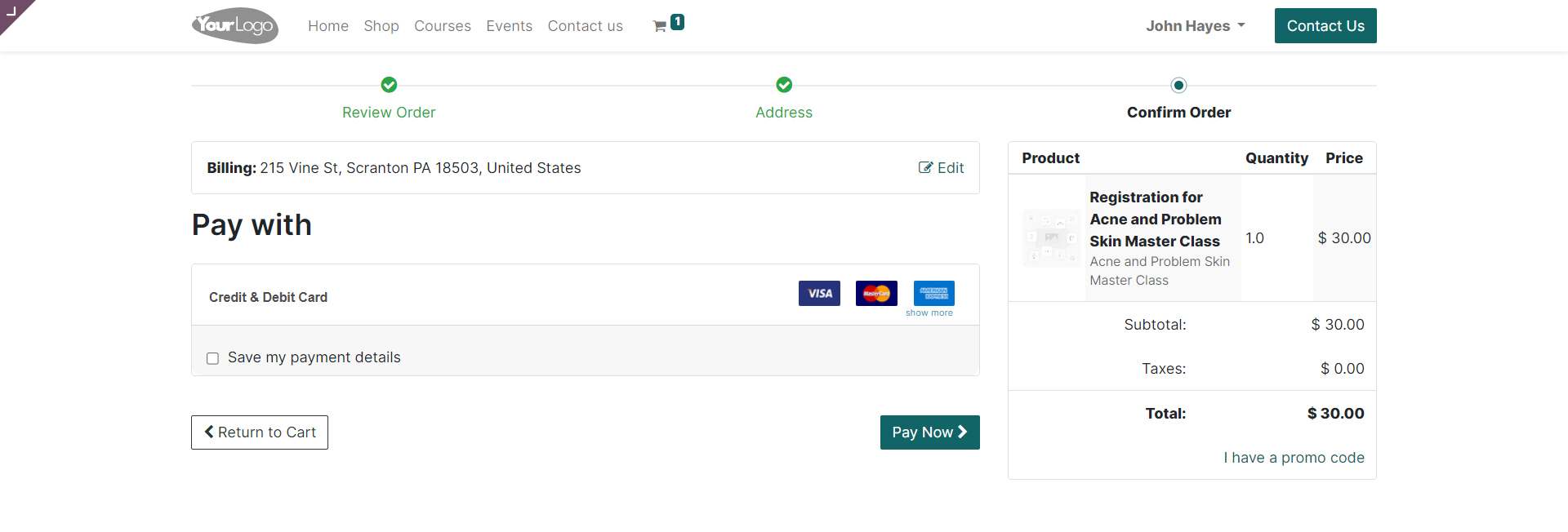
6. Invoice
After the payment is made, the system automatically generates and sends an invoice copy to John. This ensures that the registered attendees have a record of their payment and can keep track of their transaction details.
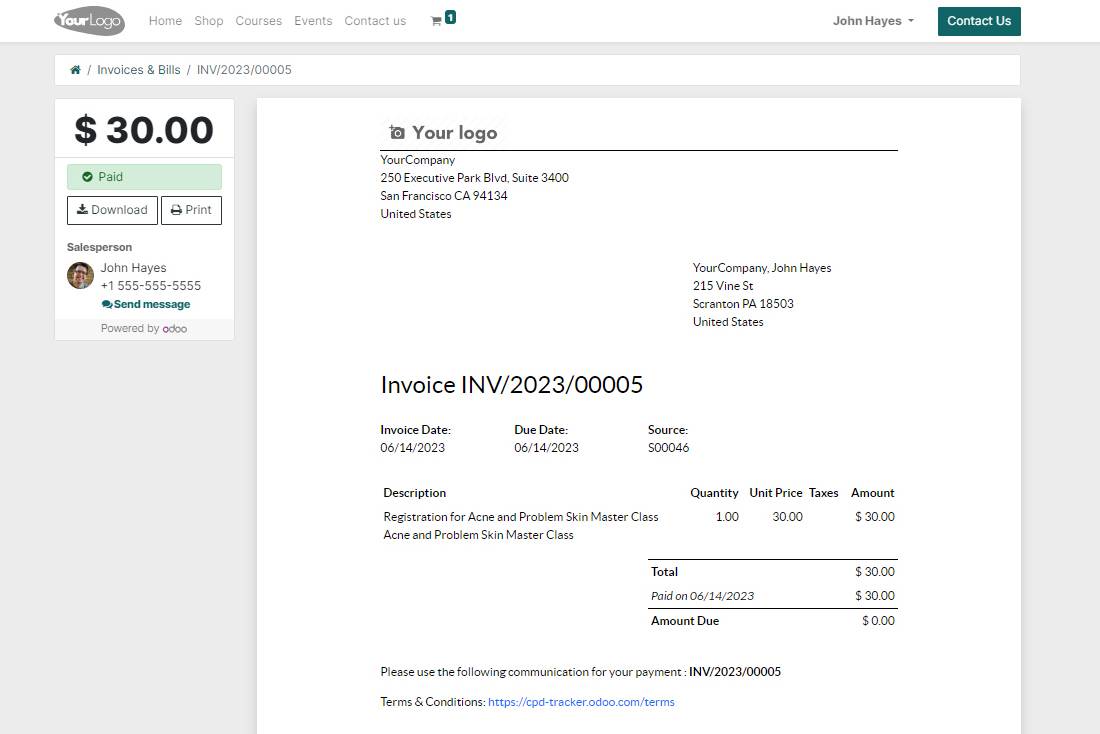
Custom Alerts
Additionally, the system allows for the configuration of custom alerts if the payment is not cleared within a specific date range. This feature serves as a reminder to attendees who have pending payments, prompting them to complete the payment process within the specified timeframe.
Admin Panel Overview
In the admin panel, the event displays the expected attendees. This information provides the administrator with an overview of the anticipated participation in the event.
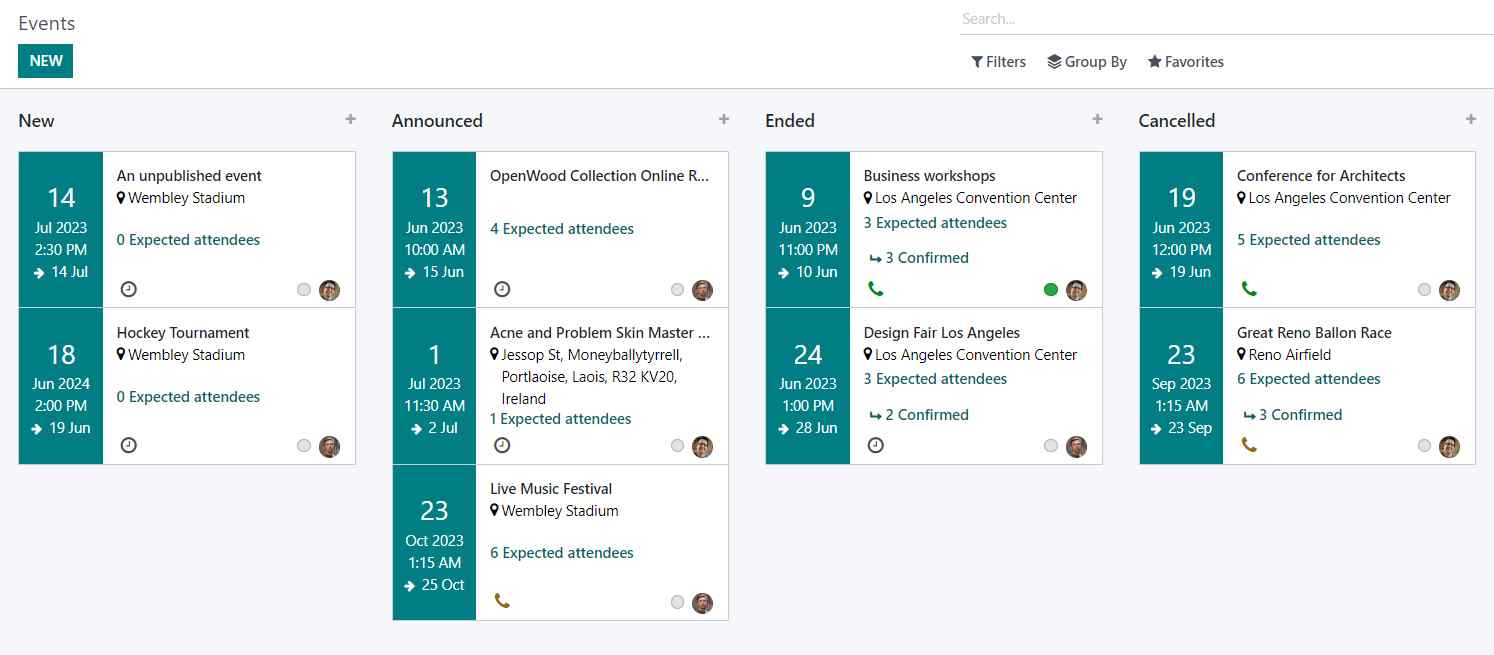
Furthermore, the events screen provides comprehensive details regarding the registered members for the "Acne and Problem Skin Master Class" event. It shows:
- Registered Members: The total number of members registered for the event.
- Financial Overview: The total value of sold tickets.
Moreover, the attendance status of the registered members is also displayed. This allows the administrator to track and monitor the attendance of individuals who have purchased tickets for the event. By having access to this information, the administrator can ensure accurate record-keeping and effectively manage the event logistics.
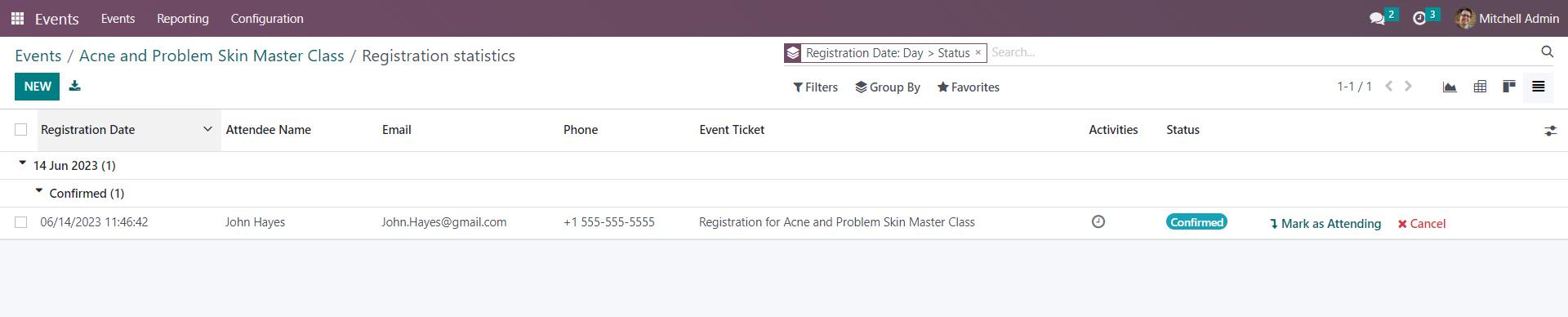
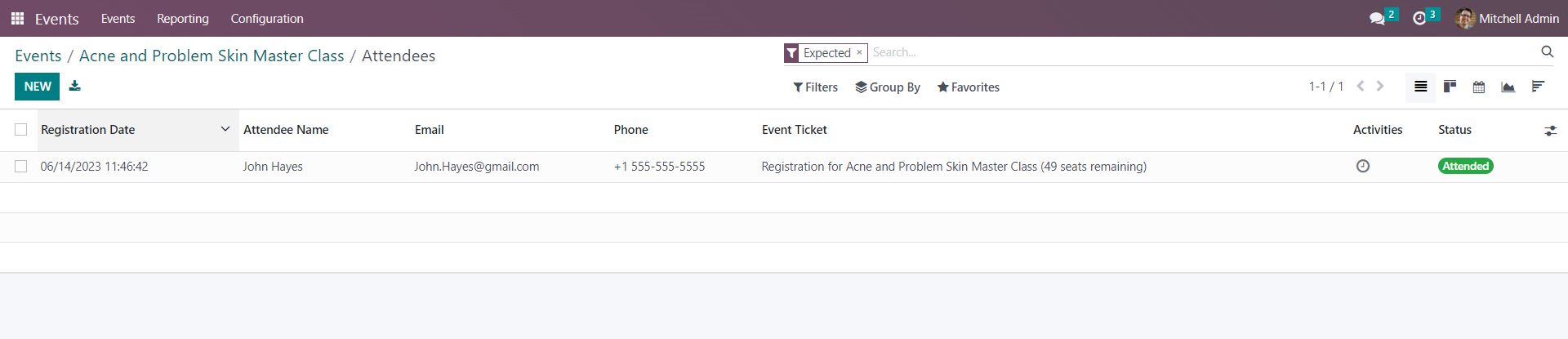
Issuing Completion Certificates
Upon successful completion of the event, completion certificates can be issued to the attendees. The system is designed to generate and issue these certificates as recognition of their participation and successful completion of the course.
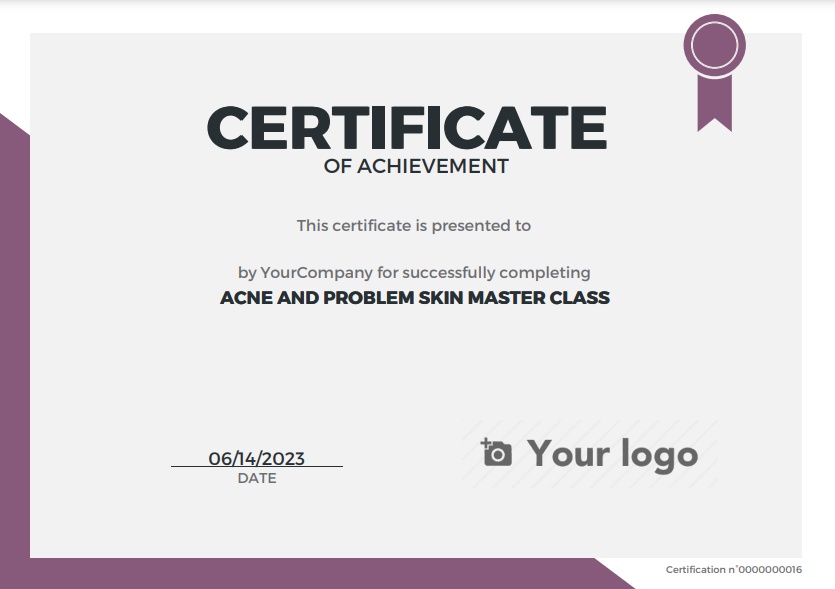
Extracting Reports
Comprehensive reports can be extracted from the system to provide detailed information on member attendance at specific events. These reports include data such as which members attended which events, along with the respective dates and times of attendance. The reports also indicate whether certificates were issued to the attendees.
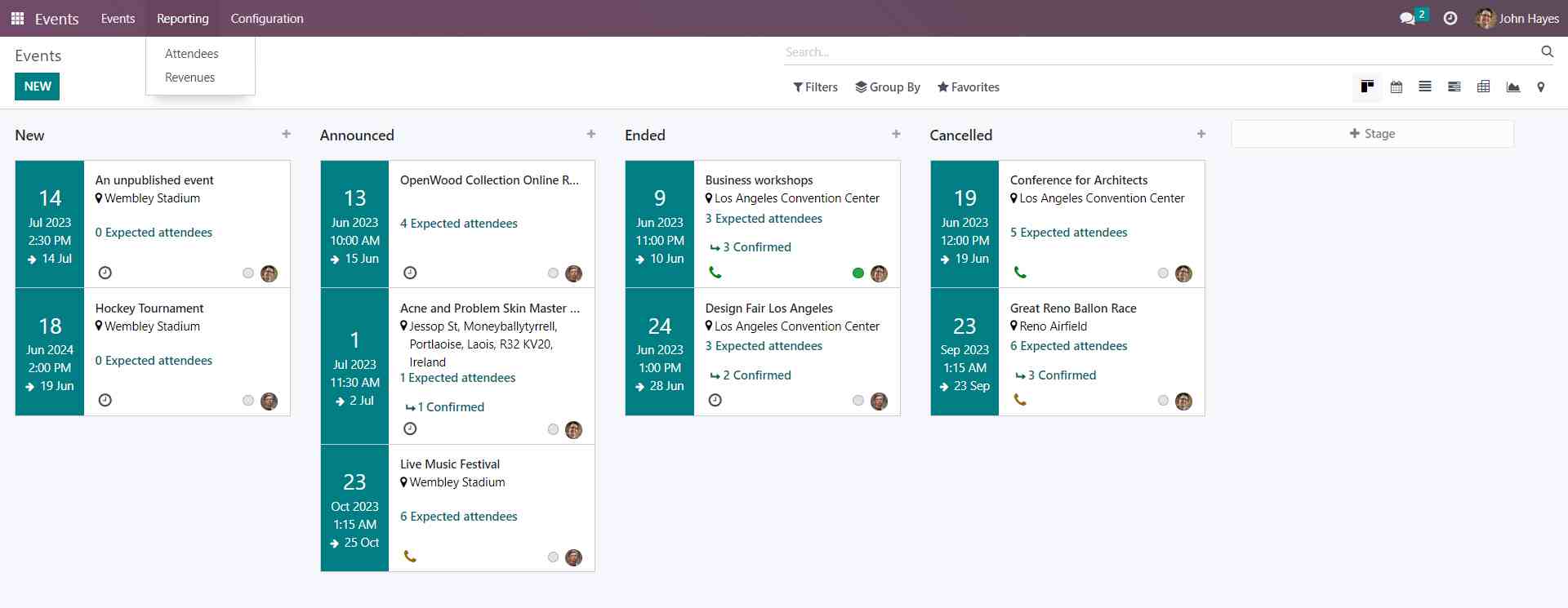
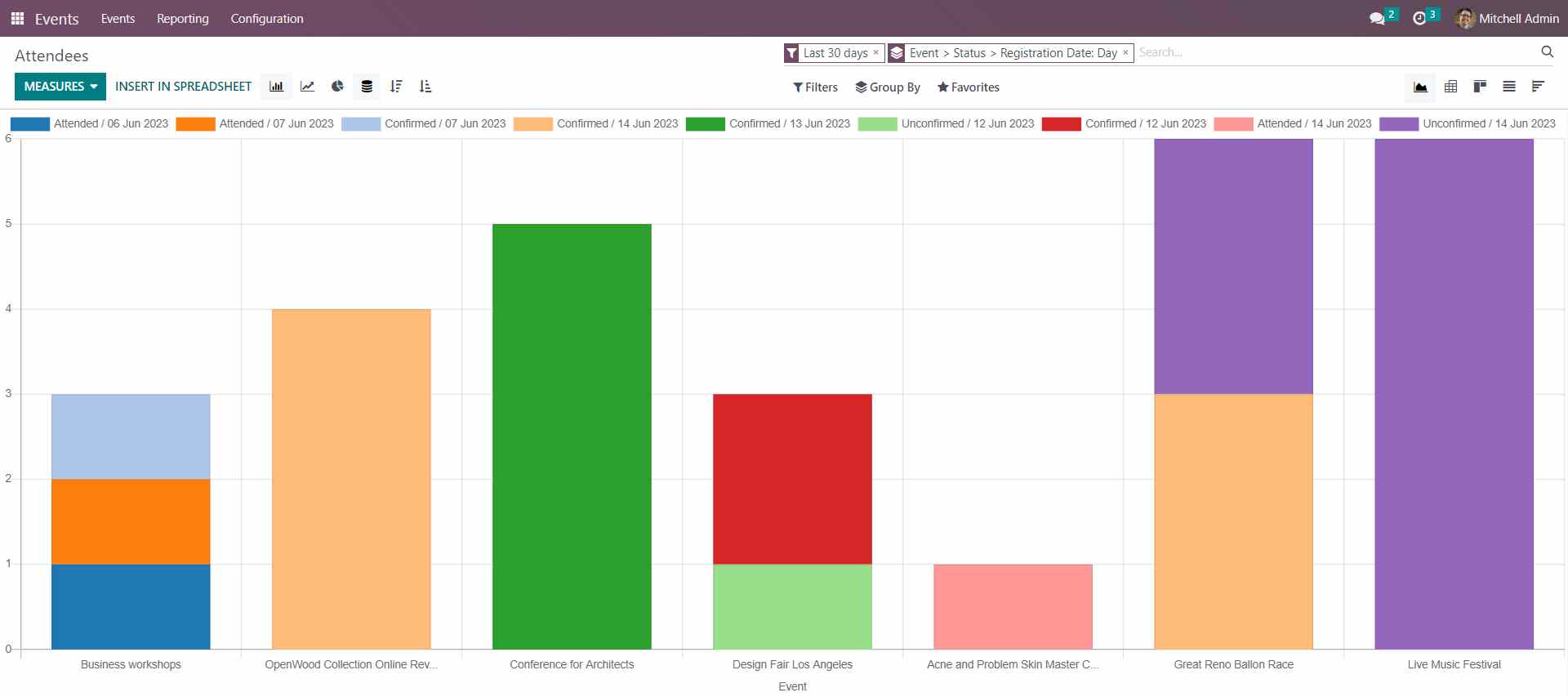

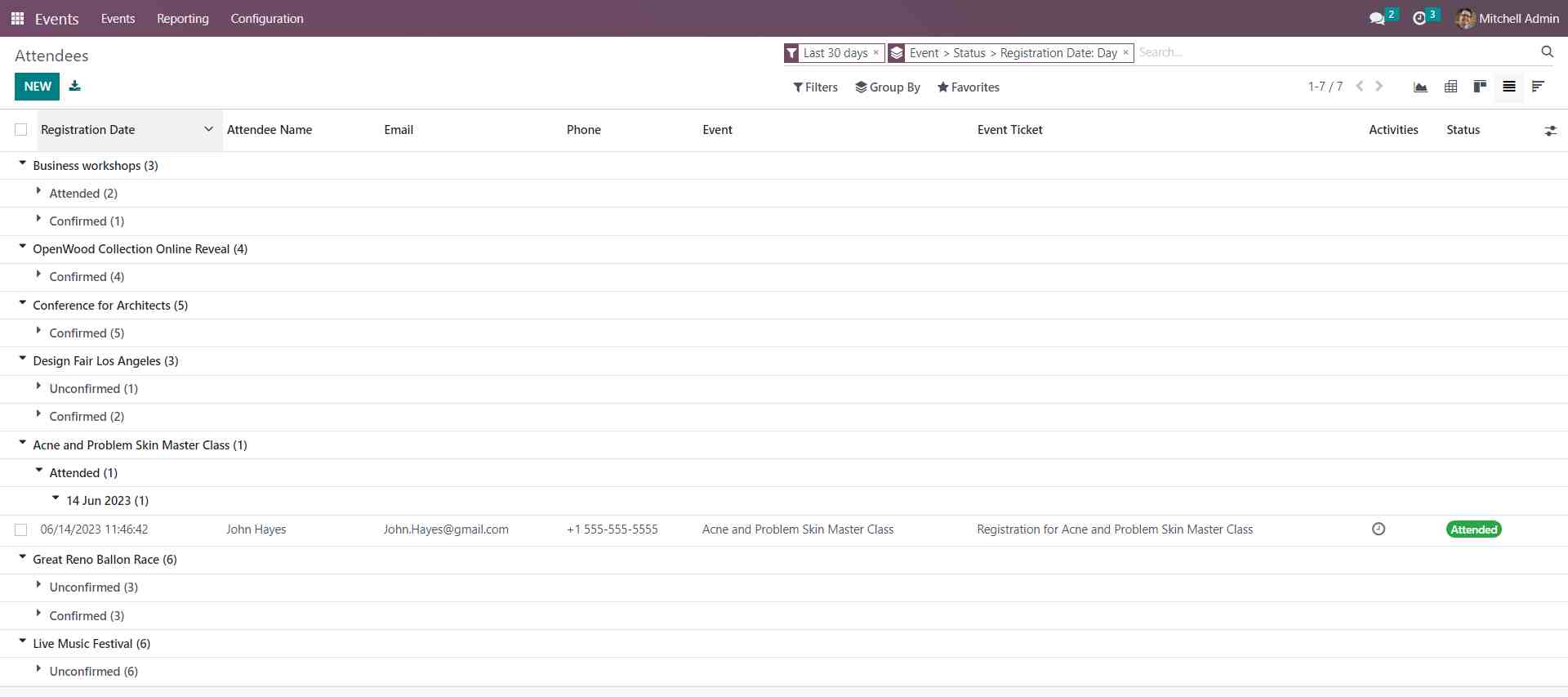
By following these steps, you can effectively manage courses and events, ensuring a seamless experience for both administrators and attendees.