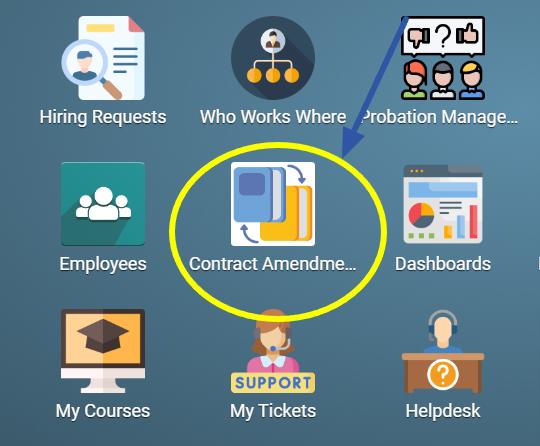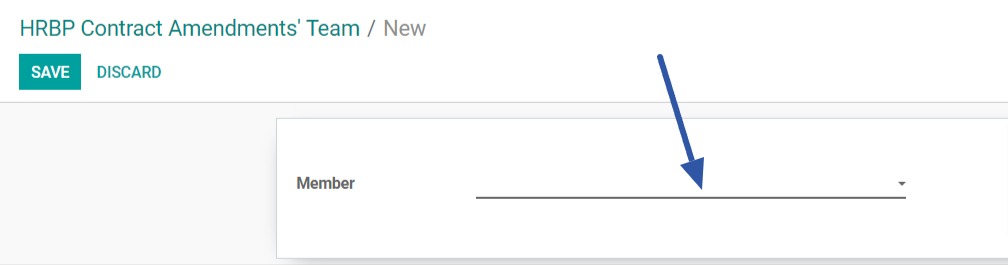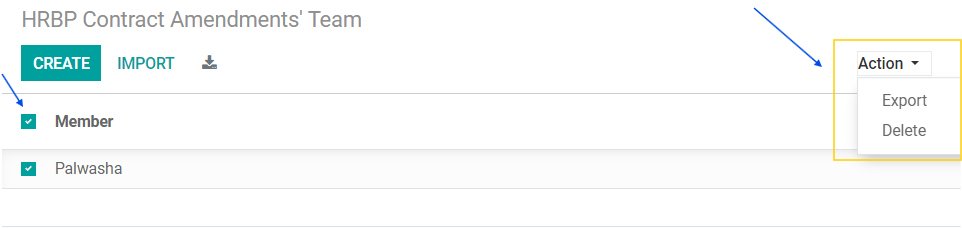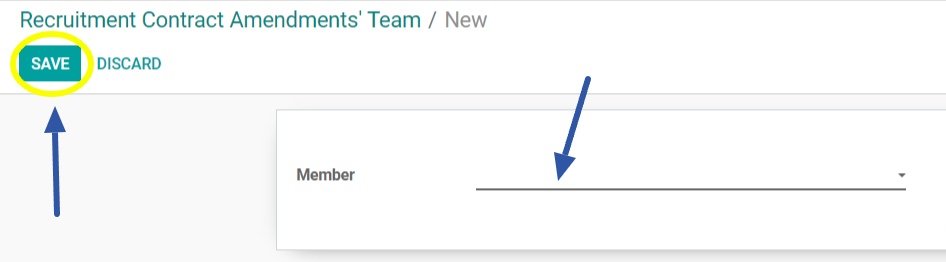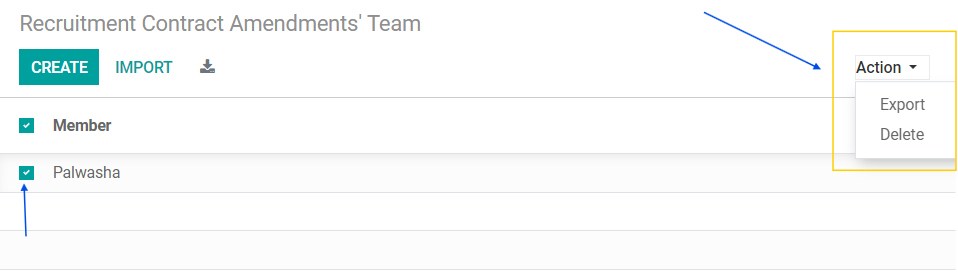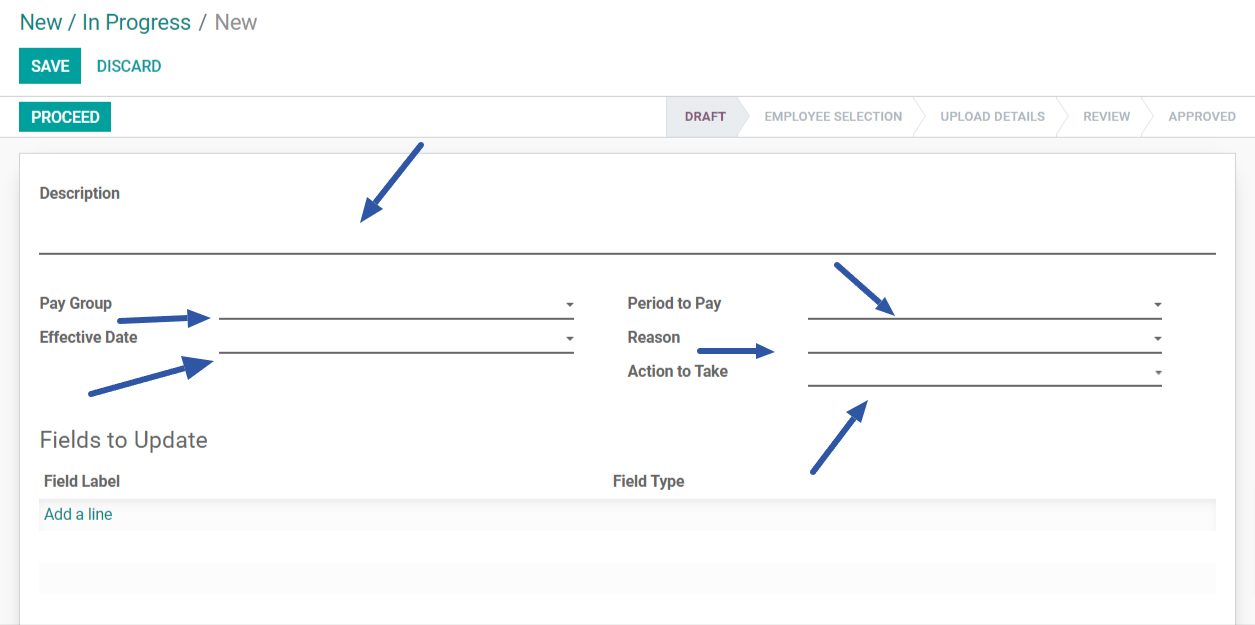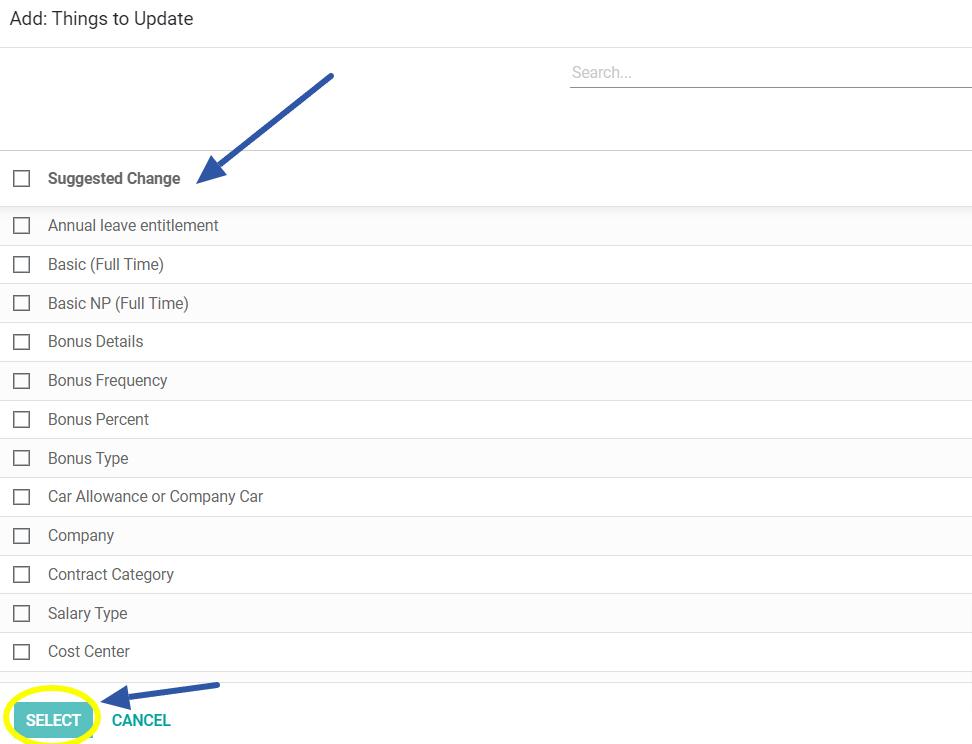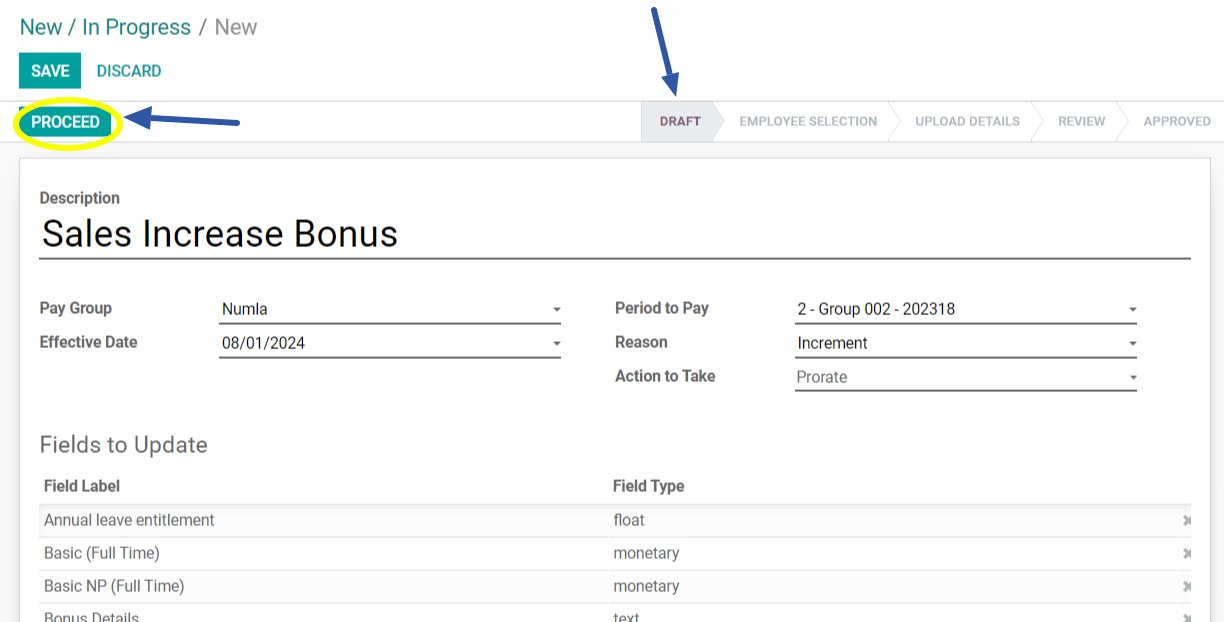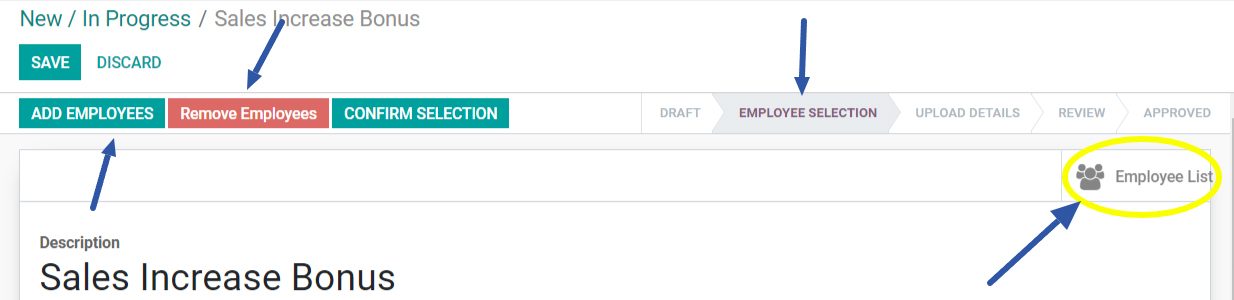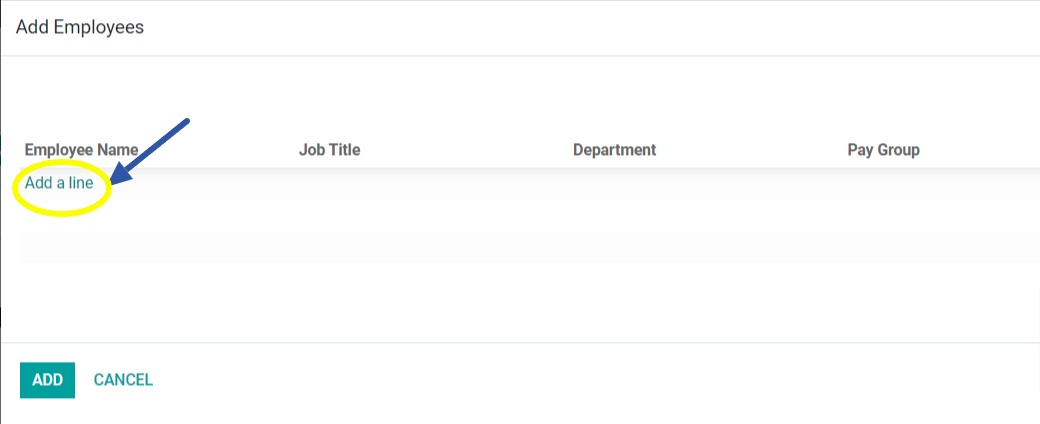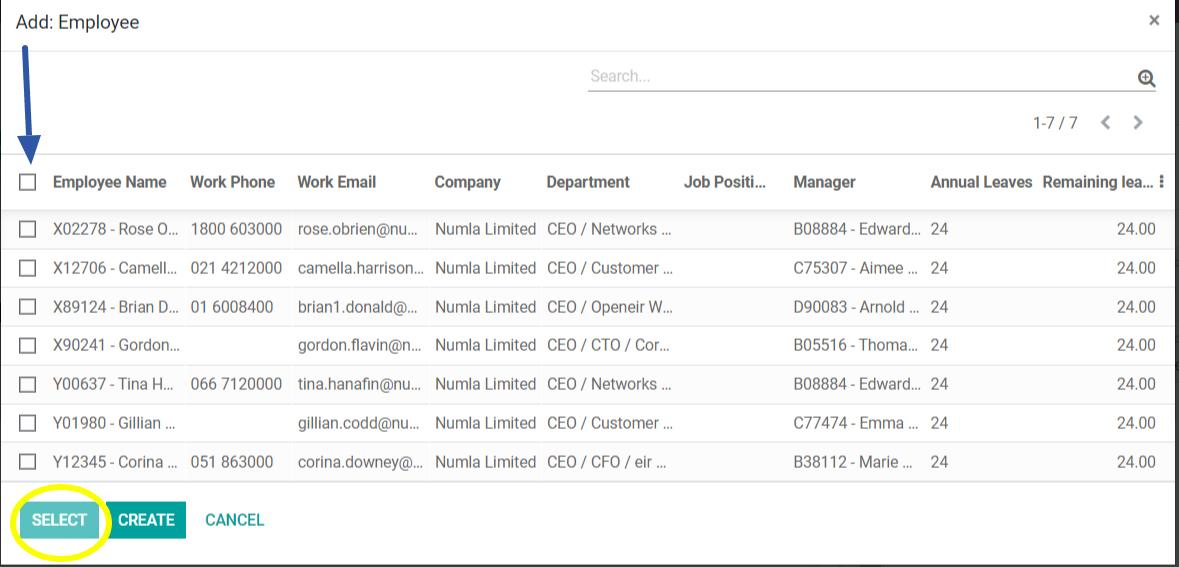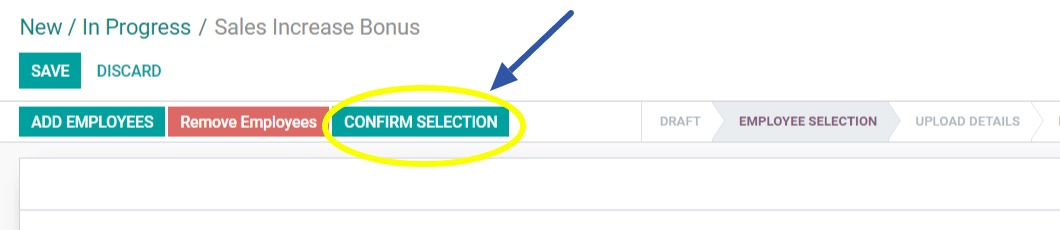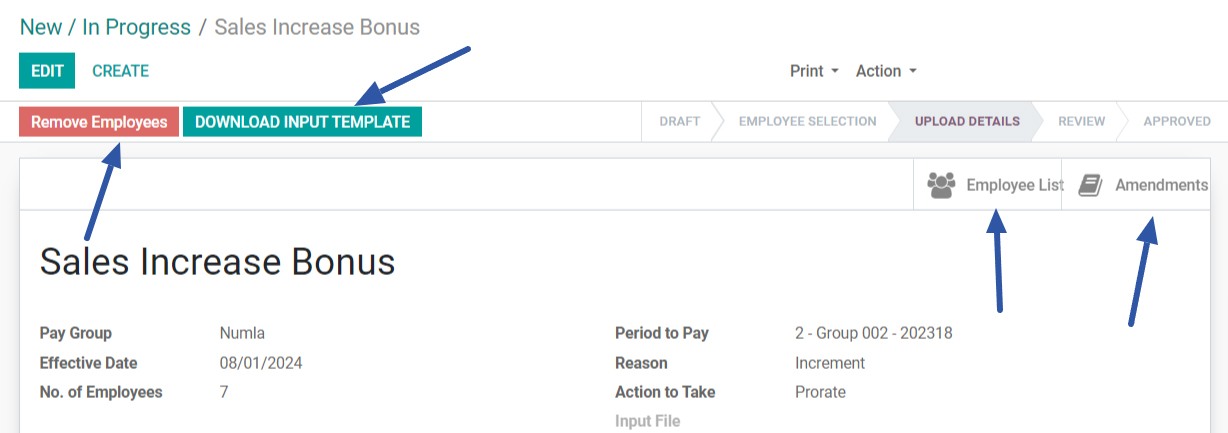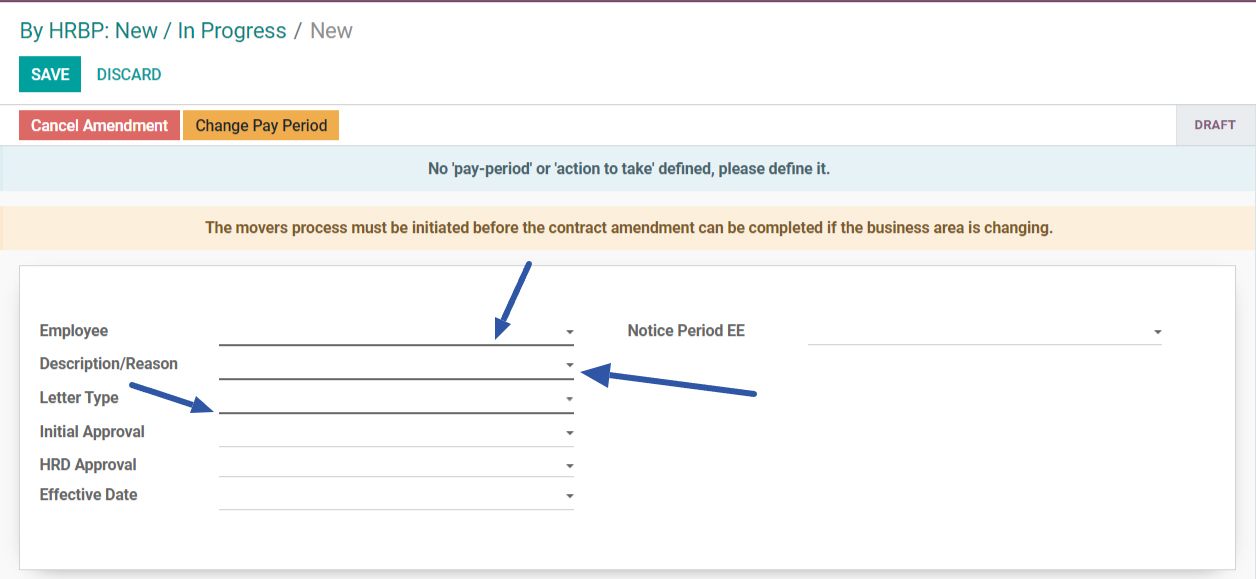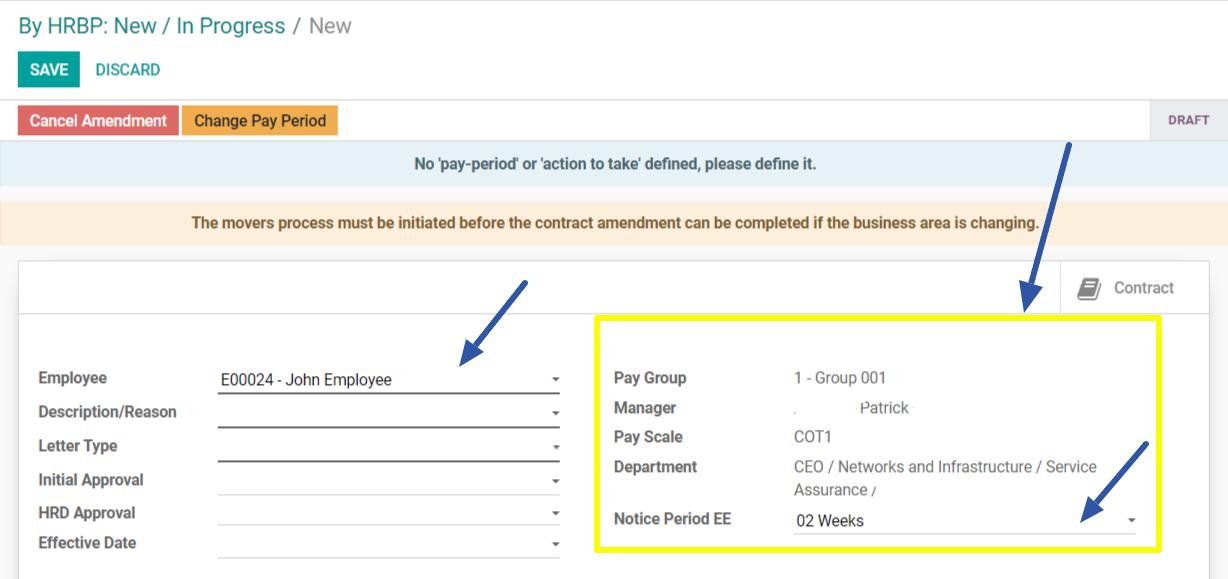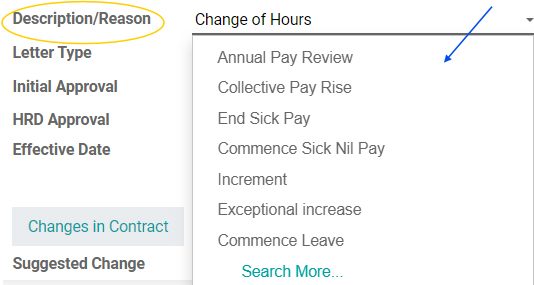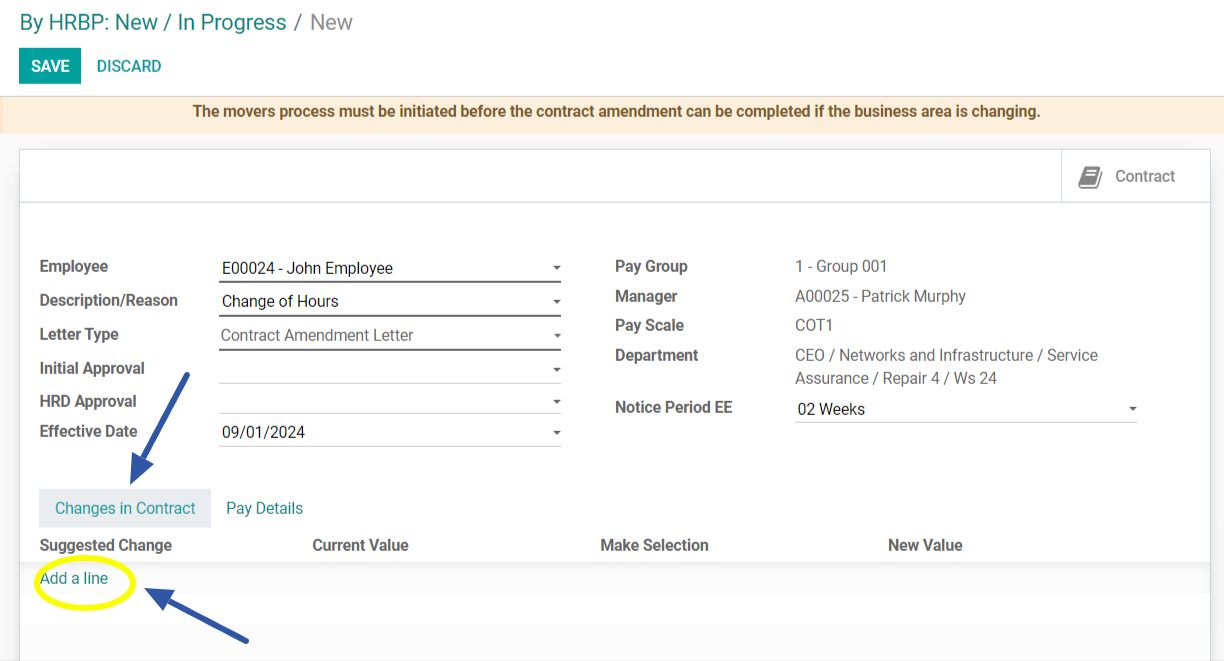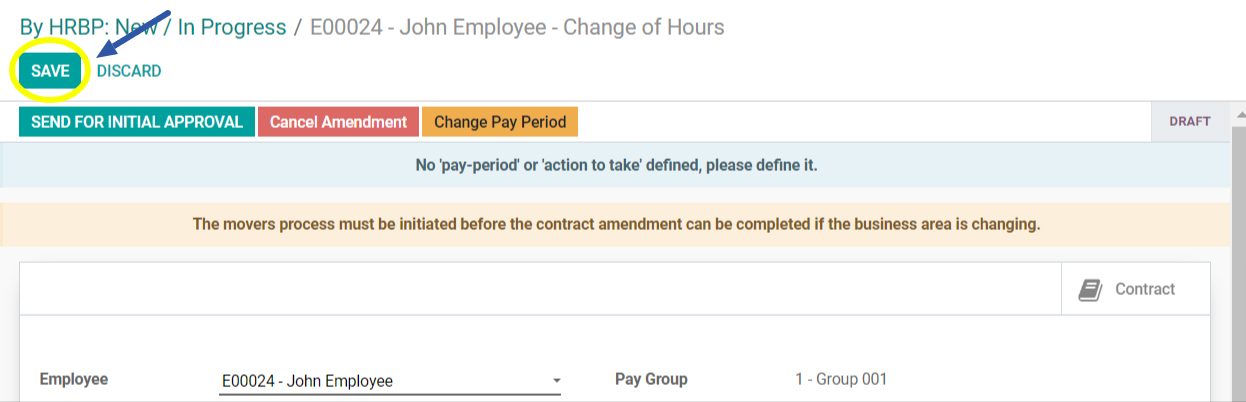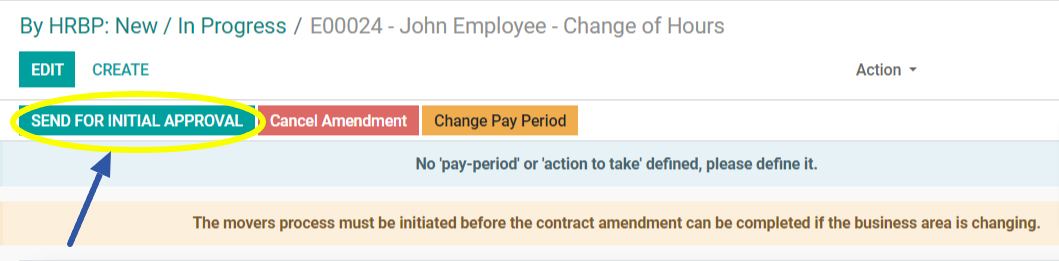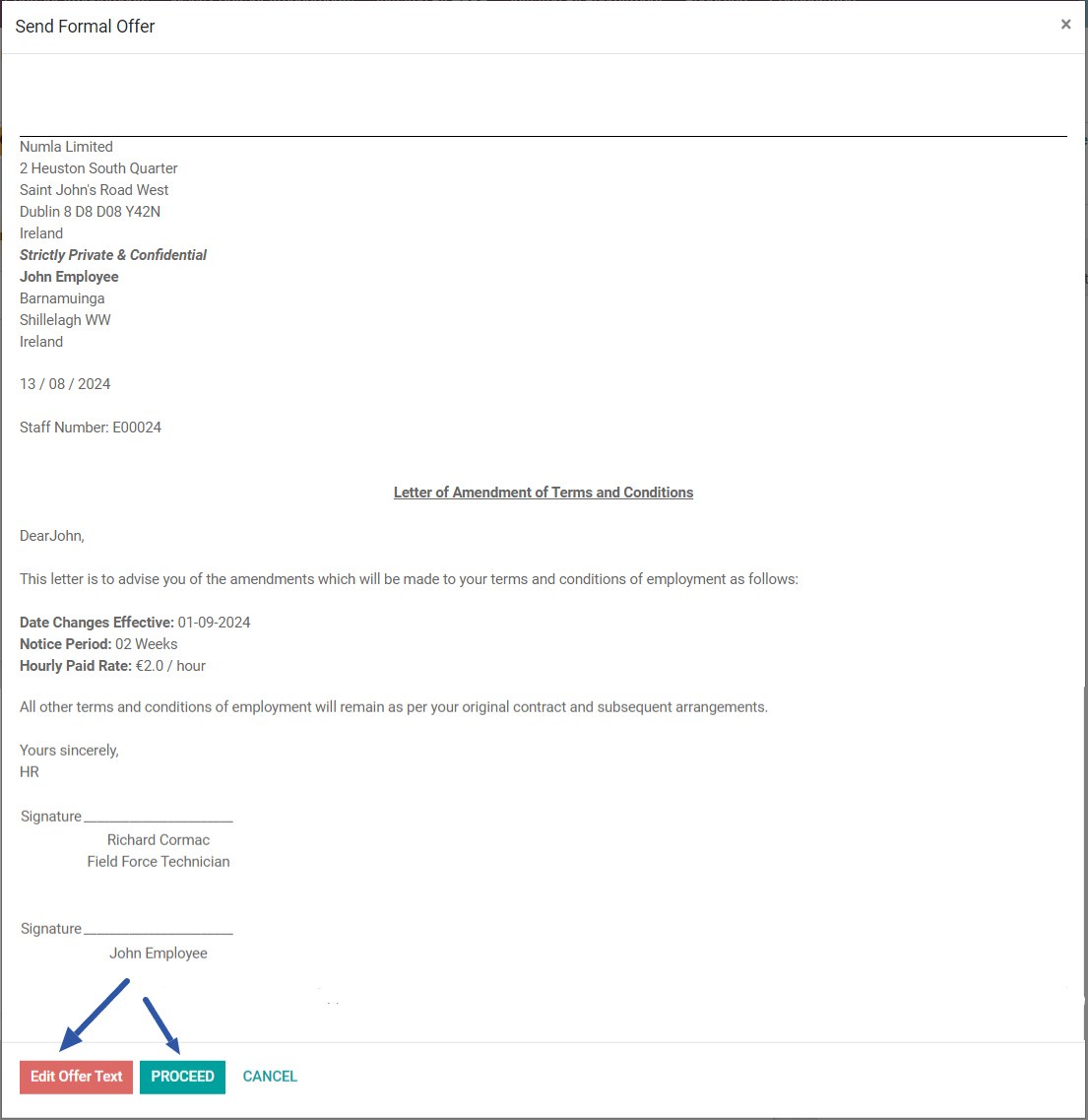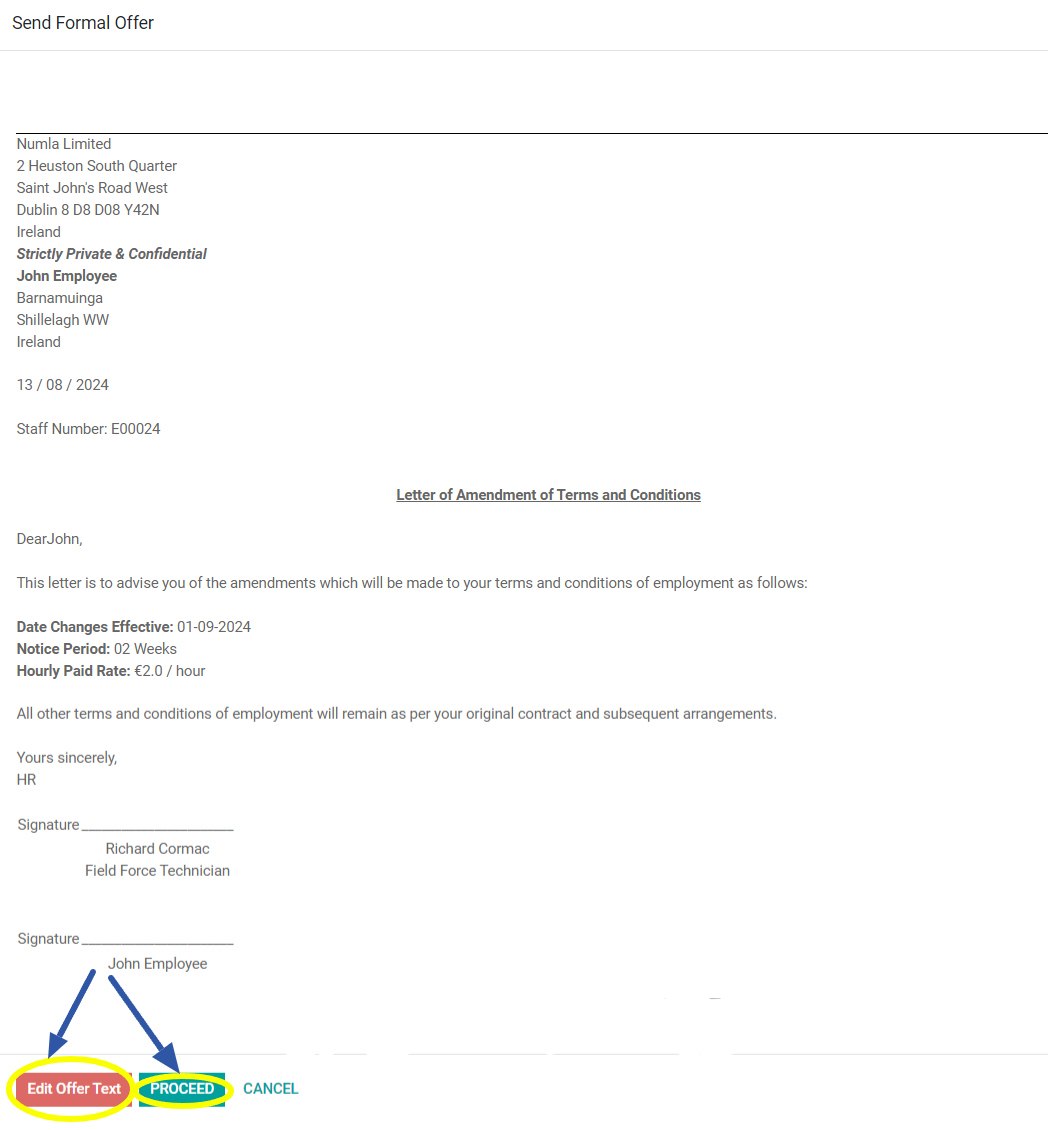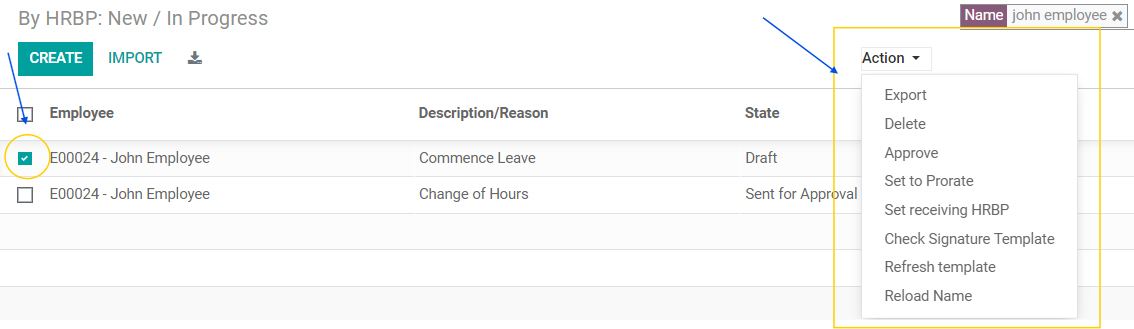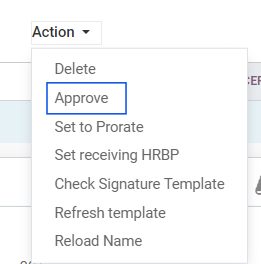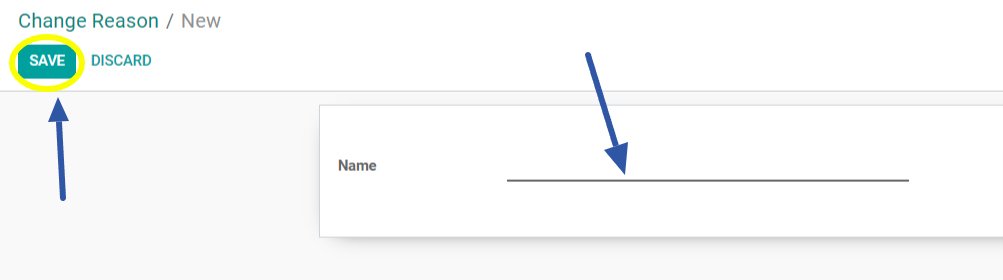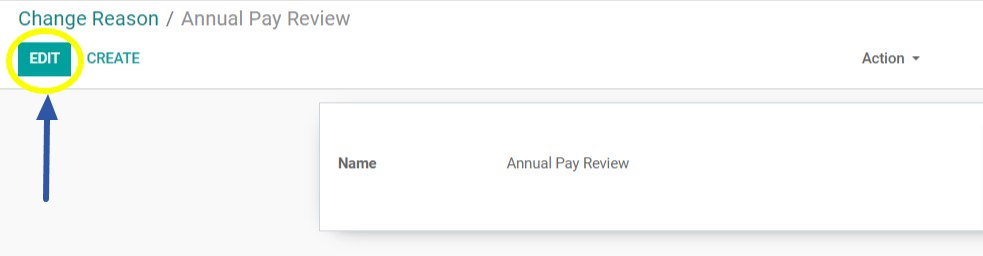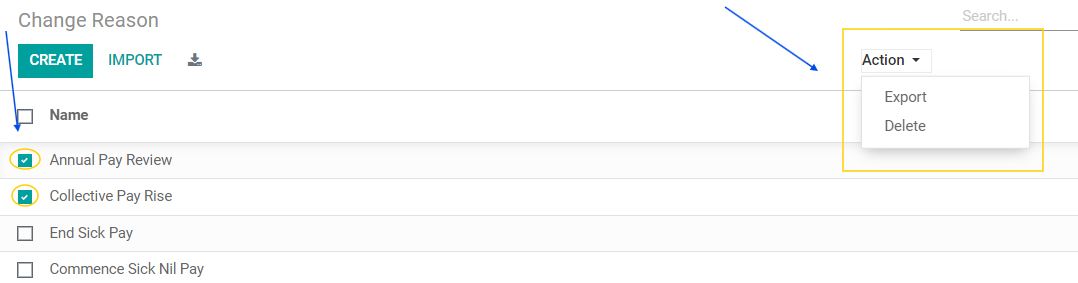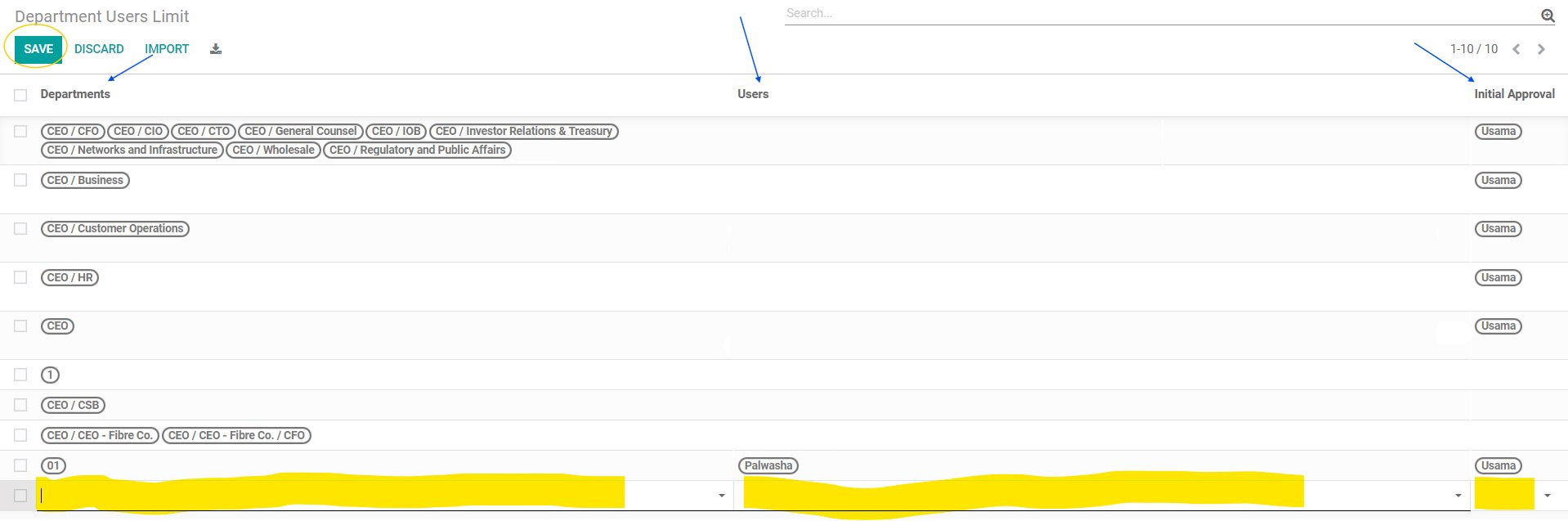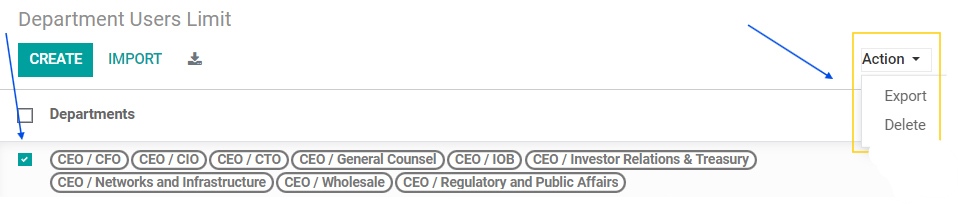Creating Contract Amendments
Creating Contract Amendments
Mass Contract Amendments
The Mass Contract Amendments feature allows you to efficiently apply uniform changes, such as annual bonuses or salary increments, to multiple employees simultaneously. This tool eliminates the need for individual contracts and signatures, streamlining the process by letting you configure and review amendments in bulk. Simply enter the necessary details, upload employee data, and submit the changes for approval. This feature significantly reduces administrative effort and ensures consistent updates across the organisation.
Creating New Mass Contract Amendments
Navigate to the Contract Amendments app, select Mass Contract Amendments, and then click on "New/In Progress." After that, click on “Create.”

Filling Out Mandatory Fields
These are the minimal set of fields you must know to start creating a new Mass Contract in the system. All mandatory fields are highlighted with a bold underline. Start with completing them first, as you cannot save your record without completing them.
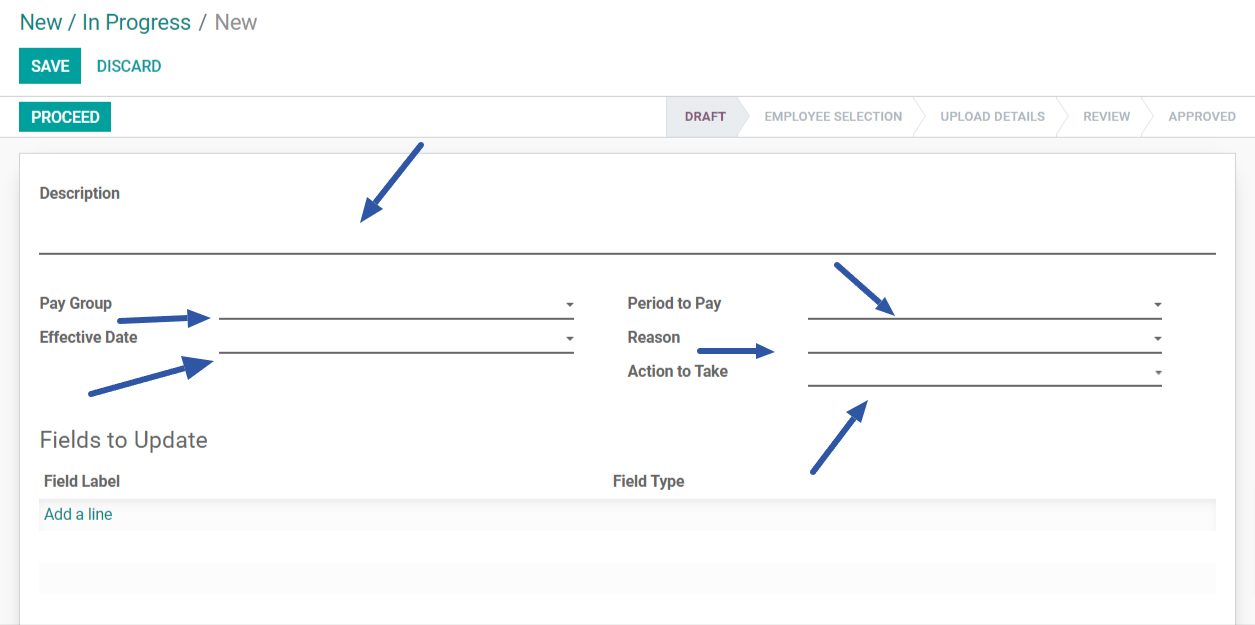
After filling up these fields, click on Add a line to update the fields.
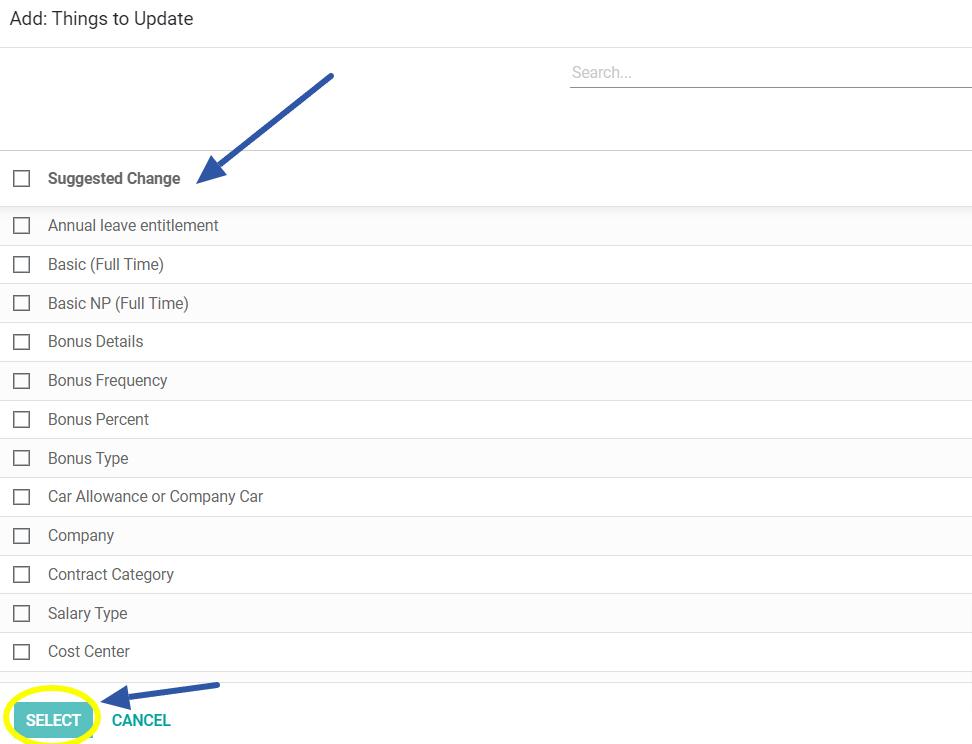
After selecting the things to update click on “Select” and click on proceed.
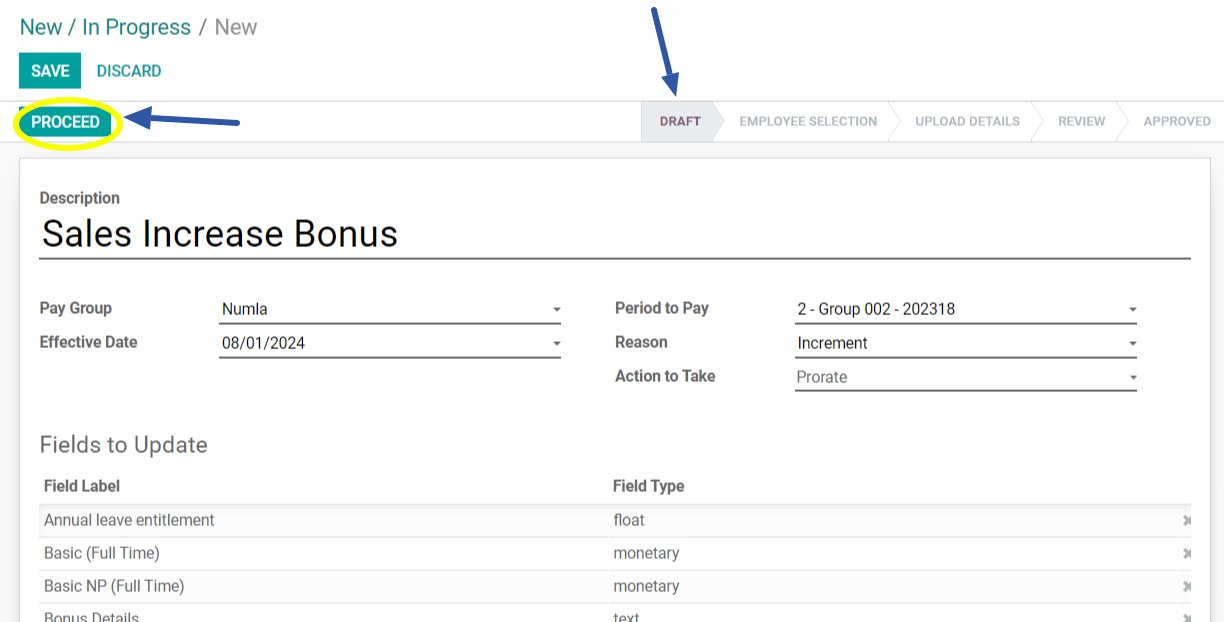
After clicking "Proceed," you will advance to the Employee Selection stage. Here, you can add or remove employees as needed and review the employee list to ensure accuracy.
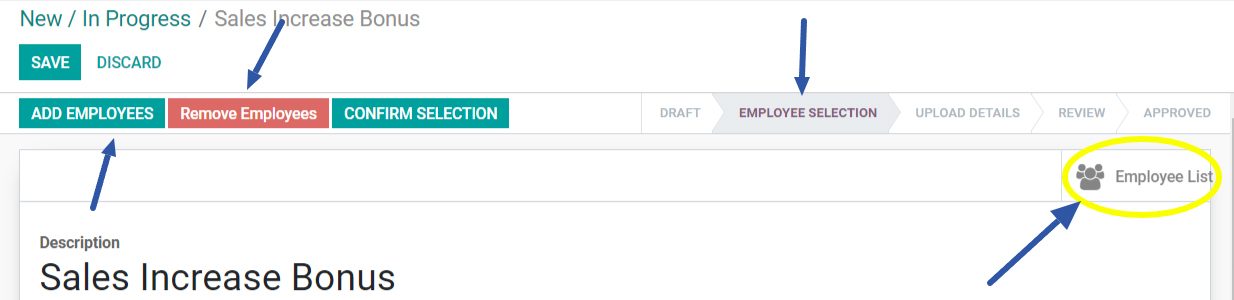
To add an employee click on add employees, then click on add a line.
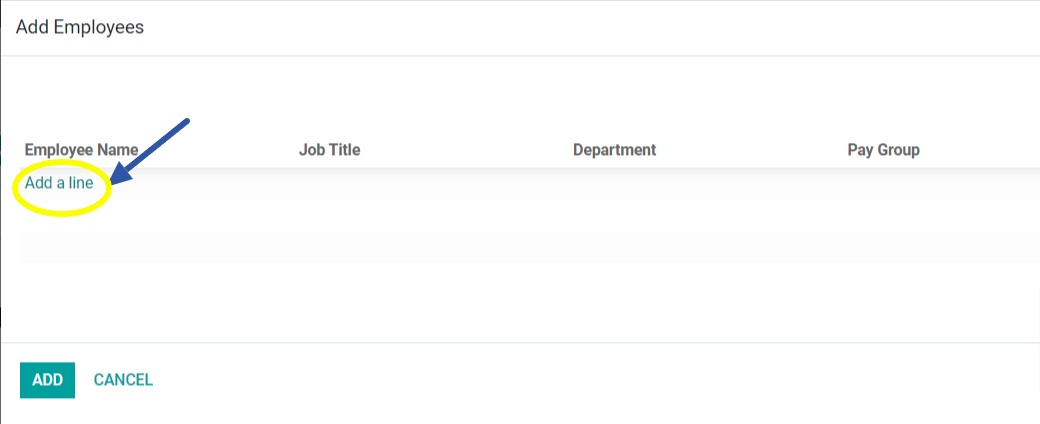
After clicking "Add a Line," a list of employees will be displayed, allowing you to select the employees you wish to add.
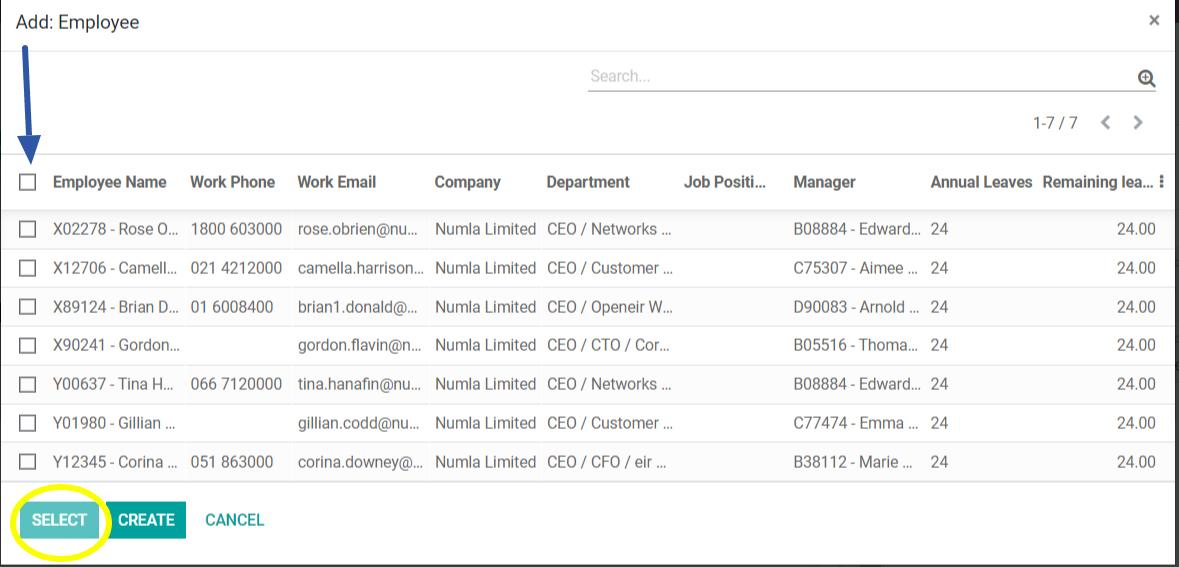
Once you’re done with the employee selection phase, you can click on Confirm Selection and your contract will be moved to the upload details stage.
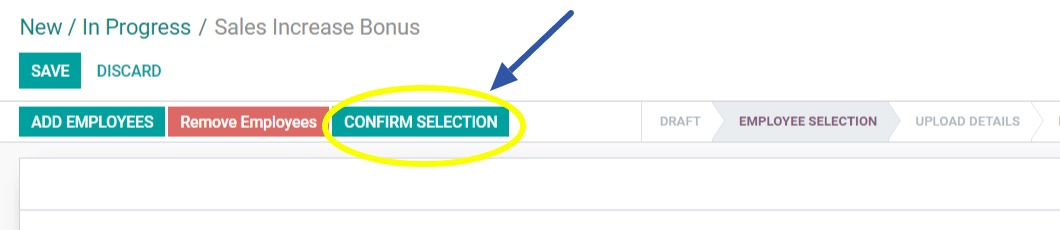
In the Upload Details stage, you can still remove employees but cannot add new ones. From this stage, you can also download the input template and review the amendments made.
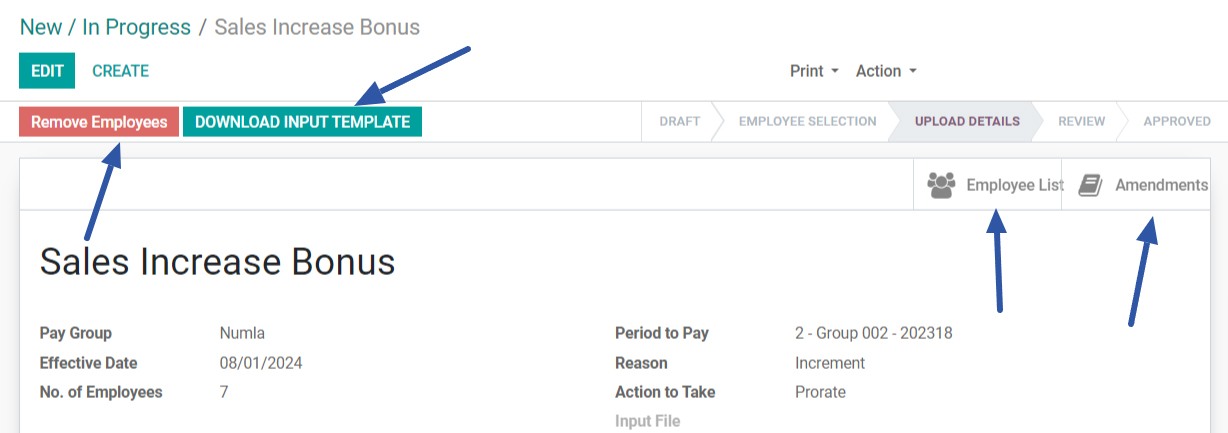
Initiated by HRBP
The "Initiated by HRBP" function within the Contract Amendments app streamlines the process of creating and managing contract amendments initiated by the HRBP. This feature enables HRBPs to initiate amendments for employee contracts efficiently by providing a structured form to input necessary details. It ensures that all required information, such as employee specifics, amendment reasons, and approval statuses, are captured accurately.
Once entered, the amendment can be saved and submitted for approval, facilitating a smooth workflow for contract adjustments. This process not only simplifies contract management but also ensures that amendments are thoroughly reviewed and approved systematically.
Creating New Contract Amendment Initiated by HRBP
Navigate to the Contract Amendments app, select Initiated by HRBP, and then click on "New/In Progress." After that, click on “Create.”

Filling Out Mandatory Fields
These are the minimal set of fields you must know to start creating a new Contract initiated by HRPB in the system. All mandatory fields are highlighted with a bold underline. Start with completing them first, as you cannot save your record without completing them.
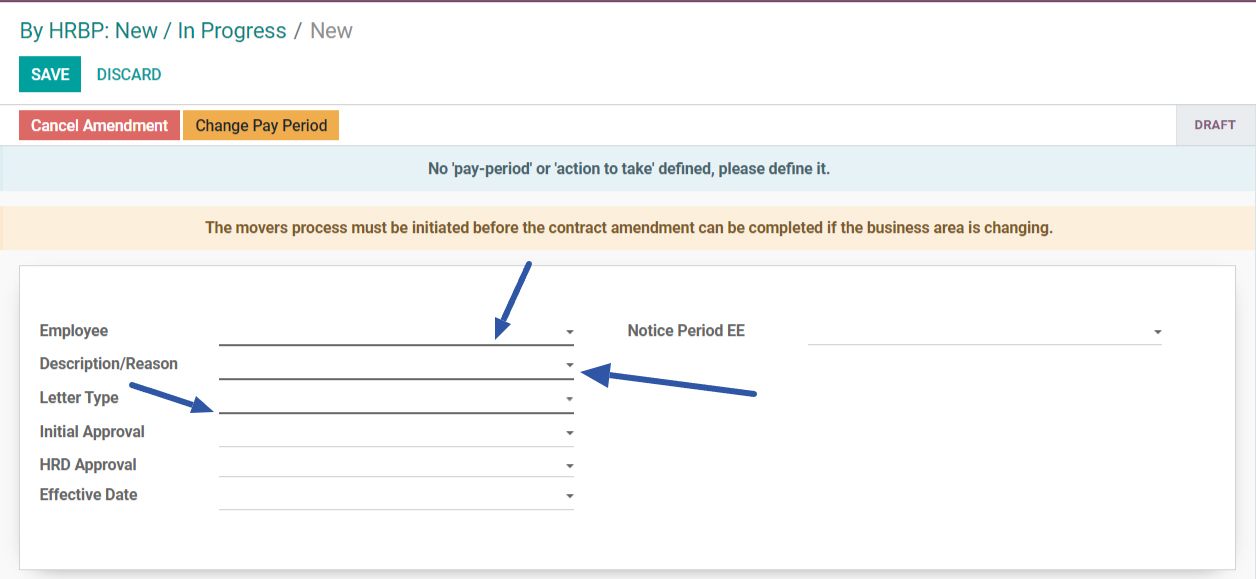
Enter the Required Details
-
Employee: Select the employee from the list. Once an employee is selected, their pay group, manager, pay scale, and notice period are automatically populated in the system. However, you can manually adjust the notice period if needed.
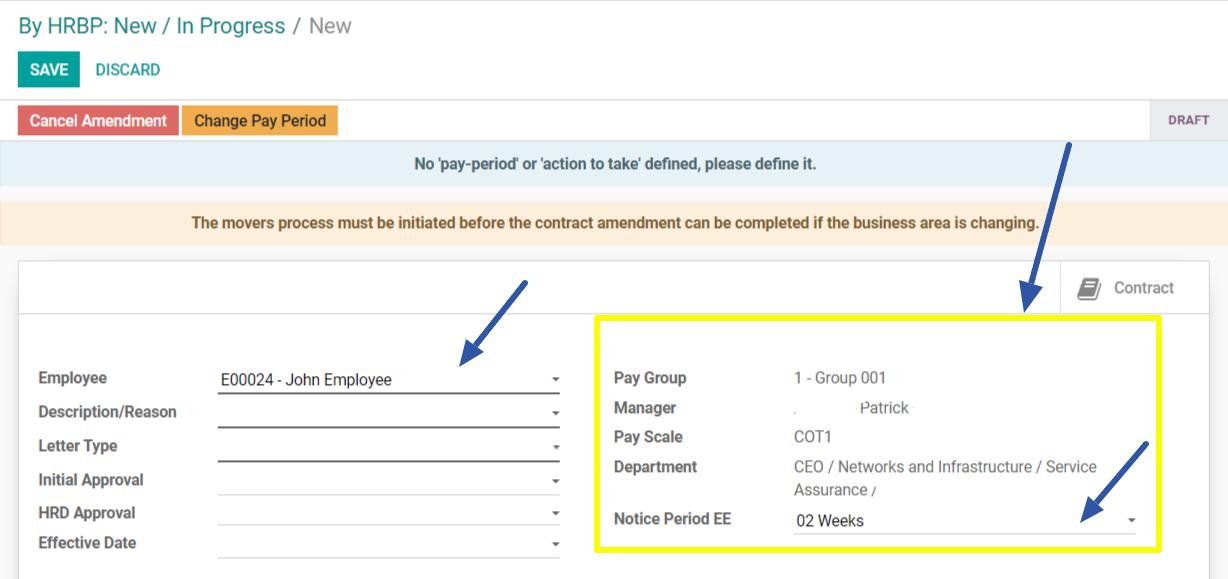
- Description/Reason: Provide a small reason.
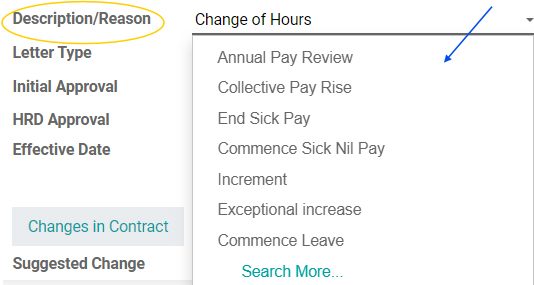
- Letter Type: Choose the type of amendment letter.

-
To add changes to the contract click on "Add a line".
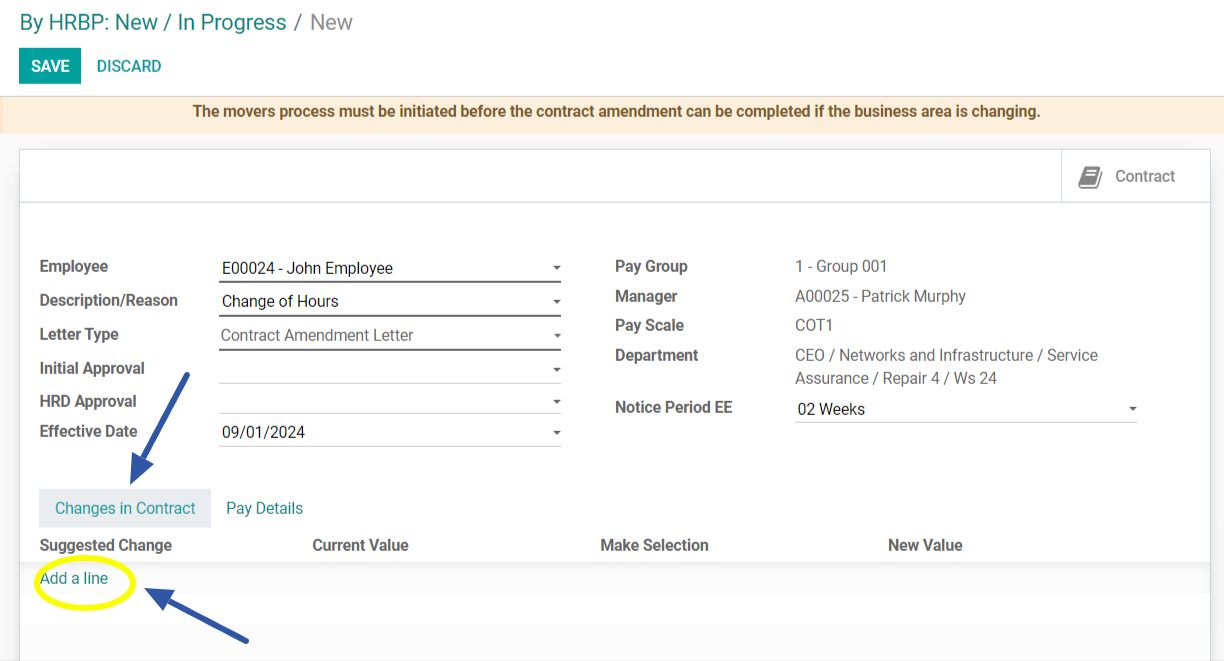
-
After adding the changes, click on “Save”.
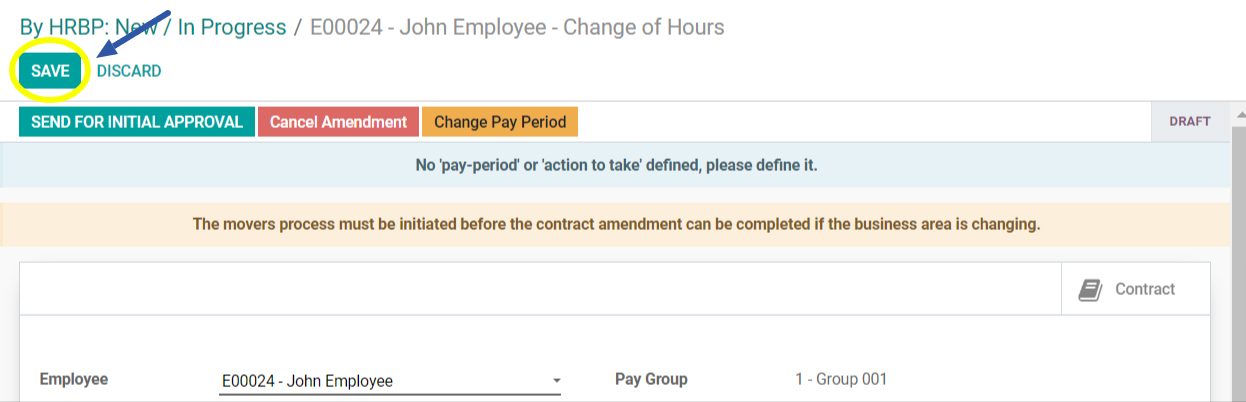
-
After Saving send the amendment for initial approval by clicking Send for Initial Approval.
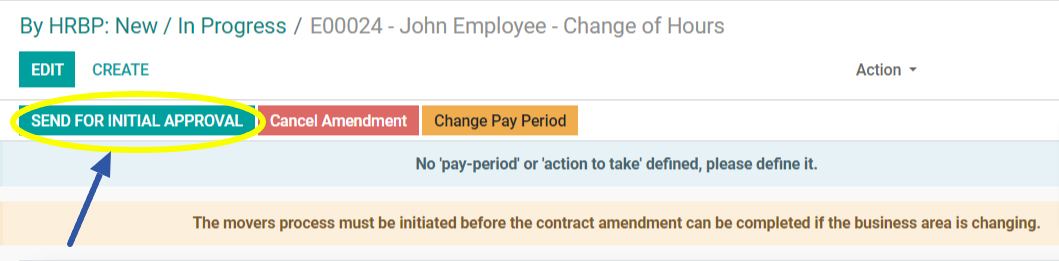
Note: You cannot send the contract for initial approval before selecting an initial approver.
-
After clicking “Send for Initial Approval,” a formal offer letter will be sent to the employee. You can edit the offer text if needed. Once the text is finalised, click “Proceed” to submit the contract letter for approval.
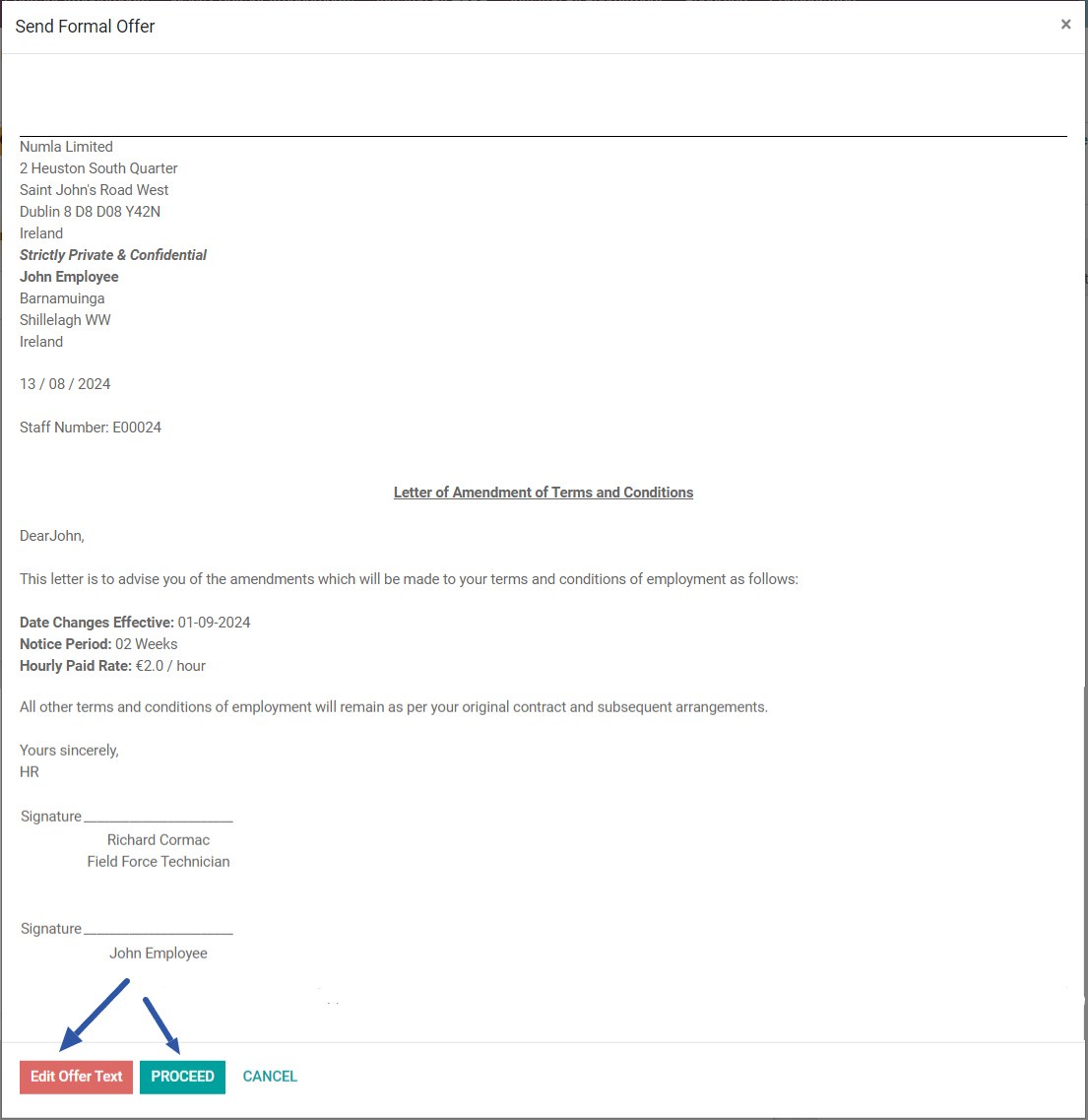
-
After clicking “Proceed,” you can choose to send the contract for HRD approval, cancel the contract, or reject it. You can also make changes to the pay period if necessary.

Note: You cannot send the contract for HRD approval before selecting an HRD approver.
-
After clicking “Send for Approval To HRD,” a formal offer letter will be sent to the employee. You can edit the offer text if needed. Once the text is finalised, click “Proceed” to submit the contract letter for approval.
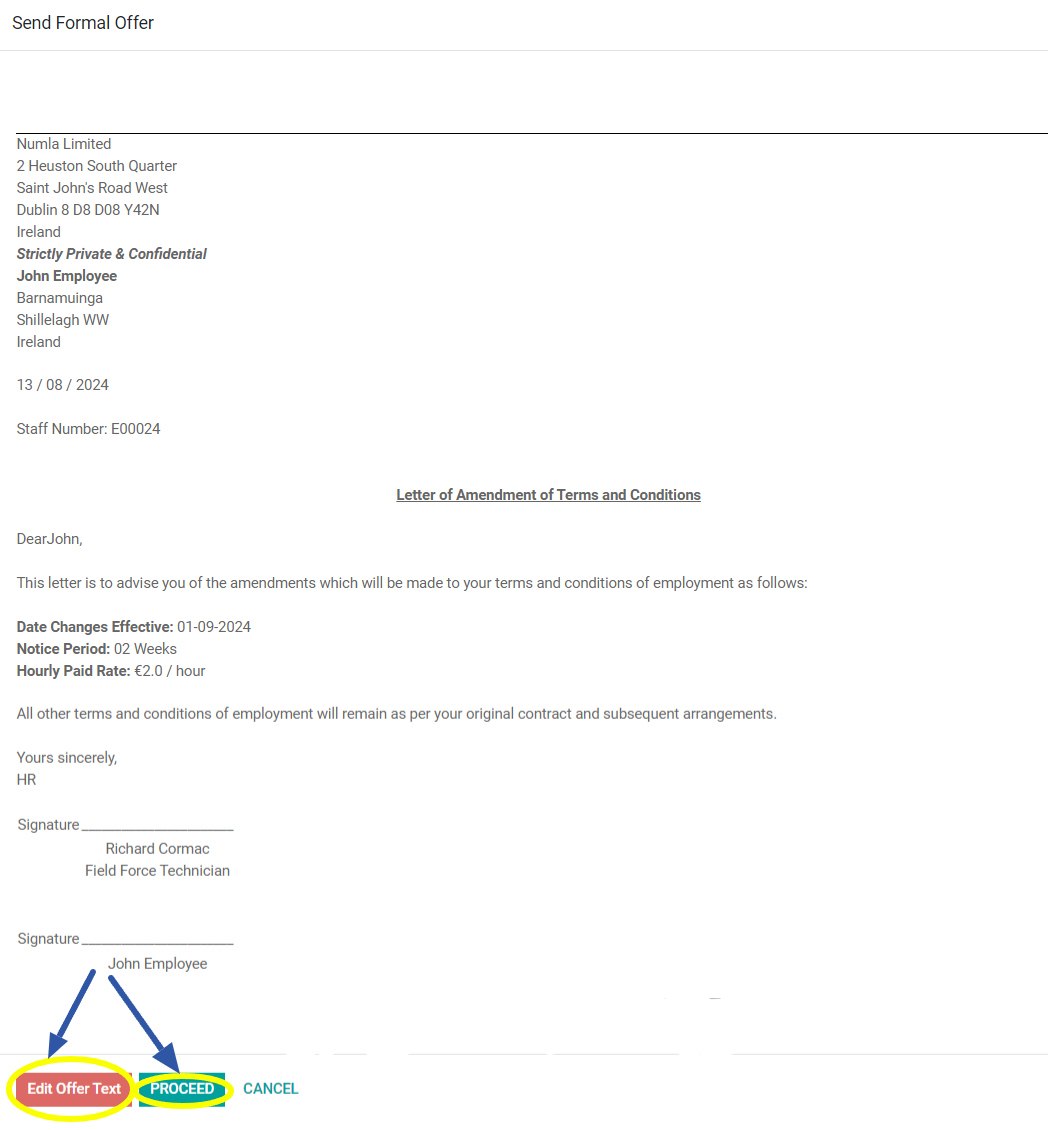
-
After clicking “Proceed,” the formal offer letter will be sent for approval to HRD.

-
To Approve, Export, Delete, Set to Prorate, Set Receiving HRBP, Check Signature Template, Refresh Template, or Reload the Name of a contract, select the desired contract from the list using the checkbox on the left.
- Go to "Actions" and select the option you wish to apply.
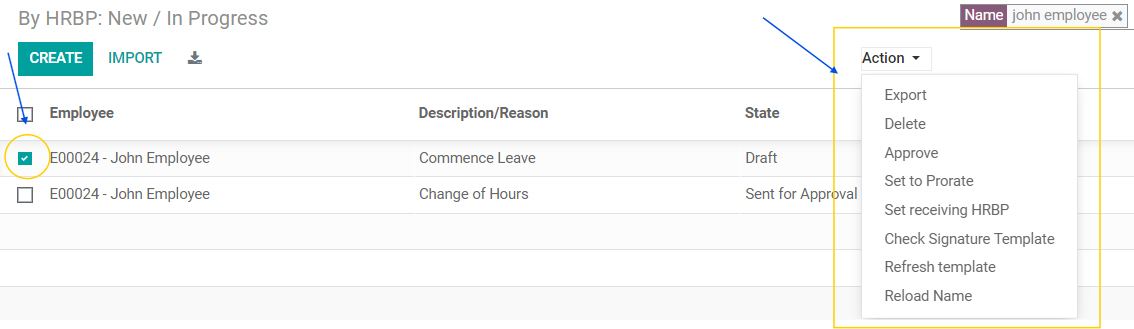
-
To approve the contract, click on "Approve."
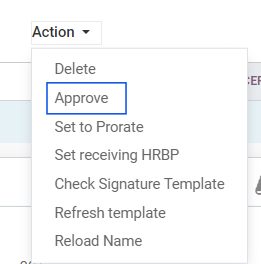
-
Once approved, the status of "Send for Approval" will be updated to "Accepted."
Note: An employee can only have one contract at the same time. (Excluding Draft and Cancelled contracts).
Initiated by Recruitment
The "Initiated by Recruitment" section facilitates the process of contract amendments specifically requested by the recruitment team. Similar to the HRBP-initiated process, this functionality allows for the creation and management of contract amendments. However, the primary use case for this section is when an employee wishes to switch their job or department. Recruitment team members can initiate contract amendments under these circumstances, ensuring that all necessary adjustments are made to the employee’s contract. This streamlined process ensures that contract changes are handled efficiently and accurately, reflecting the employee’s new role or department.
Creating New Contract Amendment Initiated by Recruitment
The process is similar to the one described for HRBP-initiated contract amendments. This includes all the same steps for creating, reviewing, and approving contract changes. By following these steps, recruitment team members can ensure that necessary contract adjustments are accurately processed, reflecting the employee's new role or department while maintaining consistency with the established amendment procedures.