Project Management with Odoo 17
by Muhammad Kamran
Odoo 17's Project module enhances project management with its features for work tracking, time management, and collaboration. It provides real-time visibility into project progress and resource allocation, boosting productivity. The module supports agile methodologies, allowing flexible project planning and execution. It improves cost tracking and profitability analysis, by integrating items into projects, ensuring better resource allocation and inventory management.
Both the Project and Timesheet modules are highly flexible and can be customised to meet the specific needs of different businesses. As a result, timesheets can be accessed directly from the Project module.
Financial tracking is made easy by integration with other Odoo 17 modules. This includes the ability to bill clients based on the amount of time and material used.
Setting Up Time & Material Invoicing in Odoo 17
Create a New Project
- Go to the Project module and select "Project" from the Configuration menu.

- Enter details for the new project, such as name (e.g. "Installing Machinery"), project manager, customer, tags, company, and a relevant description.
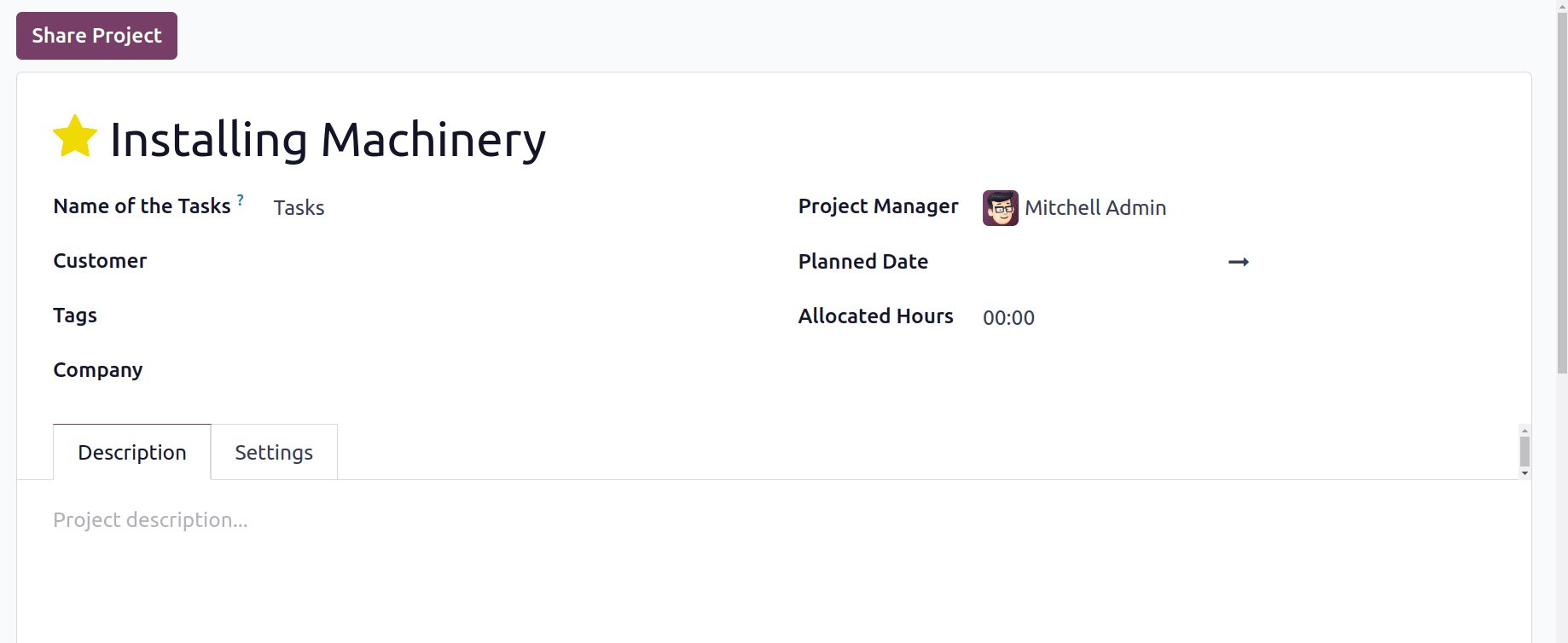
Enable Timesheets and Billing Options
- Navigate to the Settings tab and enable the Timesheets option to track work hours for tasks and assignments.
- The Timesheet module allows employees to record their work hours on tasks and assignments, providing precise time tracking and reporting for improved project management and billing.
- Enable the Billable option to invoice time and materials to customers.
- Enable the Products on Tasks option to track materials used for task comparison.
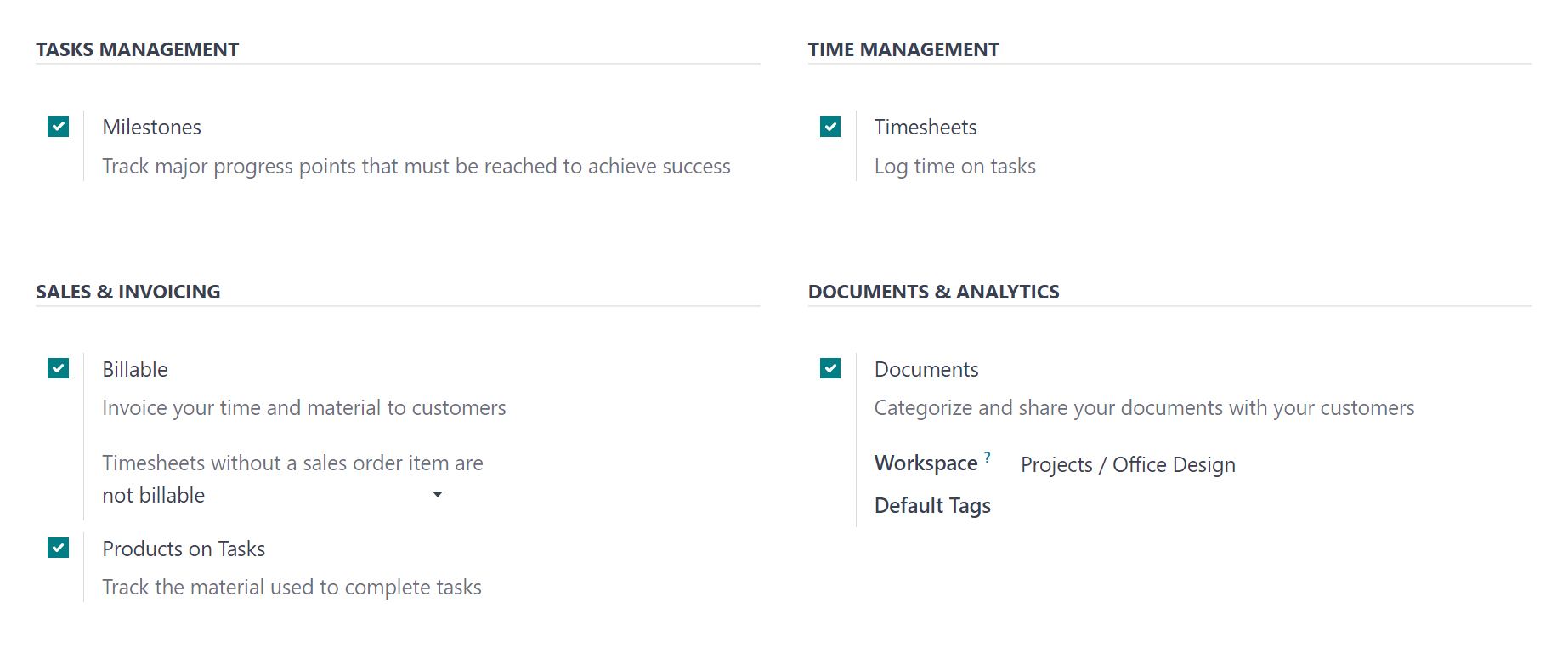
Configure a Service Product
- In the Sales module, create a new service product named "Service on Timesheets."
- Set the product type to "Service" and the Invoicing Policy to "Based on the Timesheet."
- In the "Created on Order" field, select "Task" to generate a task upon sales order confirmation. This allows users to track the service being sold.
- Choose the previously created project in the "Project" field. Set the Unit of Measurement to "Hours."
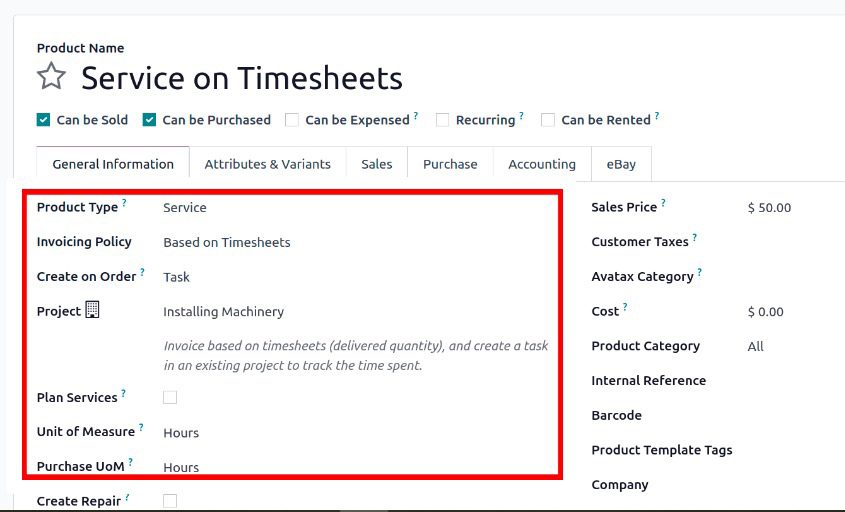
Create a Sales Order
- Click on the Orders menu and create a new sales order using the configured product.
- Select a customer (e.g., Deco Addict) and specify the required hours (e.g. 5 hours).
- Send the quotation to the customer by clicking the Send by Email button and confirm the sales order by clicking the Confirm button.

Track Time and Materials
- The project, task, and total recorded hours are displayed as smart tabs. Initially, the recorded hours will be zero.
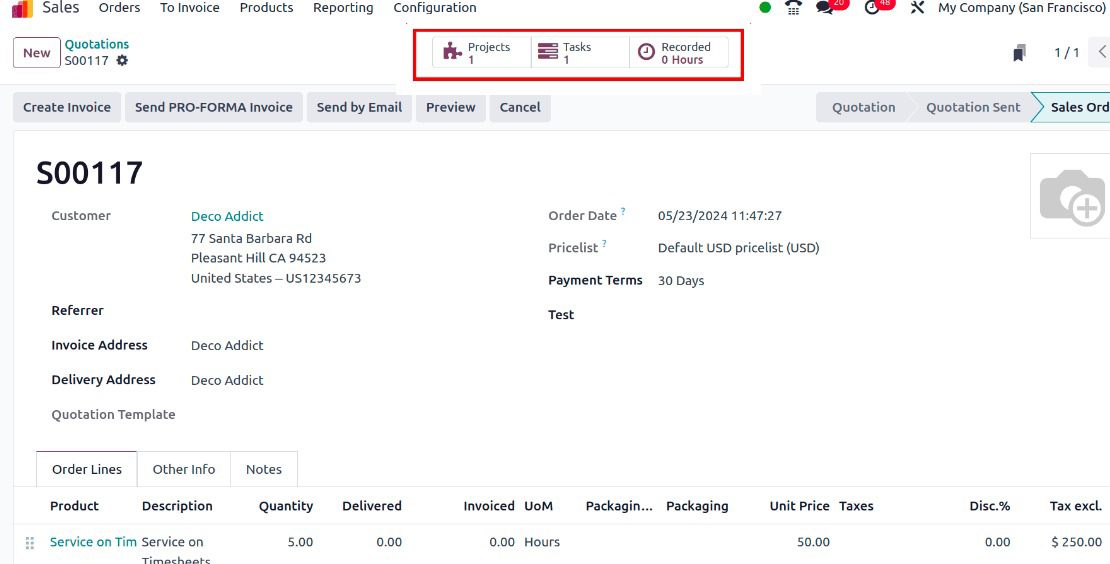
- Add a timesheet for the actual hours worked (e.g. 4 hours). Although the sales order was for 5 hours, only 4 hours were recorded and 80% of the allocated time was spent.
- Use the Products tab to add products used during the task. Click Add to select products and specify quantities (e.g. 3 Screws, 3 Bolts, 1 Whiteboard Pen).
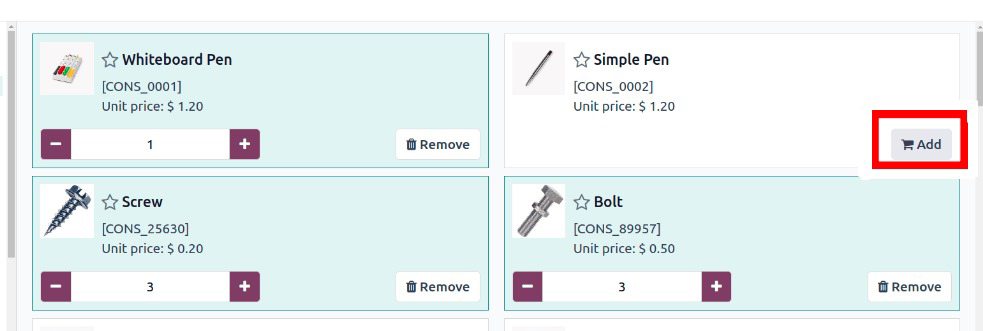
Create and Manage the Invoice
- Return to the sales order and check the updated order line, reflecting the added products and recorded timesheet hours.
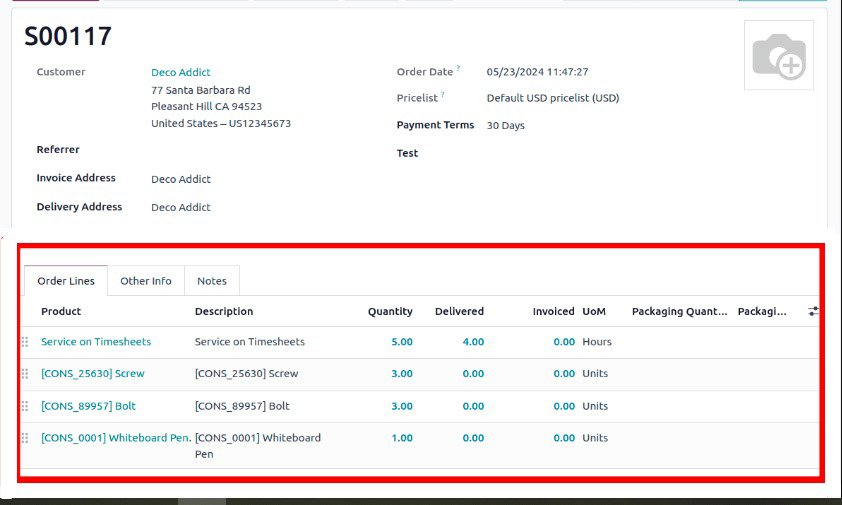
- Click on the Create Invoice button. Choose from options like Regular Invoice, Down Payment Percentage, or Fixed Amount, then create a Regular Invoice.
- Confirm the invoice and register payment by clicking the Register Payment button. Use the Send & Print button to send the invoice to the customer and print it.
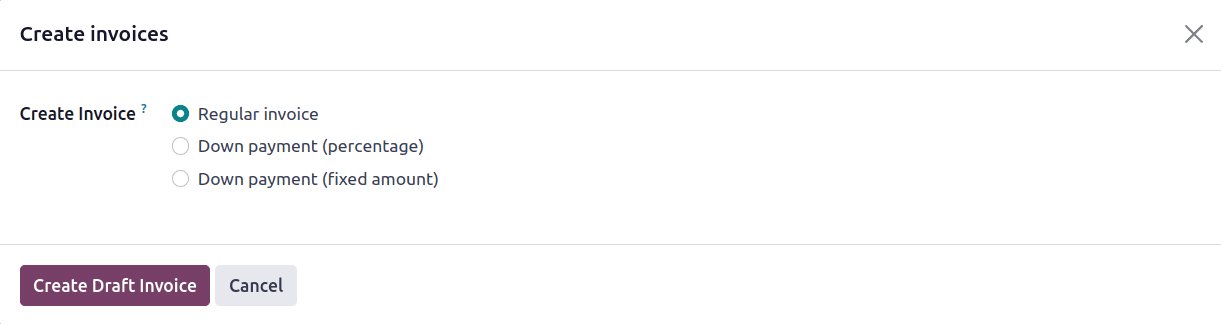
The employee's timesheet is included in this customer invoice along with the products added to complete the task. This consolidates everything into a single invoice, making it easier for both clients and staff to manage products and timesheets.
Wrap-Up
Automating invoicing for time and material in Odoo 17 streamlines the billing process, integrating detailed project and timesheet information into a unified invoice. This method enhances accuracy and efficiency by consolidating time tracking and material costs into a single invoice. Businesses can improve financial tracking and project management, using the capabilities of Odoo’s Project and Timesheet modules, ensuring that all project costs are captured and billed appropriately.
Enhance Your Odoo Experience
Simplify your operations with Numla's tailored Odoo solutions.