Managing Files Across Platforms
Managing file transfers between platforms can be a daunting task. The complexity of this task often leads to frustration. To tackle this challenge effectively, integrating platforms like OneDrive with systems such as Odoo can streamline the process and improve efficiency.
However, for Odoo developers, integrating OneDrive can be a significant challenge. The process involves multiple steps such as application registration, authentication, and API interactions, which can be complex and time-consuming. This often results in wasted time and potential errors, especially for those who need clarification on the documentation.
Why Integrate OneDrive with Odoo?
Automating file management tasks between OneDrive and Odoo can drastically enhance productivity. Streamlining file downloads can save valuable time and reduce the risk of errors. However, without a clear guide, setting up this integration can be overwhelming.
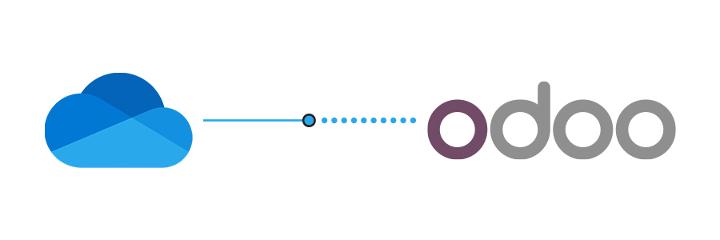
Integration Process
This tutorial simplifies the integration of OneDrive with Python using the Microsoft Graph API. Follow these steps to efficiently download files from OneDrive into Odoo:
Step-by-Step Guide
1. Setting Up a Microsoft Azure Application
Register an Application
- Go to the Azure Portal.
- Navigate to Azure Active Directory > App registrations > New registration.
- Fill in the details:
Name: Your application name
Supported account types: Accounts in any organizational directory (Any Azure AD directory - Multitenant) and personal Microsoft accounts
Redirect URI: For this tutorial, set it to http://localhost.
- Click Register.
Configure API Permissions
- In the app registration screen, go to API permissions.
- Click Add a permission > Microsoft Graph > Application permissions.
- Add the following permission: Files.ReadWrite.
Generate a Client Secret
- Go to Certificates & secrets > New client secret.
- Add a description and set an expiry period.
- Click Add and copy the client secret value. You'll need it later.
2. Authenticating with Microsoft Graph API
To authenticate and obtain access tokens, use the following URL format:
f"https://login.microsoftonline.com/{tenant_id}/oauth2/v2.0/token"
3. Accessing and Downloading Files
List Files in the Parent Directory
Use this URL to list files in the parent directory:
f'https://graph.microsoft.com/v1.0/users/{object_id}/drive/root/children'
Download Your Files
To download files, loop through the response from the above URL and use this endpoint:
f'https://graph.microsoft.com/v1.0/users/{object_id}/drive/items/{file_id}/content'
This way, we can save the file content into a newly created file and then save that file in a specific directory.
Here’s a sample code snippet to download a file:
response = requests.get(url, headers=headers)
if response.status_code == 200:
with open('my_onedrive_file.xlsx', 'wb') as file:
file.write(response.content)
Wrapping Up
By following this guide, you can successfully integrate OneDrive with Python using the Microsoft Graph API. This integration allows for seamless file downloads into Odoo, enhancing workflow efficiency. This method can be further extended to perform more complex operations based on your needs.