What is Purchase Order Approval in Odoo?
Examining and confirming a purchase order before transmitting it to a vendor or supplier is referred to as Purchase Order Approval in Odoo. This step is essential to ensure that the order adheres to the company’s purchasing policies, is accurate, and has been authorised. The approval process helps ensure that purchases align with the company’s budget and financial objectives. Managers can review, approve, or reject orders that exceed budget limits or fall outside planned expenditures.
Enabling Purchase Order Approval in Odoo
In the Configuration Settings of the Purchase application, there is an option called Purchase Order Approval under the Orders section. Enabling this option adds another field, Minimum Amount, to the settings. The Purchase Order Approval feature is triggered when the purchase amount exceeds the minimum threshold specified in this field. Once the Purchase Order Approval option is enabled, click the Save button to confirm and apply the changes.
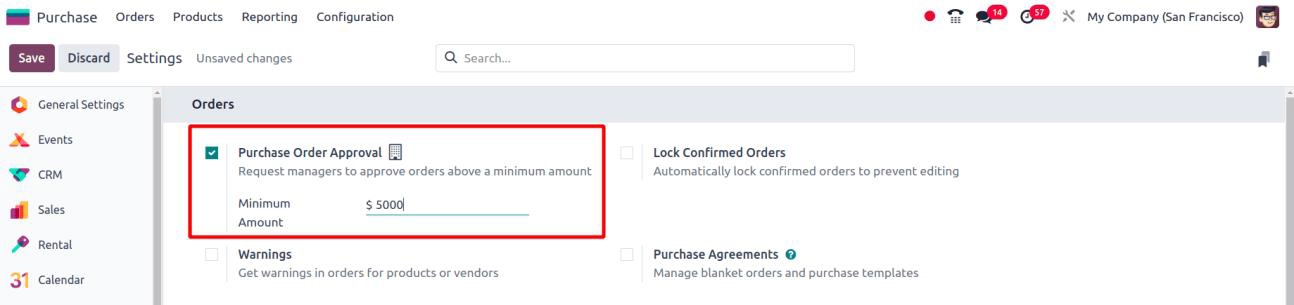
Restricting RFQ Validation to Administrators
Only the Administrator is permitted to validate an RFQ (Request for Quotation); users from the company are restricted from performing this action. This restriction can be managed by configuring the Access Rights of users in the General Settings of Odoo.
To set user access rights:
- Navigate to General Settings.
- Under the Users & Companies section, click on the Users sub-menu.
- In the Users menu, you can configure the specific access rights for each user, ensuring that only the Administrator has the required permissions to validate RFQs.

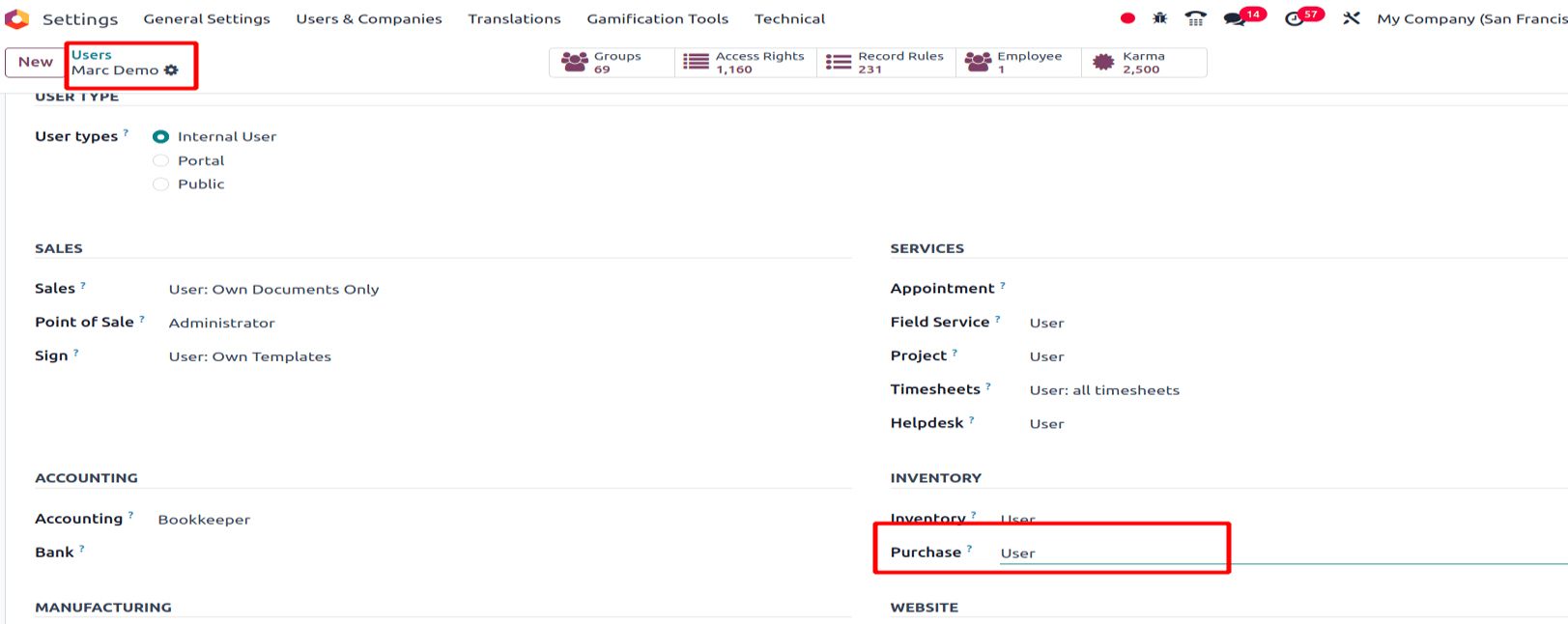
Example of the Purchase Order Approval Process
Here’s how the Purchase Order Approval process works using access rights and approval limits:
1. Set User Access Rights
- In General Settings, navigate to Users & Companies > Users.
- Configure Marc Demo's access rights to "User" for the Purchase module.
2. Login as Marc Demo
- Log out from Mitchell Admin's profile and log in as Marc Demo.
3. Create a Purchase Order (PO)
- From Marc Demo's profile, go to the Purchase module and create a new Request for Quotation (RFQ).
- Ensure that the order amount is less than $5,000.
Result: Marc Demo can confirm the order and create a bill without requiring approval.
4. Create an Order Exceeding $5,000
- From Marc Demo's profile, create another RFQ with an amount greater than $5,000.
Result: The system will trigger the approval process. The manager or administrator must review and approve the order before Marc Demo can confirm it or create a bill.
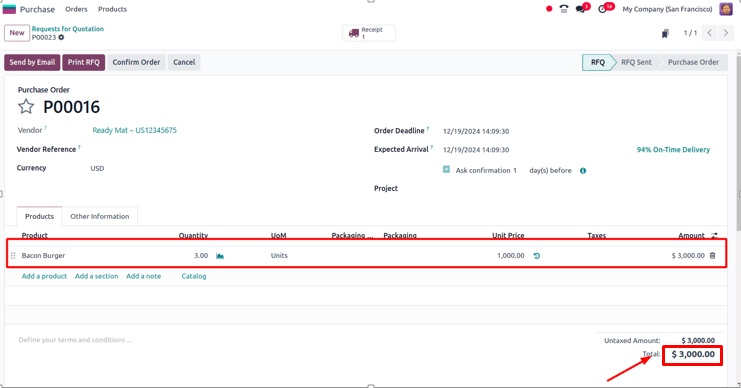
Example Scenarios
Scenario 1: Order Below the Approval Limit
If the Purchase Order (PO) amount is $3,000, which is below the approval limit of $5,000, the RFQ can be confirmed without additional approval.
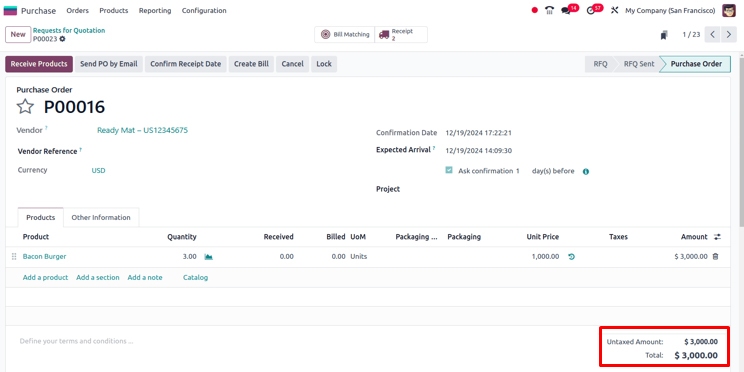
The user can then receive the products and create a bill for the order.
Scenario 2: Order Exceeding the Approval Limit
As the same user, create another purchase order where the total order amount exceeds $5,000.
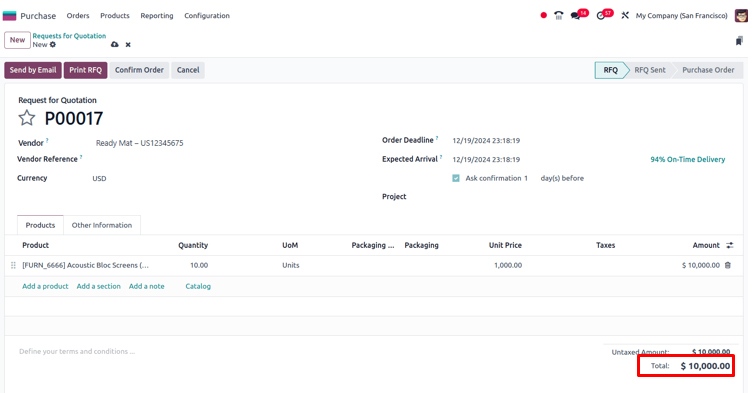
In this purchase order, the purchase amount is $10,000. After entering the order details in the RFQ, click the Confirm button to confirm the purchase order.
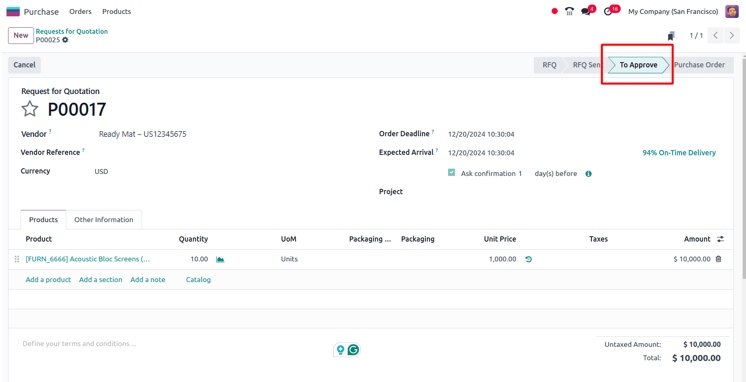
When the Confirm button is clicked, the RFQ transitions to the 'To Approve' state. At this stage:
- The user cannot perform any further actions on the RFQ.
- The administrator must log in and approve the RFQ to enable further processing.
Steps for the Administrator
The purchasing administrator can easily identify the purchase orders in the 'To Approve' state, as shown in the screenshot below. The administrator should select the specific RFQ and open it for further processing.
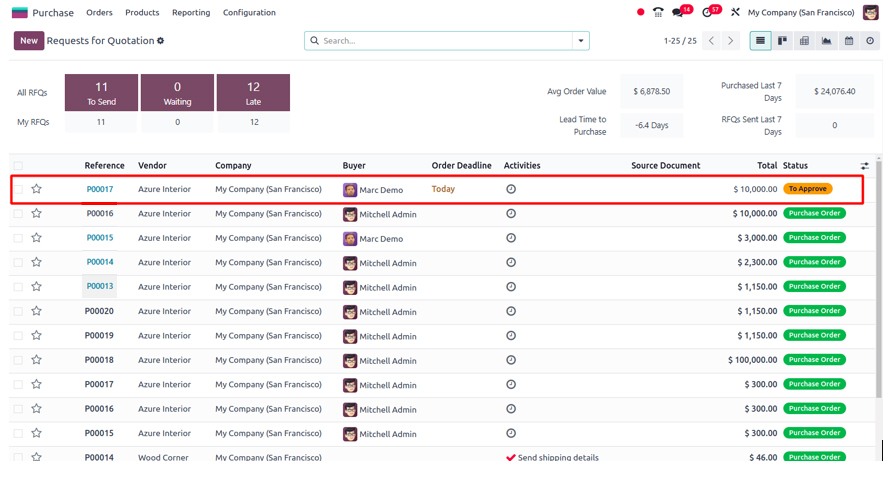
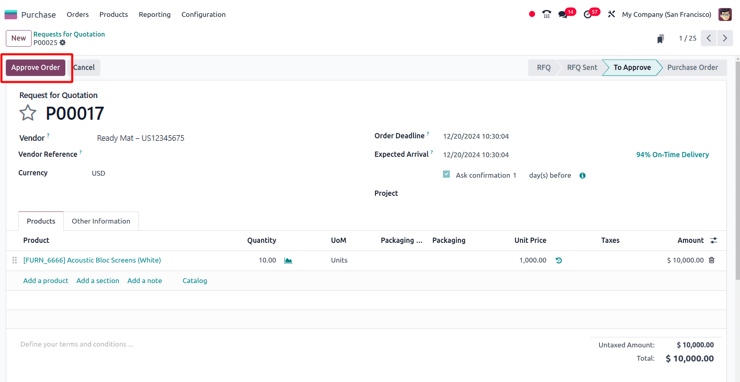
Once the administrator clicks the 'Approve Order' button, the RFQ will move from the 'To Approve' state to the Purchase Order state. Once the RFQ is approved, either the administrator or the user can proceed with the remaining steps.
Creating a Vendor Bill
After receiving the products, the next step is to create a bill for the purchase order. To create the bill, click the Create Bill button in the purchase order.
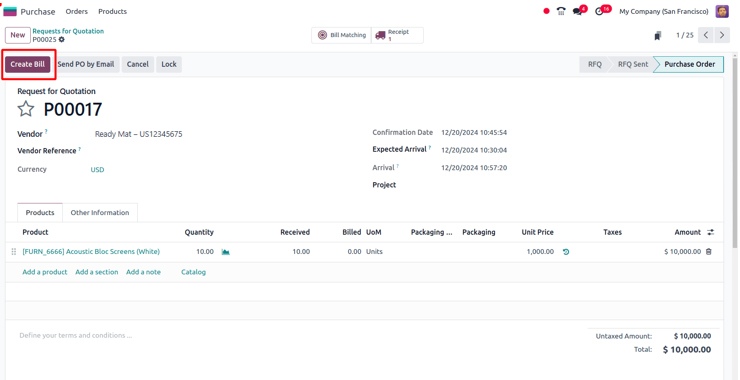
Click the Confirm button to confirm the vendor bill.
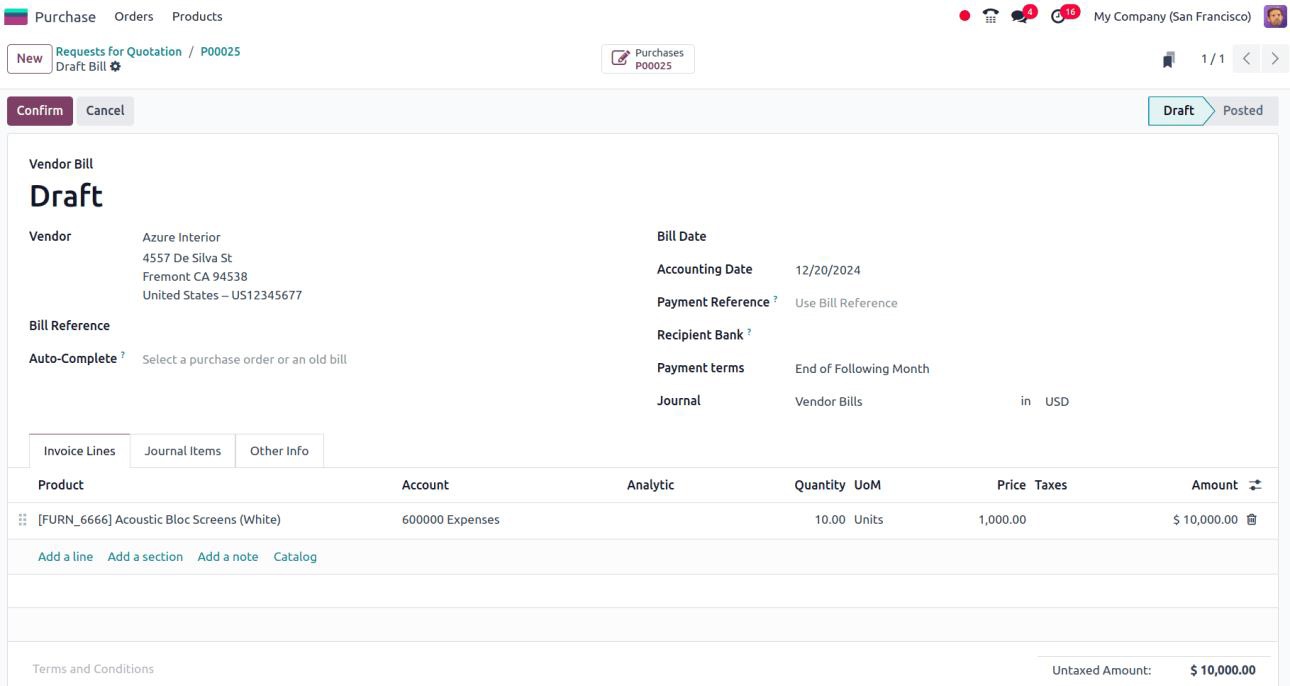
Closing Notes
Purchase Order Approvals in Odoo 18 streamline procurement processes, enhance control over spending, and ensure compliance with company policies. Using features like access rights and approval thresholds, businesses can reduce errors and improve accountability. Whether you're a small business or a large enterprise, this feature provides a robust solution to manage and approve purchase orders easily.